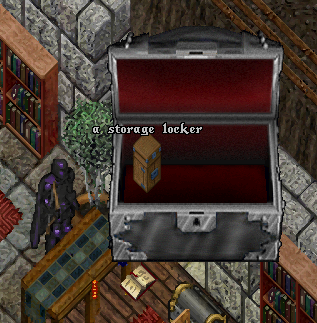Storage Locker: Difference between revisions
No edit summary |
No edit summary Tag: Manual revert |
||
| (9 intermediate revisions by 4 users not shown) | |||
| Line 1: | Line 1: | ||
[[Category:QoL]] | |||
{{Expand}} | |||
==Summary== | |||
* Similar to a [[Storage Shelf]] Storage Lockers are made to be used from inside your bank box | |||
* Players can store resources and GM-quality weapons and armor within a Storage Locker and quickly re-equip their character from a customized Loadout | |||
* For potions, only the highest level potions (Greater Heal, Greater Cure, etc) can be stored in a Storage Locker. The exception to this is Poison potions, for which Greater, Deadly and Lethal can be stored. | |||
* Players can craft a Storage Locker with 110 [[Carpentry]] and 110 [[Tinkering]] | |||
[[File:storagelocker1.png|link=Storage Locker]] | |||
==Settings== | ==Settings== | ||
| Line 14: | Line 15: | ||
The upper right part of the page displays Settings and Actions. The right part of the page shows your character's current Loadout and a button to Begin Resupply based on that loadout. The bottom row of the page shows buttons for Item Categories that allows a player to switch what types of items will display in the main page: | The upper right part of the page displays Settings and Actions. The right part of the page shows your character's current Loadout and a button to Begin Resupply based on that loadout. The bottom row of the page shows buttons for Item Categories that allows a player to switch what types of items will display in the main page: | ||
* Resources (Reagents, Potions, Containers, Bandages, Ammunition, and Lockpicks) | |||
* Tailored Armor (Leather, Studded Leather, Bone) | |||
* Smithed Armor (Ringmail, Chainmail, Platemail) | |||
* Swordsmanship Weapons | |||
* Macing Weapons | |||
* Fencing Weapons | |||
* Archery Weapons | |||
* Shields | |||
* Musical Instruments | |||
* Tools | |||
[[File:wiki-storageshelf04.png | [[File:wiki-storageshelf04.png|alt=Backpack|link=]] | ||
The Place Resources Into setting selects which type of container any resources (reagents, potions, bandages, ammunition, lockpicks) will be dropped into | |||
* If a player already has any stacks of those types of resources already in their backpack somewhere, it will first attempt to add them into an existing stack first, instead of a new container of that type. | |||
* If a player wants to retrieve a specific number of an item, they can click on the downward arrow next to the item and then enter the specific amount into the resulting text window. | |||
Once you have clicked Begin Resupply, the Storage Locker will attempt to equip you with any weapons or armor that are part of your Loadout that are not currently on your body or in your pack, and will place resources in your pack to bring your currently held totals up to the amount specified in the Loadout. | Once you have clicked Begin Resupply, the Storage Locker will attempt to equip you with any weapons or armor that are part of your Loadout that are not currently on your body or in your pack, and will place resources in your pack to bring your currently held totals up to the amount specified in the Loadout. | ||
Latest revision as of 19:39, 28 June 2024
| ...Content of page is incomplete or needs to be updated... |
Summary
- Similar to a Storage Shelf Storage Lockers are made to be used from inside your bank box
- Players can store resources and GM-quality weapons and armor within a Storage Locker and quickly re-equip their character from a customized Loadout
- For potions, only the highest level potions (Greater Heal, Greater Cure, etc) can be stored in a Storage Locker. The exception to this is Poison potions, for which Greater, Deadly and Lethal can be stored.
- Players can craft a Storage Locker with 110 Carpentry and 110 Tinkering
Settings
The main part of the page shows items currently being stored in the Storage Locker and how many of them are currently being held. In the case of weapons and armor, changing the material type of the item will display how many of that material type are being held.
The upper right part of the page displays Settings and Actions. The right part of the page shows your character's current Loadout and a button to Begin Resupply based on that loadout. The bottom row of the page shows buttons for Item Categories that allows a player to switch what types of items will display in the main page:
- Resources (Reagents, Potions, Containers, Bandages, Ammunition, and Lockpicks)
- Tailored Armor (Leather, Studded Leather, Bone)
- Smithed Armor (Ringmail, Chainmail, Platemail)
- Swordsmanship Weapons
- Macing Weapons
- Fencing Weapons
- Archery Weapons
- Shields
- Musical Instruments
- Tools

The Place Resources Into setting selects which type of container any resources (reagents, potions, bandages, ammunition, lockpicks) will be dropped into
- If a player already has any stacks of those types of resources already in their backpack somewhere, it will first attempt to add them into an existing stack first, instead of a new container of that type.
- If a player wants to retrieve a specific number of an item, they can click on the downward arrow next to the item and then enter the specific amount into the resulting text window.
Once you have clicked Begin Resupply, the Storage Locker will attempt to equip you with any weapons or armor that are part of your Loadout that are not currently on your body or in your pack, and will place resources in your pack to bring your currently held totals up to the amount specified in the Loadout.