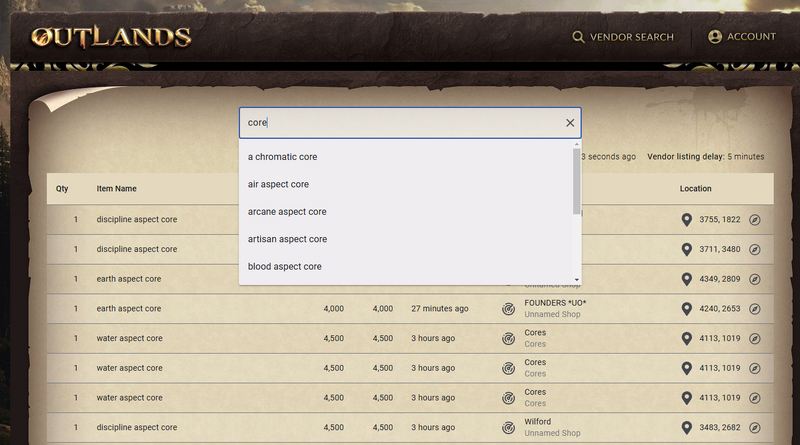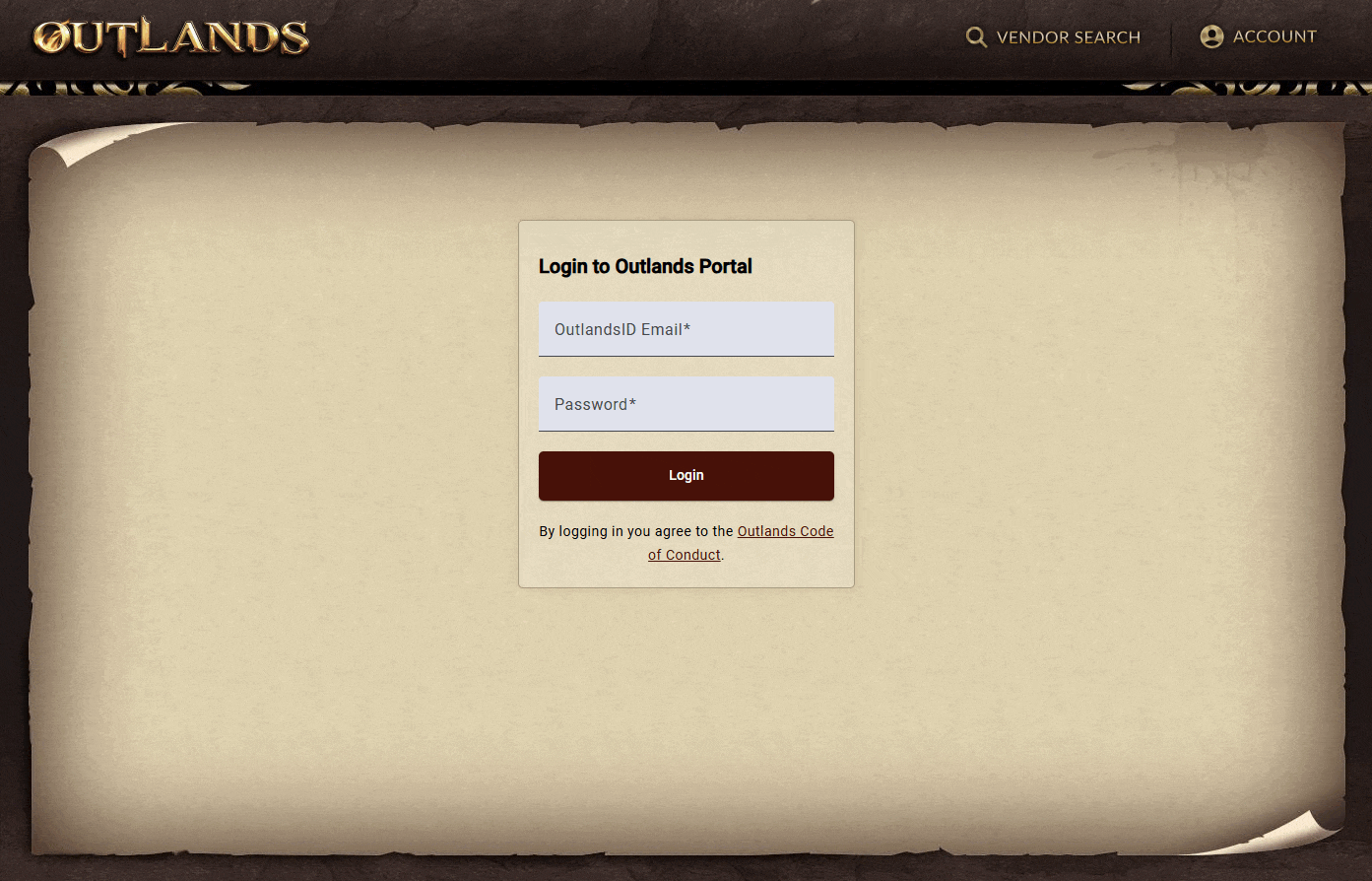Vendor Search: Difference between revisions
Jump to navigation
Jump to search
(Created page with "Category:WorldCategory:Player Vendors link=https://portal.uooutlands.com/vendor-search") |
No edit summary |
||
| (7 intermediate revisions by the same user not shown) | |||
| Line 1: | Line 1: | ||
[[Category:World]][[Category:Player Vendors]] | [[Category:World]][[Category:Player Vendors]] | ||
==Summary== | |||
* Players can visit the '''official''' [https://portal.uooutlands.com/vendor-search Vendor Search] website to see goods available for sale on player vendors throughout the world | |||
* Please report any issues or feedback to our Discord #vendor-search-feedback channel | |||
* More features such as Price Charts, "My vendors" page, stats and more are planned | |||
* Click the [https://portal.uooutlands.com/vendor-search Vendor Search] button below to begin shopping | |||
[[File:menu_vendorsearch.png|link=https://portal.uooutlands.com/vendor-search]] | [[File:menu_vendorsearch.png|link=https://portal.uooutlands.com/vendor-search]] | ||
[[File:outlandsvendorsearch1.png|link=https://portal.uooutlands.com/vendor-search|800px]] | |||
| |||
{{Expand}} | |||
==Accessing the Vendor Search== | |||
===Logging into Outlands Portal=== | |||
* Players will use their OutlandsID email address and password to log onto the Outlands Portal | |||
* Players should '''never''' share their account information with another player | |||
* After correctly entering your OutlandsID, you will be able to access the Portal and its features, including the Vendor Search | |||
[[File:OutlandsVendorSearchGuide-portallogin.gif|link=https://portal.uooutlands.com/home]] | |||
===I Forgot My OutlandsID and Password=== | |||
* Players that do not remember their account information view this information from the login screen | |||
* Click the Eyeball icon next to Email Address and Password to reveal them | |||
* Enter this information into the Outlands Portal to log in | |||
[[File:OutlandsVendorSearchGuide-credentialscheck.gif|link=]] | |||
==Using the Vendor Search== | |||
[[File:OutlandsVendorSearchGuide-itemsearching.gif|link=]] | |||
==Sorting Items== | |||
[[File:OutlandsVendorSearchGuide-itemsorting.gif|link=]] | |||
==Locating a Vendor== | |||
===Locate Vendor=== | |||
* Player can click the Locate Vendor button to enable a Tracking Arrow in-game | |||
* This arrow can be configured by | |||
===Show Map=== | |||
* Players can click the Map Pin icon to display a map of area with an X marking the spot of the vendor | |||
[[File:OutlandsVendorSearchGuide-showmap.gif|link=]] | |||
===Open ExploreOutlands=== | |||
* Players can click the Compass icon to open the location in ExploreOutlands | |||
Revision as of 01:08, 15 November 2024
Summary
- Players can visit the official Vendor Search website to see goods available for sale on player vendors throughout the world
- Please report any issues or feedback to our Discord #vendor-search-feedback channel
- More features such as Price Charts, "My vendors" page, stats and more are planned
- Click the Vendor Search button below to begin shopping
Accessing the Vendor Search
Logging into Outlands Portal
- Players will use their OutlandsID email address and password to log onto the Outlands Portal
- Players should never share their account information with another player
- After correctly entering your OutlandsID, you will be able to access the Portal and its features, including the Vendor Search
I Forgot My OutlandsID and Password
- Players that do not remember their account information view this information from the login screen
- Click the Eyeball icon next to Email Address and Password to reveal them
- Enter this information into the Outlands Portal to log in
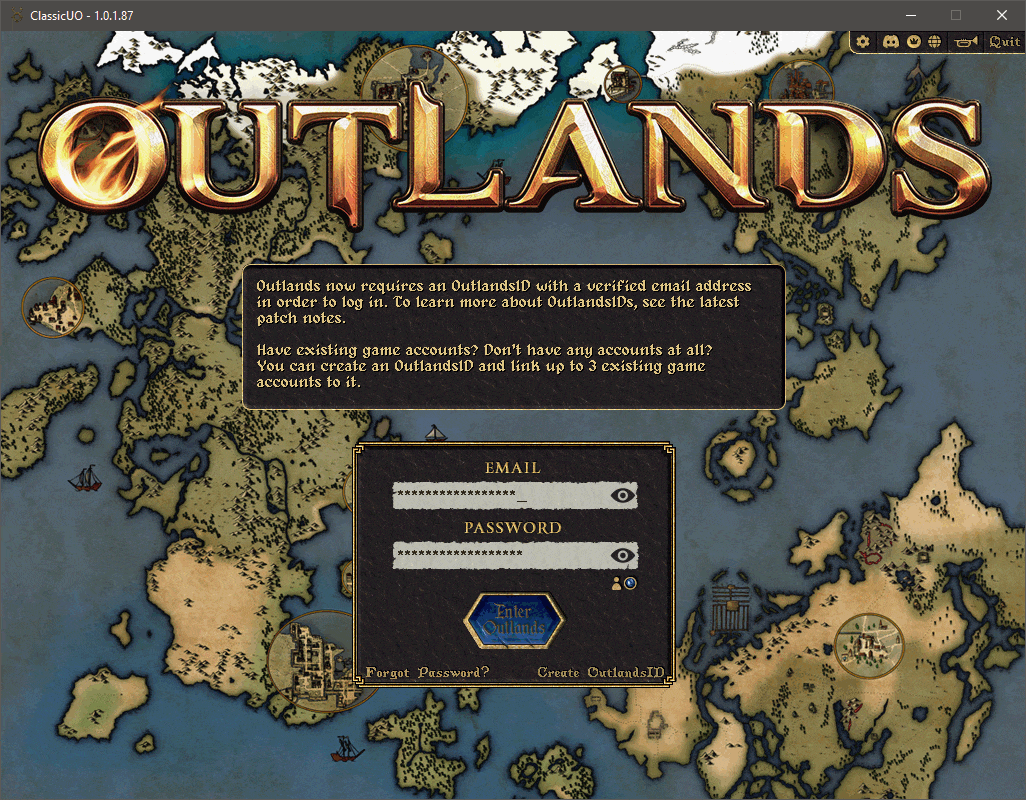
Using the Vendor Search
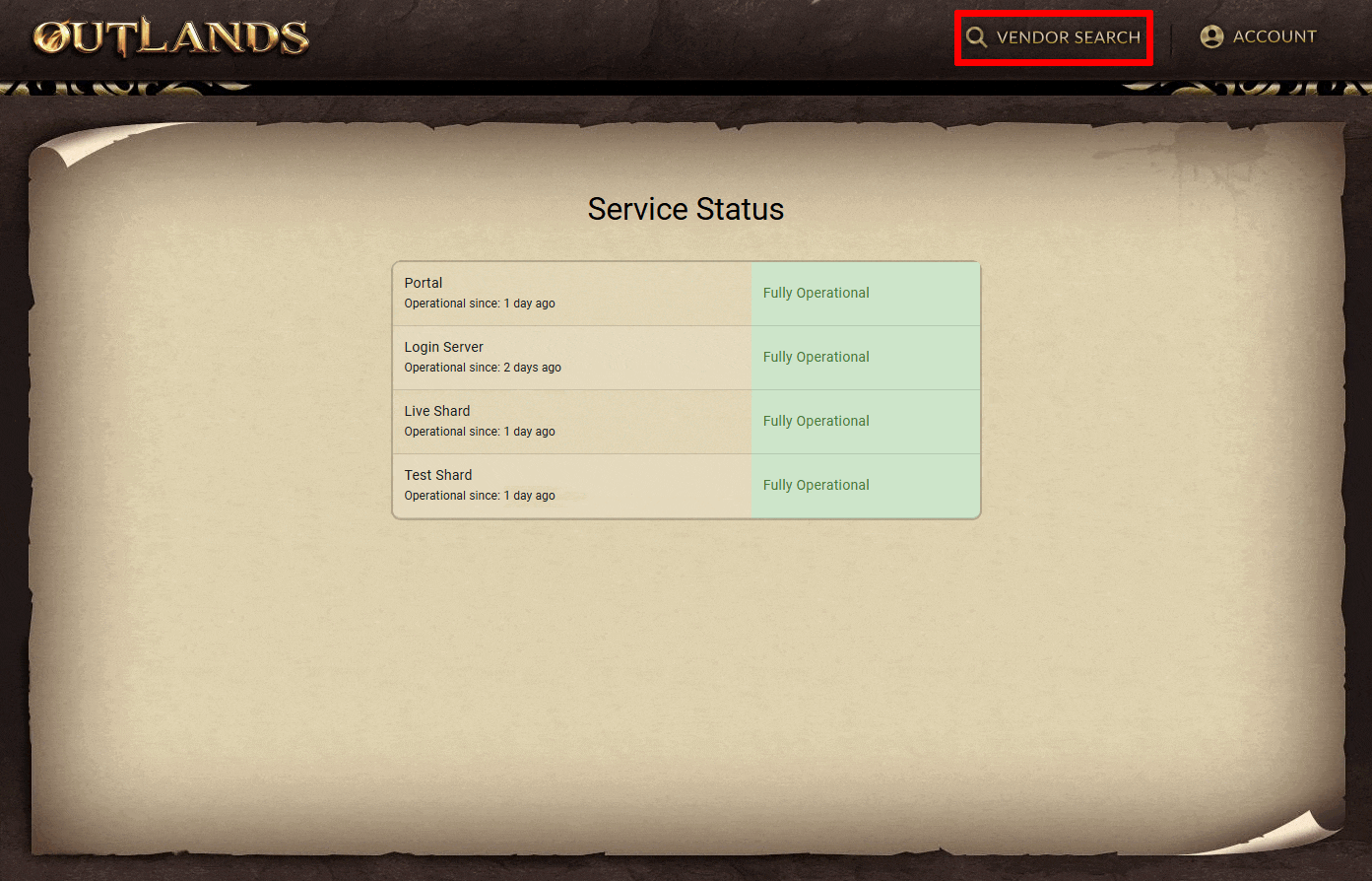
Sorting Items
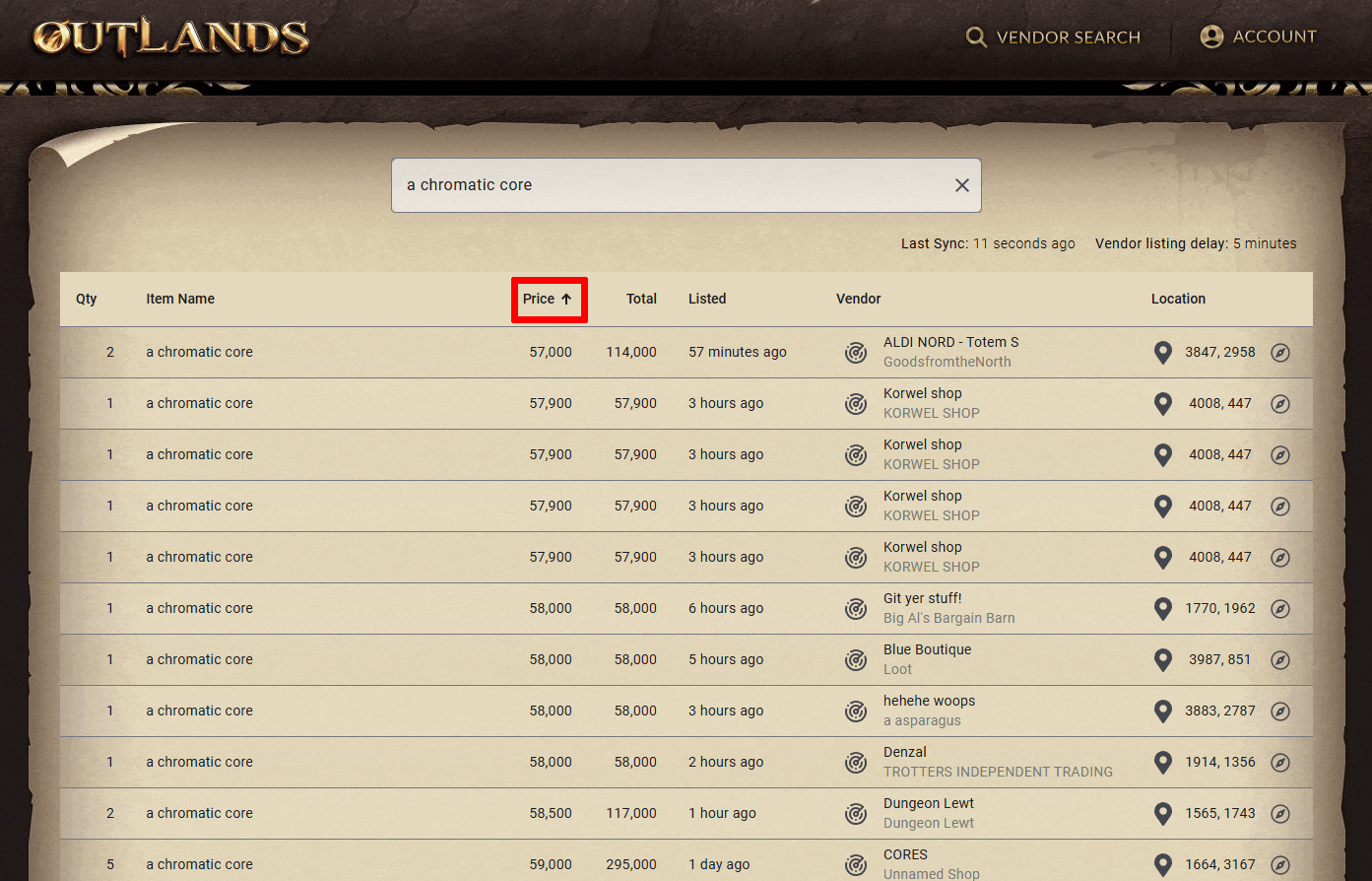
Locating a Vendor
Locate Vendor
- Player can click the Locate Vendor button to enable a Tracking Arrow in-game
- This arrow can be configured by
Show Map
- Players can click the Map Pin icon to display a map of area with an X marking the spot of the vendor
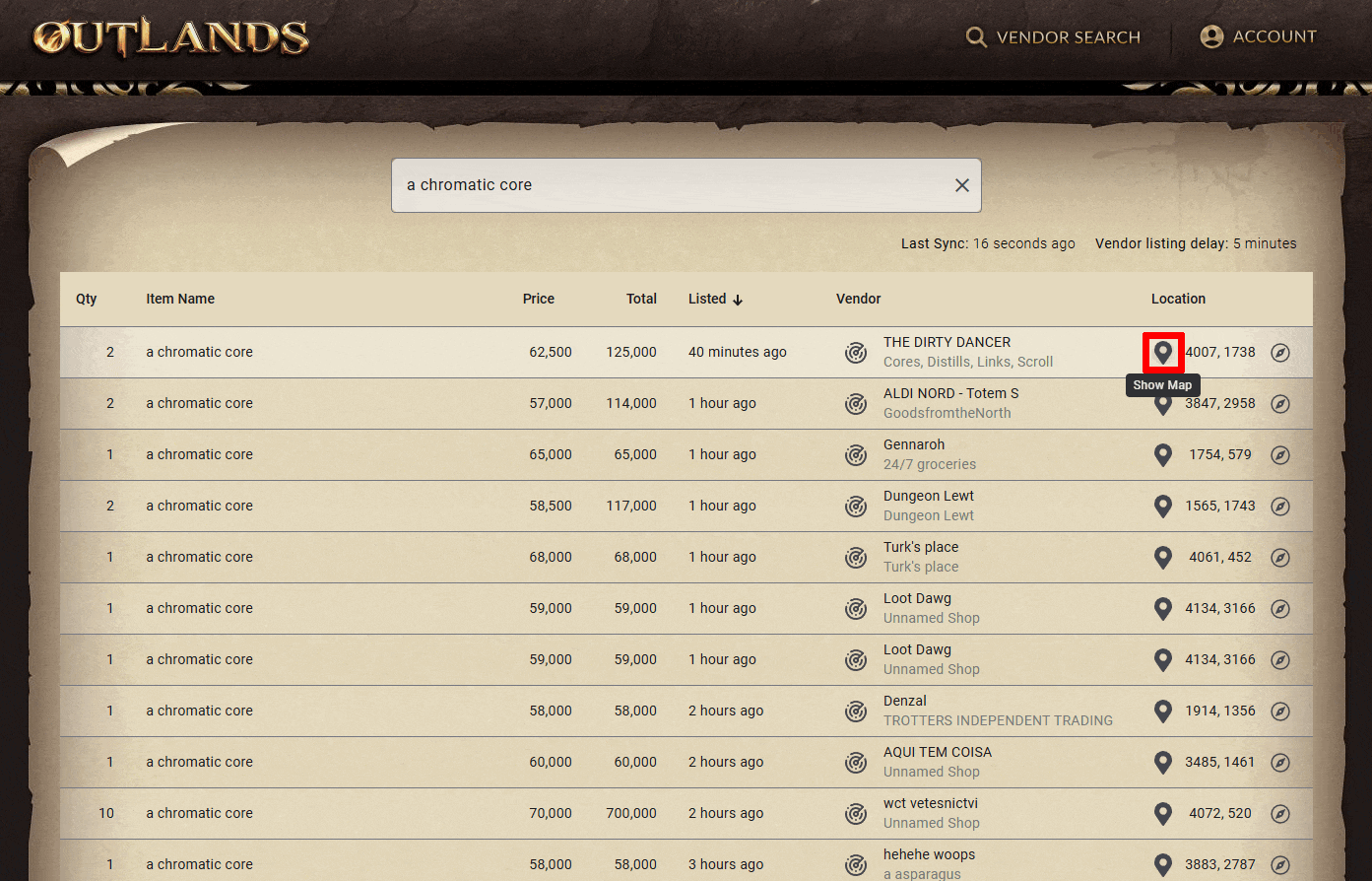
Open ExploreOutlands
- Players can click the Compass icon to open the location in ExploreOutlands