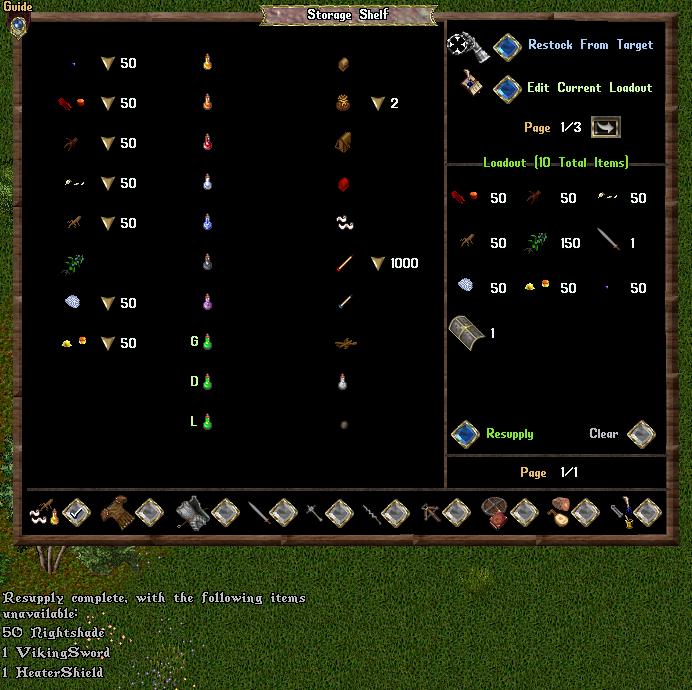Storage Shelf: Difference between revisions
No edit summary |
No edit summary |
||
| Line 1: | Line 1: | ||
[[Category:QoL]] | |||
==Summary== | ==Summary== | ||
* Players can store resources and GM-quality weapons and armor within a Storage Shelf and quickly re-equip their character from a customized Loadout | * Players can store resources and GM-quality weapons and armor within a Storage Shelf and quickly re-equip their character from a customized Loadout | ||
| Line 10: | Line 11: | ||
The upper right part of the page displays Settings and Actions. The right part of the page shows your character's current Loadout and a button to Begin Resupply based on that loadout. The bottom row of the page shows buttons for Item Categories that allows a player to switch what types of items will display in the main page: | The upper right part of the page displays Settings and Actions. The right part of the page shows your character's current Loadout and a button to Begin Resupply based on that loadout. The bottom row of the page shows buttons for Item Categories that allows a player to switch what types of items will display in the main page: | ||
* Resources (Reagents, Potions, Containers, Bandages, Ammunition, and Lockpicks) | * Resources (Reagents, Potions, Containers, Bandages, Ammunition, and Lockpicks) | ||
| Line 26: | Line 23: | ||
* Tools | * Tools | ||
[[File:wiki-storageshelf04.png|alt=Backpack|link=]] | |||
If a player wants to retrieve a specific number of an item, they can click on the downward arrow next to the item and then enter the specific amount into the resulting text window. | The Place Resources Into setting selects which type of container any resources (reagents, potions, bandages, ammunition, lockpicks) will be dropped into. | ||
* If a player already has any stacks of those types of resources already in their backpack somewhere, it will first attempt to add them into an existing stack first, instead of a new container of that type. | |||
* If a player wants to retrieve a specific number of an item, they can click on the downward arrow next to the item and then enter the specific amount into the resulting text window. | |||
Revision as of 05:14, 26 June 2022
Summary
- Players can store resources and GM-quality weapons and armor within a Storage Shelf and quickly re-equip their character from a customized Loadout
- For potions, only the highest level potions (Greater Heal, Greater Cure, etc) can be stored in a Storage Shelf. The exception to this is Poison potions, for which only Deadly (and not Lethal) can be stored
- Players can craft a Storage Shelf with 120 Carpentry
Settings
The main part of the page shows items currently being stored in the Storage Shelf and how many of them are currently being held. In the case of weapons and armor, changing the material type of the item will display how many of that material type are being held.
The upper right part of the page displays Settings and Actions. The right part of the page shows your character's current Loadout and a button to Begin Resupply based on that loadout. The bottom row of the page shows buttons for Item Categories that allows a player to switch what types of items will display in the main page:
- Resources (Reagents, Potions, Containers, Bandages, Ammunition, and Lockpicks)
- Tailored Armor (Leather, Studded Leather, Bone)
- Smithed Armor (Ringmail, Chainmail, Platemail)
- Swordsmanship Weapons
- Macing Weapons
- Fencing Weapons
- Archery Weapons
- Shields
- Musical Instruments
- Tools

The Place Resources Into setting selects which type of container any resources (reagents, potions, bandages, ammunition, lockpicks) will be dropped into.
- If a player already has any stacks of those types of resources already in their backpack somewhere, it will first attempt to add them into an existing stack first, instead of a new container of that type.
- If a player wants to retrieve a specific number of an item, they can click on the downward arrow next to the item and then enter the specific amount into the resulting text window.
Editing Loadouts
When the Edit Current Loadout button is toggled, the main window turns into a Loadout editor, with each item having a checkbox. To go back to viewing how many items of each type are currently held within the Storage Shelf, deselect the Edit Current Loadout button.
Any items that have their boxes checked, will have up/down arrows and an amount displayed. These items are part of the player's current Loadout and will be displayed in the My Current Loadout portion of the page. To remove an item from your :oadout, deselect it's checkbox or click the down arrow until it's desired amount is zero.
Weapons and Armor in a Loadout can be set to be of different material types: clicking the arrows next to the material selectors at the bottom of the main area will change the material type of all related items in the main page. Players can add multiple items of the same type, but from different materials, in this manner into their loadout (such as a shadow iron viking sword and a valorite viking sword). To remove a colored material item from your loadout, make sure the material selector is set to match the color of the item you want to remove and then deselect it's checkbox or click the down arrow to zero. If you have 15 or more different types of items in your loadout, the Left Arrow and Right Arrow buttons can switch between pages of the loadout.
It should be noted that each individual character has their loaded "saved" for their character. A character that edits their Loadout at one Storage Shelf, and then accesses a different storage shelf, will see the same Loadout selections they made at that first shelf; the information is tracked and saved on a per-character basis.
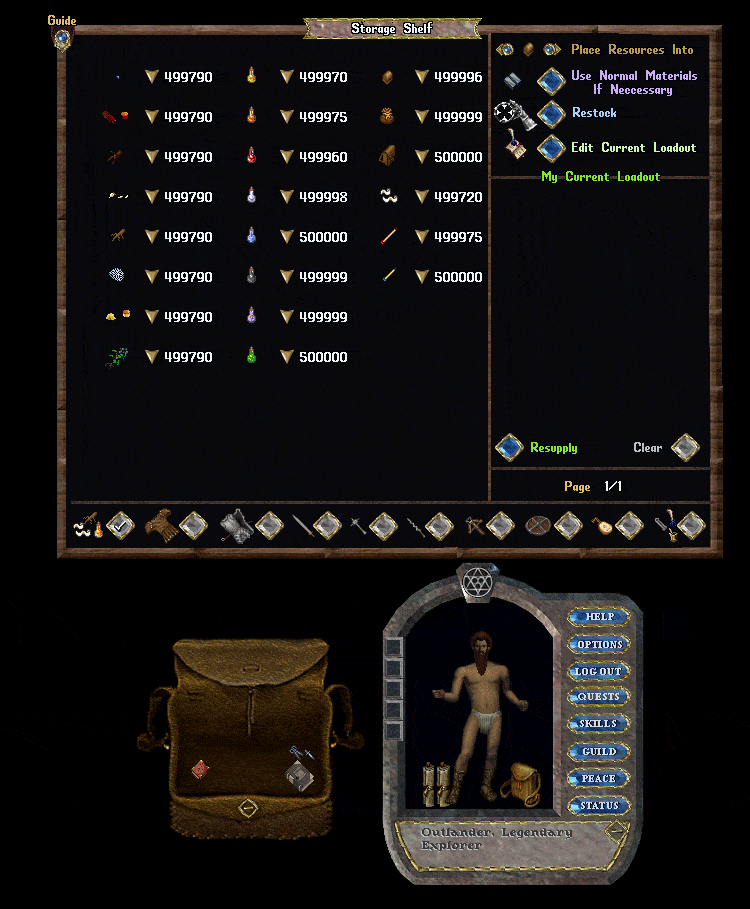
Use the Storage Shelf to create a custom loadout for character
When a player eventually resupplies, any equipped items in a Loadout will automatically be equipped if possible, and will be placed in the player's backpack if not. When you are ready to resupply your character from your current Loadout, click the Begin Resupply button.
Once you have clicked Begin Resupply, the Storage Shelf will attempt to equip you with any weapons or armor that are part of your Loadout that are not currently on your body or in your pack, and will place resources in your pack to bring your currently held totals up to the amount specified in the Loadout.
When players Resupply from a Storage Shelf and items in their Loadout are unavailable, players will now see a system message for each item that was not fully restocked and how many were missing