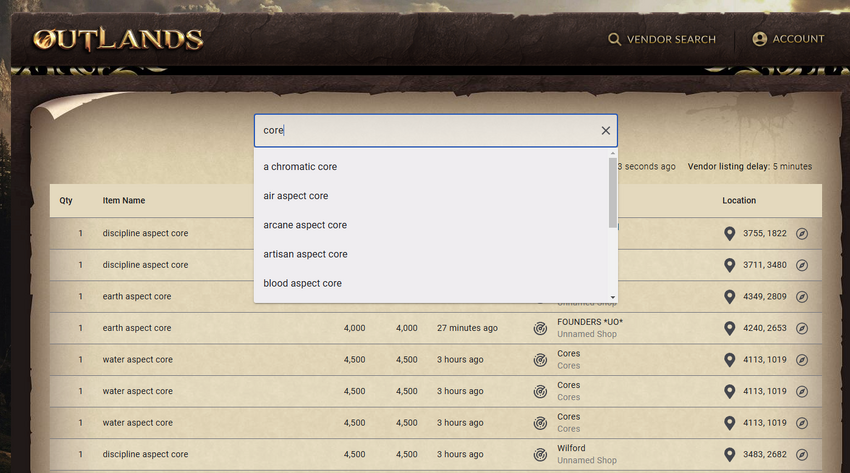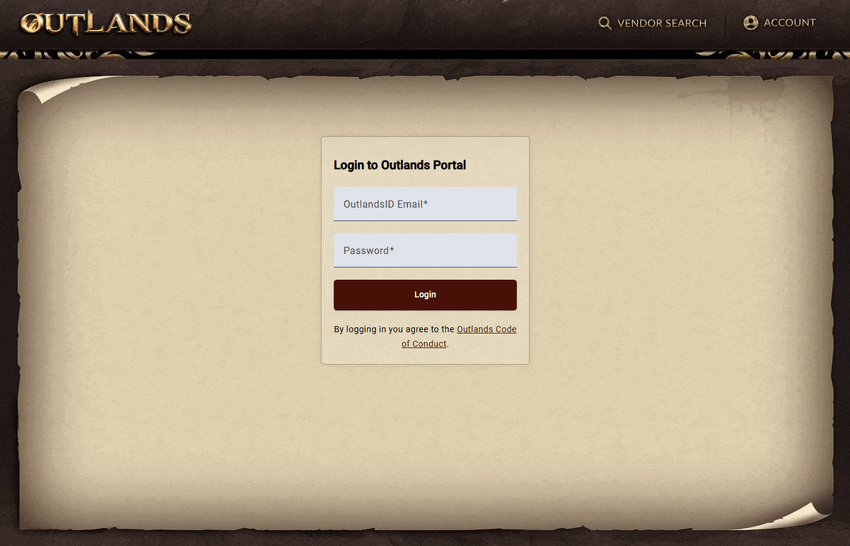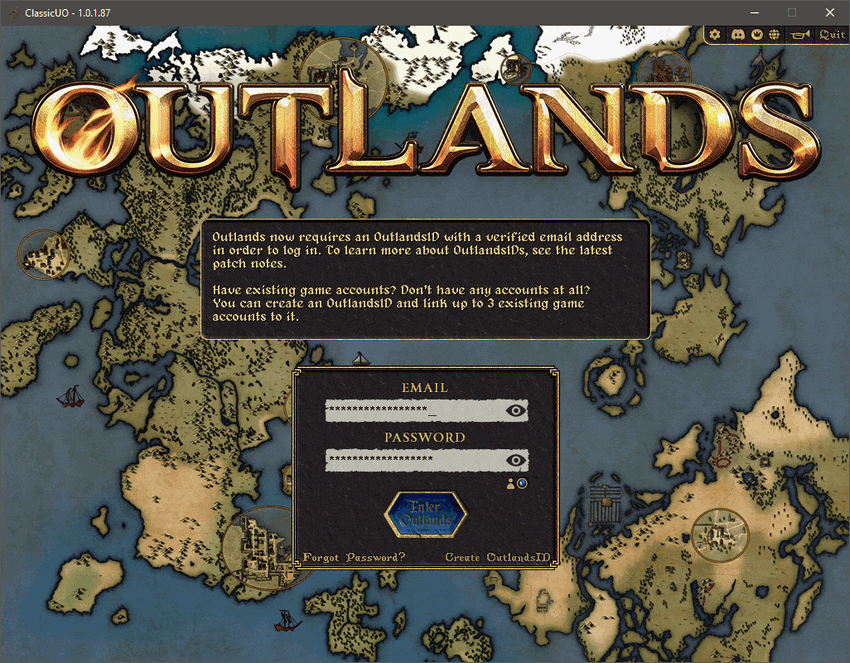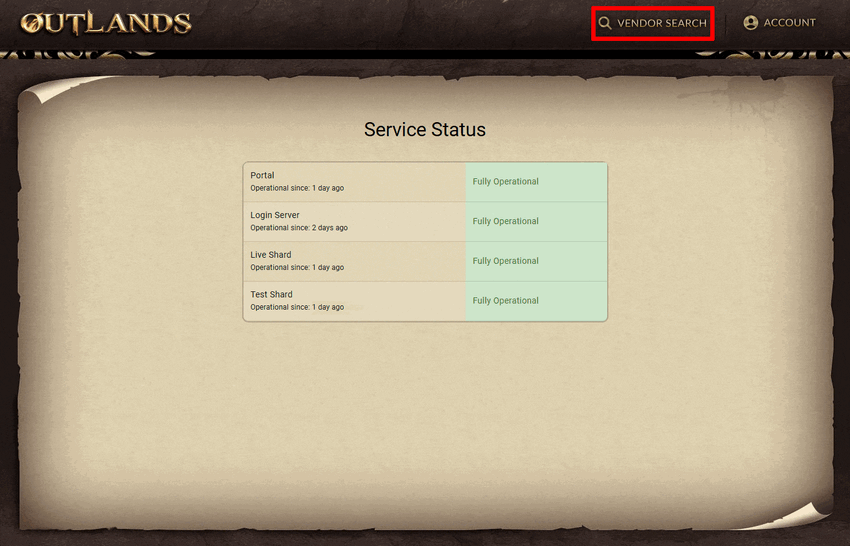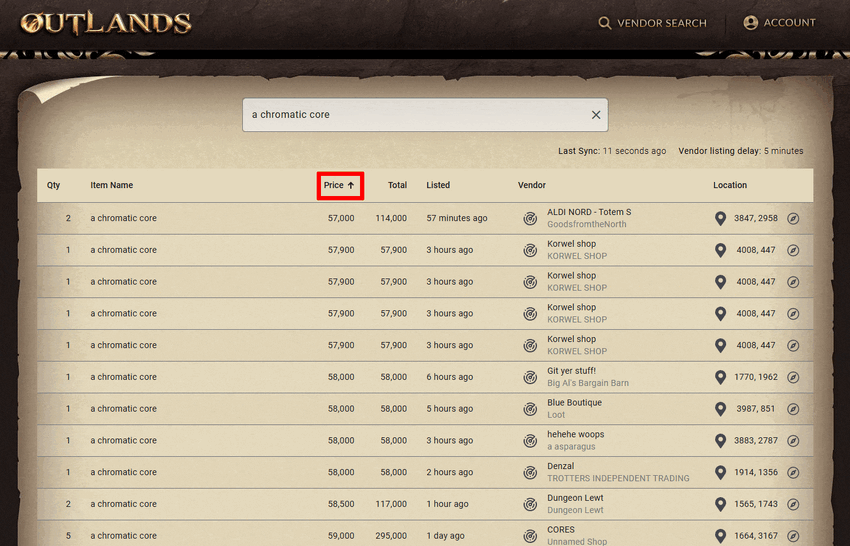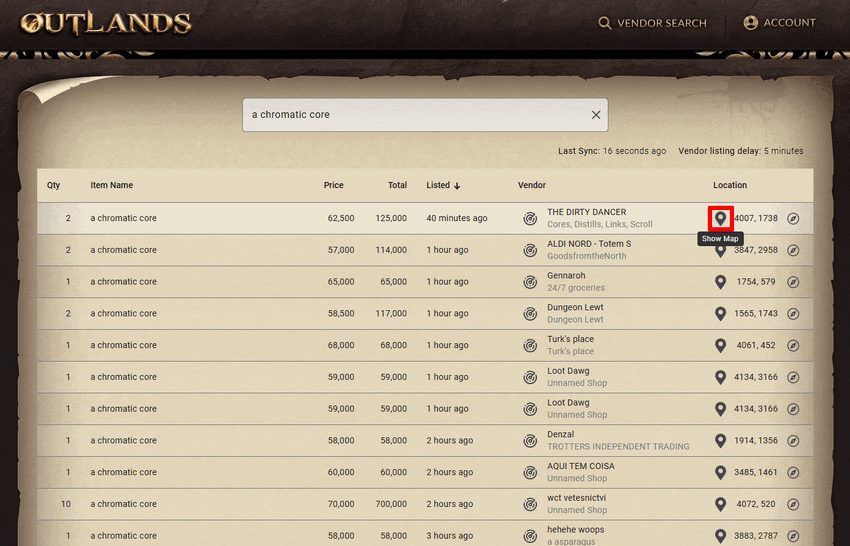Vendor Search: Difference between revisions
No edit summary |
No edit summary |
||
| Line 8: | Line 8: | ||
[[File:menu_vendorsearch.png|link=https://portal.uooutlands.com/vendor-search]] | [[File:menu_vendorsearch.png|link=https://portal.uooutlands.com/vendor-search]] | ||
[[File:outlandsvendorsearch1.png|link=https://portal.uooutlands.com/vendor-search| | [[File:outlandsvendorsearch1.png|link=https://portal.uooutlands.com/vendor-search|850px]] | ||
| Line 50: | Line 50: | ||
* After correctly entering your OutlandsID, you will be able to access the Portal and its features, including the Vendor Search | * After correctly entering your OutlandsID, you will be able to access the Portal and its features, including the Vendor Search | ||
[[File:OutlandsVendorSearchGuide-portallogin.gif|link=https://portal.uooutlands.com/home| | [[File:OutlandsVendorSearchGuide-portallogin.gif|link=https://portal.uooutlands.com/home|850px]] | ||
===I Forgot My OutlandsID and Password=== | ===I Forgot My OutlandsID and Password=== | ||
| Line 57: | Line 57: | ||
* Enter this information into the Outlands Portal to log in | * Enter this information into the Outlands Portal to log in | ||
[[File:OutlandsVendorSearchGuide-credentialscheck.gif| | [[File:OutlandsVendorSearchGuide-credentialscheck.gif|850px]] | ||
==Using the Vendor Search== | ==Using the Vendor Search== | ||
[[File:OutlandsVendorSearchGuide-itemsearching.gif| | [[File:OutlandsVendorSearchGuide-itemsearching.gif|850px]] | ||
==Sorting Items== | ==Sorting Items== | ||
[[File:OutlandsVendorSearchGuide-itemsorting.gif| | [[File:OutlandsVendorSearchGuide-itemsorting.gif|850px]] | ||
| Line 76: | Line 76: | ||
* Players can click the Map Pin icon to display a map of area with an X marking the spot of the vendor | * Players can click the Map Pin icon to display a map of area with an X marking the spot of the vendor | ||
[[File:OutlandsVendorSearchGuide-showmap.gif| | [[File:OutlandsVendorSearchGuide-showmap.gif|850px]] | ||
===Open ExploreOutlands=== | ===Open ExploreOutlands=== | ||
* Players can click the Compass icon to open the location in ExploreOutlands | * Players can click the Compass icon to open the location in ExploreOutlands | ||
Revision as of 00:35, 21 November 2024
Summary
- Players can visit the official Vendor Search website to see goods available for sale on player vendors throughout the world
- Please report any issues or feedback to our Discord #vendor-search-feedback channel
- More features such as Price Charts, "My vendors" page, stats and more are planned
- Click the Vendor Search button below to begin shopping
FAQ
Is the Outlands Portal Vendor Search an official Outlands website?
Yes, the Outlands Portal Vendor Search is an official website. It is safe to log in and provide your account details.
Do I need to use a script to upload my vendor inventory, or is it automatic?
No script is needed. The process is automatic. Items appear on the website within 5 minutes (this delay is intentional) and are removed instantly when purchased.
How often is my vendor updated?
If a new item is listed, it will take a specific delay before the item is shown in the search (currently 5 minutes, but this might change).
If an item is either bought or removed, the item disappears from the vendor search within 10 seconds.
What is rate limiting, and how does it affect my use of the website?
Rate limiting is a system used to manage the frequency of requests made to the website, ensuring stability and performance for all users.
The Outlands Portal Vendor Search applies both short-term and long-term rate limits:
- Short-term limits control the number of searches you can perform in quick succession.
- Long-term limits apply if searches are made excessively over a longer period, potentially requiring extended wait times before you can continue using the search.
The exact limits are subject to change and are not publicly disclosed to prevent abuse. If you encounter a rate limit, simply pause your activity and try again later. These measures help maintain a reliable experience for everyone.
My vendor isn't listed, what's happening?
Your vendor will not be listed if it is set to guild or alliance only. If this is not the case, check the "last synced" info on the vendor search. If that is also up-to-date, it might just be a bug. In that case, please report to @tranq or open a bug ticket via #support.
How does the vendor locate button work?
To trigger the vendor locator, you have to click the locate vendor button on the website. Once you do, the next time you switch back to a client, it will then open the vendor locator gump with the info to find the specific item you clicked the button for. If you have multiple clients running and wanted to open the vendor locator on a different client, simply repeat the process and focus the client you want to use the locator in.
Accessing the Vendor Search
Logging into Outlands Portal
- Players will use their OutlandsID email address and password to log onto the Outlands Portal
- Players should never share their account information with another player
- After correctly entering your OutlandsID, you will be able to access the Portal and its features, including the Vendor Search
I Forgot My OutlandsID and Password
- Players that do not remember their account information view this information from the login screen
- Click the Eyeball icon next to Email Address and Password to reveal them
- Enter this information into the Outlands Portal to log in
Using the Vendor Search
Sorting Items
Locating a Vendor
Locate Vendor
- Player can click the Locate Vendor button to enable a Tracking Arrow in-game
- This arrow can be configured by
Show Map
- Players can click the Map Pin icon to display a map of area with an X marking the spot of the vendor
Open ExploreOutlands
- Players can click the Compass icon to open the location in ExploreOutlands