Rental Room System: Difference between revisions
No edit summary |
No edit summary |
||
| Line 4: | Line 4: | ||
* Players can rent a room by saying "Rent", "Room", or "House" to any Innkeeper in any town | * Players can rent a room by saying "Rent", "Room", or "House" to any Innkeeper in any town | ||
* Players can say "Innkeep" or "Innkeeper" to any NPC human in any town and they will now receive a pointer arrow on their screen that directs them to the nearest Innkeeper (if one exists in town) | * Players can say "Innkeep" or "Innkeeper" to any NPC human in any town and they will now receive a pointer arrow on their screen that directs them to the nearest Innkeeper (if one exists in town) | ||
[[File:rentalroomdetails.jpg|link=]] | |||
| Line 19: | Line 22: | ||
* Players can click the "Rent Room" button three times in a row to begin renting | * Players can click the "Rent Room" button three times in a row to begin renting | ||
* Renting a room costs 5000 gold per week, with the first week's amount due immediately (money is always withdrawn from the characters Bank Box) | * Renting a room costs 5000 gold per week, with the first week's amount due immediately (money is always withdrawn from the characters Bank Box) | ||
[[File:rentalroomdetails2.jpg|link=]] | |||
| Line 38: | Line 44: | ||
* Players will not be able to access their Rental Room if they have been in PvP within the last 2 minutes | * Players will not be able to access their Rental Room if they have been in PvP within the last 2 minutes | ||
* From the resulting Rental Room Menu, players can enter their Rental Room by clicking the Enter Room button (to enter alone) or clicking the Enter Room (with Followers) to enter the room and have their nearby pets enter as well | * From the resulting Rental Room Menu, players can enter their Rental Room by clicking the Enter Room button (to enter alone) or clicking the Enter Room (with Followers) to enter the room and have their nearby pets enter as well | ||
[[File:rentalroomelsewhere.jpg|link=]] | |||
| Line 82: | Line 91: | ||
* However, if a player wishes to immediately end their Rental Period, they can click the "End Rental Period Early" button three times in a row to instantly end it | * However, if a player wishes to immediately end their Rental Period, they can click the "End Rental Period Early" button three times in a row to instantly end it | ||
* Players will not be refunded any of the money they paid if they elect to end their agreement early | * Players will not be refunded any of the money they paid if they elect to end their agreement early | ||
[[File:rentalroomperiod.jpg|link=]] | |||
Revision as of 04:24, 10 June 2020
Summary
- Players now have the ability to Rent a Rental Room from Innkeepers in any town (including Corpse Creek, Shelter Island, and Sanctuary)
- Players may only utilize the Rental Room system if they do not currently have a House on their account
- Players can rent a room by saying "Rent", "Room", or "House" to any Innkeeper in any town
- Players can say "Innkeep" or "Innkeeper" to any NPC human in any town and they will now receive a pointer arrow on their screen that directs them to the nearest Innkeeper (if one exists in town)
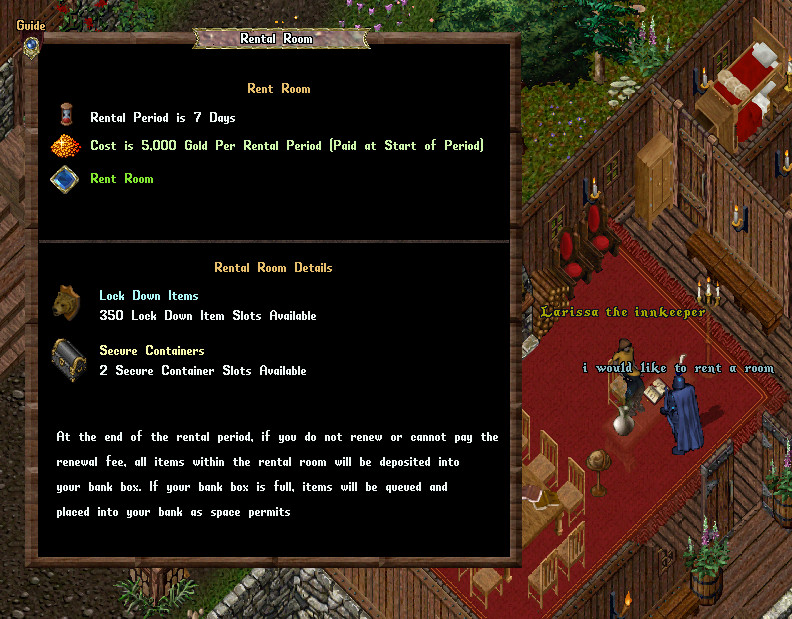
Rental Rooms are similar to normal houses, with a few differences/restrictions:
- Rental Rooms have 350 Lockdowns allowed
- Rental Rooms have 2 Secure Containers allowed
- Players cannot recall/gate/hike to or from a Rental Room
- Only the player who is renting the room may access it
- Players cannot place Rental Vendors inside a rental room (but they can place Stablemasters, Dockmasters, etc)
Renting a Room
- By saying "Rent", "Room", or "House" to an Innkeeper, the player will be prompted with the Rental Room Menu
- Players can click the "Rent Room" button three times in a row to begin renting
- Renting a room costs 5000 gold per week, with the first week's amount due immediately (money is always withdrawn from the characters Bank Box)
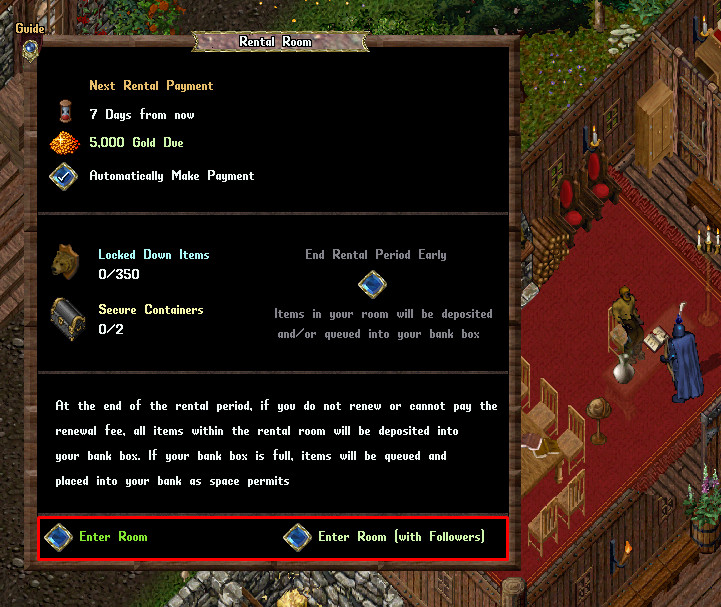
If a player chooses to rent a room, the Rental Room Menu will now display information about their Rental Agreement including:
- Time until next payment
- Cost of next payment
- Whether to Automatically Make Payment when next rental period begins (this is a button players can toggle on or off)
- Current number of Locked Down items in their Rental Room
- Current number of Secure Containers in their Rental Room
- A button to End Rental Period Early
- Enter Room and Enter Room (with followers) buttons that allow players to access their room (this is the only way for players to enter their room)
Accessing Your Room
- Once a player rents a room, they can visit it by saying "Room", "Rent", or "House" at any Innkeeper in the town they rented the room from
- If a player tries to access the room from a different town, they will be notified which town their room is currently rented from
- If a player becomes a Murderer while they have a room rented, their Rental Town will be automatically switched to Corpse Creek
- Players will not be able to access their Rental Room if they have been in PvP within the last 2 minutes
- From the resulting Rental Room Menu, players can enter their Rental Room by clicking the Enter Room button (to enter alone) or clicking the Enter Room (with Followers) to enter the room and have their nearby pets enter as well
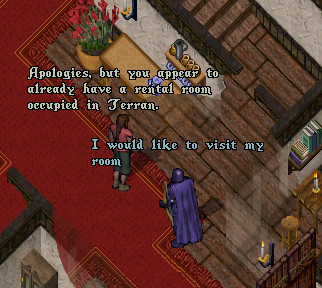
Leaving a Rental Room
- If a player double-clicks the Front Door of a rental room, it will bring up the Rental Room menu
- Players can click the Exit to Town or Exit to Town (with Followers) buttons to teleport themselves (and optionally their pets) to the Inn where they rented the room (with players who become Murderers having their Rental Room automatically switched to Corpse Creek)
- Exiting a Rental Room will teleport the player (and potentially their pets) to a random room at that town's Inn
Using a Rental Room
The inside of a Rental Room functions largely similarly to normal houses: players can use the same commands for Locking Down / Releasing / Securing Items as well as placing Trash Barrels.
Locked Down Items
- Items placed on the ground of a House or Rental Room will decay and be deleted after an hour unless they are either Locked Down or placed inside a Secure Container
- If a player wishes to place an item on the ground of their room and have it not decay, they must have it Locked Down
- To lock an item down, a player must say "I wish to lock this down" and target the item with the resulting cursor
- If the Lock Down action is successful, the item will say "[locked down]" above it and players will receive a message notifying them how many Lockdown slots they have remaining
- Players can see if an item is Locked Down by single clicking it or dragging it (if the words "Locked Down" display OR the item cannot be dragged, it is Locked Down)
- If a player no longer wishes for an item to be Locked Down, they must say "I wish to release this" and then target the item with the resulting cursor
- If successful, they will see "[no longer locked down]" appear above the item and a messaging notifying the player how many Lockdowns slots they have remaining
- As a reminder, any items sitting on the floor of a house or rental room that are NOT Locked Down will decay after a duration
- Players can have up to 350 Locked Down items in a Rental Room, although this number will decrease if they have any Secure Containers (explained below)
Secure Containers
- Any items placed inside of a Secure Container will not decay
- In order to create a Secure Container, the player must have 125 Lockdown Slots available and at least 1 Secure Container slot available
- Players can create a Secure Container by placing a normal container (such as a Wooden Chest, Backpack, Bag, etc) on the ground in their Rental Room and typing "I wish to secure this" and targeting it with the resulting cursor
- If successful, the words "[secured]" will appear over the container and a message will notify them how many Secure Container slots they have remaining
- Upon securing the container, the House or Rental Room's Lockdown slots will be reduced by 125 (this is because all containers can hold up to 125 items, and each item inside of a Secure Container is automatically considered to be "Locked Down")
- Players can see if an container is Secured by single clicking it or dragging it (if the words "Secured" display OR the container cannot be dragged, it is Secured)
- If you want to have a container no longer be Secured, you may say "I wish to release this" and then target the container with the resulting cursor
- The words "[no longer secure]" should display above the container if it is released
- As a reminder if a container is not secure, ALL items inside of it will decay after a duration
Rental Periods
- When a player initially rents a room, the Automatically Make Payment button is by default toggled on in the Rental Room menu
- If Automatically Make Payments is enabled, whenever the next Rental Payment is due for the player, it will automatically be paid from their bank box and their Rental Agreement will be extended for another 7 days (and will continue to do so as long as that option is toggled on)
- If a player does not have enough gold in their bankbox to pay the full amount of the rental renewal, it will pull gold from other characters bank boxes on their account to make the payment
- However, if a player wishes to immediately end their Rental Period, they can click the "End Rental Period Early" button three times in a row to instantly end it
- Players will not be refunded any of the money they paid if they elect to end their agreement early
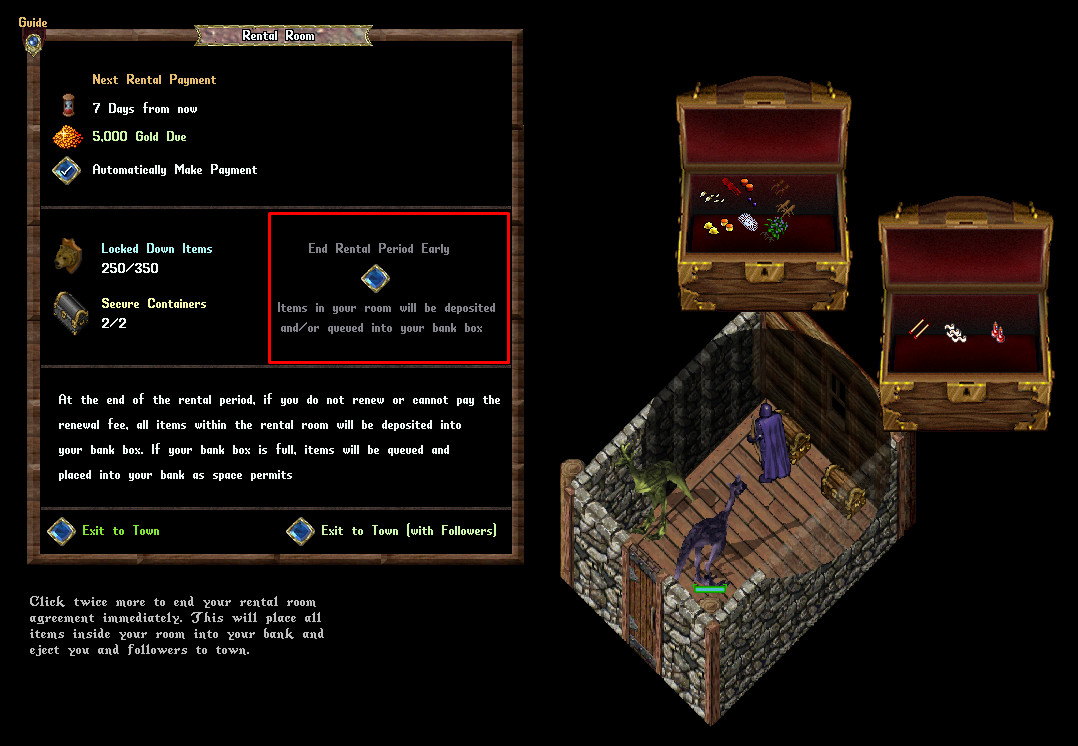
Ending Rental Agreements
A player's Rental Room Agreement will end if any of the following occurs:
- Their current 7 day rental period ends and Automatically Make Payments is untoggled in the Rental Room Menu for the player
- Their current 7 day rental period ends and they have do not have 5000 gold in their bank box
- The player clicks the End Rental Period Early button three times in a row in the Rental Room Menu
Whenever a Rental Room agreement ends, the player and/or any pets inside the room will be teleported to the town's inn
- Additionally, ALL items in the player's room are immediately deposited into their Bank Box
- If a player's Bank Box does not have room for some of the items in the room, those items will be "Queued" for the player's Bank Box
- Items that are Queued for a player's Bank Box will drop into the bank box the next time the player opens their Bank Box and room is now available (i.e. players will need to keep pulling items out of their bank box to make room for new items, and then reopen their bank box to let the queued items "fall" into it)
Town Rental Room Styles
The visual style of each player's Rental Room is determined by the town where they rent the room from (this style will NOT change if they become a murderer after renting and their Rental Town switches to Corpse Creek)
 Terran |
 Corpse Creek |
 Horseshoe Bay |
 Cambria |
 Andaria |
 Outpost |
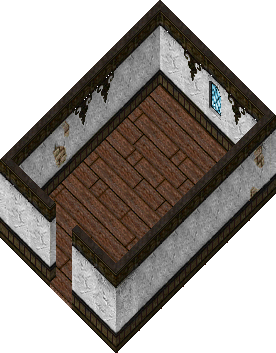 Prevalia/Shelter Island/Sanctuary | ||