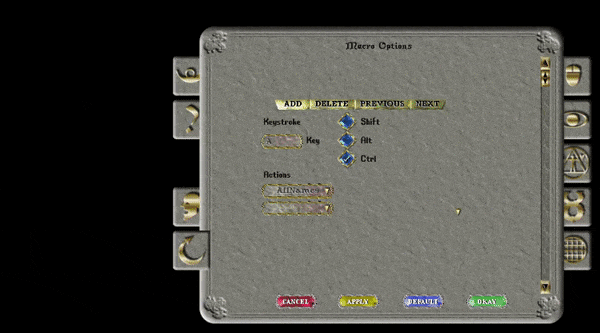Buff Bar: Difference between revisions
Jump to navigation
Jump to search
No edit summary |
No edit summary |
||
| Line 1: | Line 1: | ||
==Summary== | |||
The Buff Bar displays current buffs and debuffs on the player's character. Mouseover the icon to see the name and duration of the buff/debuff. | |||
==ClassicUO== | |||
In ClassicUO, the Buff Bar can be accessed by the following: | |||
* Open your Paperdoll (ALT + P or double click your character) | |||
* Click Status | |||
*Open your | * Press the blue Buffs button | ||
*Click | |||
*Press the blue Buffs button | |||
The buff bar will move by holding left click and dragging. In order to save changes please ensure you logout safely! | The buff bar will move by holding left click and dragging. In order to save changes please ensure you logout safely! | ||
[[File:status.png|link=]] | [[File:status.png|link=]] | ||
==Steam/Razor== | |||
* To bring up the Buff Bar, open the Options, click the Macros button, assign a key and select ToggleBuffIconWindow | |||
* Clicking the blue gem will rotate the Buff Bar | |||
[[File:Buff Toggle.gif|link=]] | |||
Revision as of 22:43, 7 March 2021
Summary
The Buff Bar displays current buffs and debuffs on the player's character. Mouseover the icon to see the name and duration of the buff/debuff.
ClassicUO
In ClassicUO, the Buff Bar can be accessed by the following:
- Open your Paperdoll (ALT + P or double click your character)
- Click Status
- Press the blue Buffs button
The buff bar will move by holding left click and dragging. In order to save changes please ensure you logout safely!
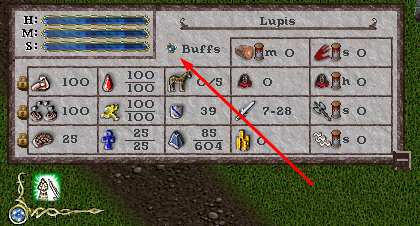
Steam/Razor
- To bring up the Buff Bar, open the Options, click the Macros button, assign a key and select ToggleBuffIconWindow
- Clicking the blue gem will rotate the Buff Bar