New Status Window: Difference between revisions
Jump to navigation
Jump to search
No edit summary |
TheGmaster (talk | contribs) mNo edit summary |
||
| Line 1: | Line 1: | ||
Outlands has a custom Status Window that shows a lot of important information. Players can open it by pressing Alt+S, opening their paperdoll (Alt+P) and then clicking Status or by dragging their own healthbar gump off their character and double-clicking it. | |||
[[File:statusbar.png|center|link=]] | |||
In addition to the standard statistics, aka stats, Strength, Dexterity and Intelligence, you will find the following features embedded in the Status gump: | In addition to the standard statistics, aka stats, Strength, Dexterity and Intelligence, you will find the following features embedded in the Status gump: | ||
* '''Follower Count''' - Indicated with a horse graphic and fraction showing current control slots in use over maximum control slots available | * '''Follower Count''' - Indicated with a horse graphic and fraction showing current control slots in use over maximum control slots available | ||
* '''Armor Level''' - Indicated with a shield graphic, this shows the total AR of all currently worn armor or AR buff effects | * '''Armor Level''' - Indicated with a shield graphic, this shows the total AR of all currently worn armor or AR buff effects | ||
Latest revision as of 19:40, 3 January 2024
Outlands has a custom Status Window that shows a lot of important information. Players can open it by pressing Alt+S, opening their paperdoll (Alt+P) and then clicking Status or by dragging their own healthbar gump off their character and double-clicking it.
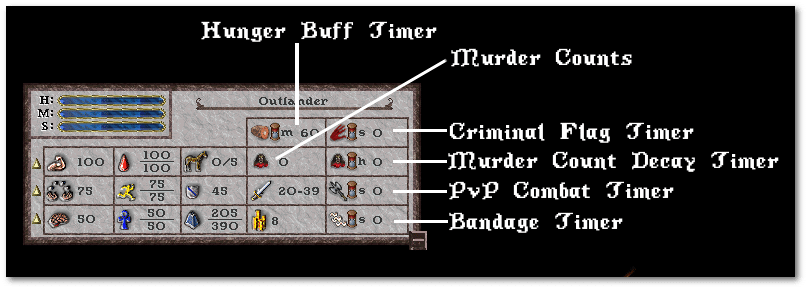
In addition to the standard statistics, aka stats, Strength, Dexterity and Intelligence, you will find the following features embedded in the Status gump:
- Follower Count - Indicated with a horse graphic and fraction showing current control slots in use over maximum control slots available
- Armor Level - Indicated with a shield graphic, this shows the total AR of all currently worn armor or AR buff effects
- Weight - Indicated with a weight graphic, this shows the current inventory weight over the maximum carry weight
- Hunger Buff Timer - Indicated with a ham graphic and hourglass, this timer represents your remaining time Food Satisfaction effect. See Cooking for more details
- Murder Counts - Indicated with a severed head graphic, this shows how many murder counts your character has currently
- Base Damage Range - Indicated with a sword graphic, this shows the base damage range of your currently equipped weapon (or fists if none)
- Gold - Indicated with a pile of gold coins, this is the current amount of gold carried in your inventory
- Criminal Flag Timer - Indicated with a red hand and hourglass, this timer will start a 120s countdown when you commit a crime. You will be flagged grey for the duration and the timer resets with every subsequent criminal action
- Murder Count Decay Timer - Indicated with a severed head and an hourglass graphic, this timer shows how many hours remain to decay your current Murder Counts (72 hours per count)
- PvP Combat Timer - Indicated with an axe graphic, this timer counts down from 120s from the last time you engaged in combat with another player
- Bandage Timer - Indicated with a bandage graphic, this timer counts down the remaining time for application of a bandage based on your current dexterity.