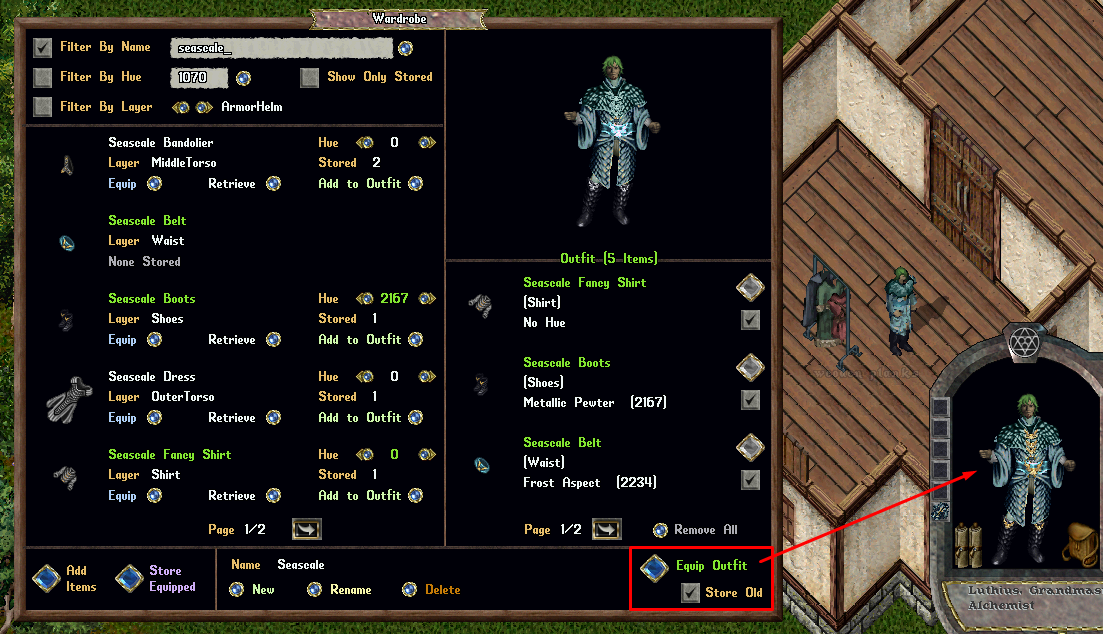Wardrobe: Difference between revisions
Jump to navigation
Jump to search
(Created page with "Category:Prevalian MerchantCategory:QoLCategory:Customization ==Summary== * Players have access to a Wardrobe item which can be used to store and organize Clothing...") |
No edit summary |
||
| Line 30: | Line 30: | ||
[[File:wardrobe-filteringitems1.gif|link=]] | [[File:wardrobe-filteringitems1.gif|link=]] | ||
==Managing/Wearing Items== | |||
* Players can switch between the different Hues stored for a Clothing Type by using the small Left/Right arrows listed for Hue | |||
* The number of Clothing items of that specific Hue being stored in the Wardrobe is listed underneath as "Stored X" | |||
* Players can equip a specific Clothing Item by clicking the "Equip" button next to it (if one exists in that Hue) | |||
* Players can alternatively retrieve the item to their backpack by clicking the "Retrieve" button | |||
[[File:wardrobe-managingitems.gif|link=]] | |||
==Outfits== | |||
* Players can create collections of Clothing known as Outfits inside of a Wardrobe | |||
* Players can have up to 25 Outfits stored | |||
* Players can Create, Rename, or Delete Outfits in the bottom center of the page | |||
'''<i>Note: Deleting an Outfit will NOT delete the items chosen for that Outfit (players can only remove items from a Wardrobe by equipping/retrieving them)</i>''' | |||
[[File:wardrobe-outfits1.png|link=]] | |||
* Players can add a Clothing item to an Outfit by clicking the "Add to Outfit" button | |||
* Items currently selected for an Outfit will appear on the right side of the Menu and will be displayed on the player's Paperdoll Preview in the upper right corner | |||
[[File:wardrobe-outfits2.png|link=]] | |||
* Players can click the Large Diamond button next to the item to remove it from the Outfit | |||
* Players can click the Checkbox to enable/disable whether the item will display in the Paperdoll Preview image | |||
[[File:wardrobe-outfits3.png|link=]] | |||
* Players can equip all items in an Outfit by clicking the "Equip Outfit" button in the bottom right corner (if items are available) | |||
* Players can optionally toggle "Store Old" which will automatically store any existing clothing worn into the Wardrobe when a new Outfit is equipped | |||
[[File:wardrobe-outfits4.png|link=]] | |||
Revision as of 18:29, 25 April 2024
Summary
- Players have access to a Wardrobe item which can be used to store and organize Clothing items
- The Wardrobe can also create Outfits to quickly change between
- Players can purchase a Wardrobe from the Prevalian Merchant under the "Misc" category
- Wardrobes will only accept fully repaired Items
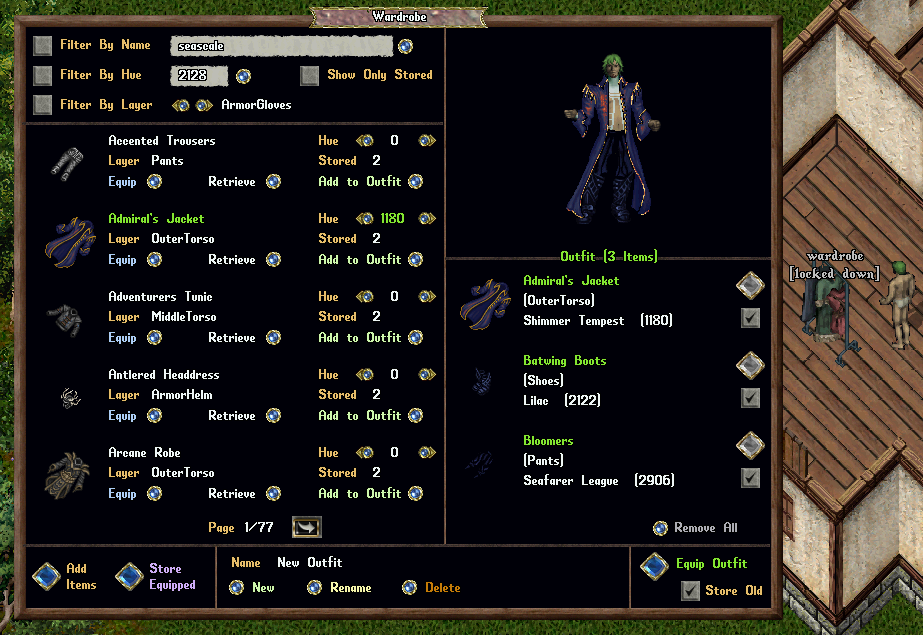
Accessing Wardrobes
- Wardrobes may only be used if they are Locked Down / Secured within a house, or within a player's Bank Box
- Only Co-Owners of a House may access the Wardrobe
- Players can double-click a Wardrobe to launch the Wardrobe Menu
Adding Items to Wardrobes
- Players can add nearly any Clothing item that is Blessed into the Wardrobe
- Players can click the "Add Items" button to target one or more items to add to the Wardrobe (player will receive a Targeting cursor)
- Players can click the "Store Equipped" button to remove all valid clothing currently worn and add them to the Wardrobe
- Players can also shift-click the Wardrobe and select the "Add All in Backpack" context entry to add all valid items from their backpack to the Wardrobe
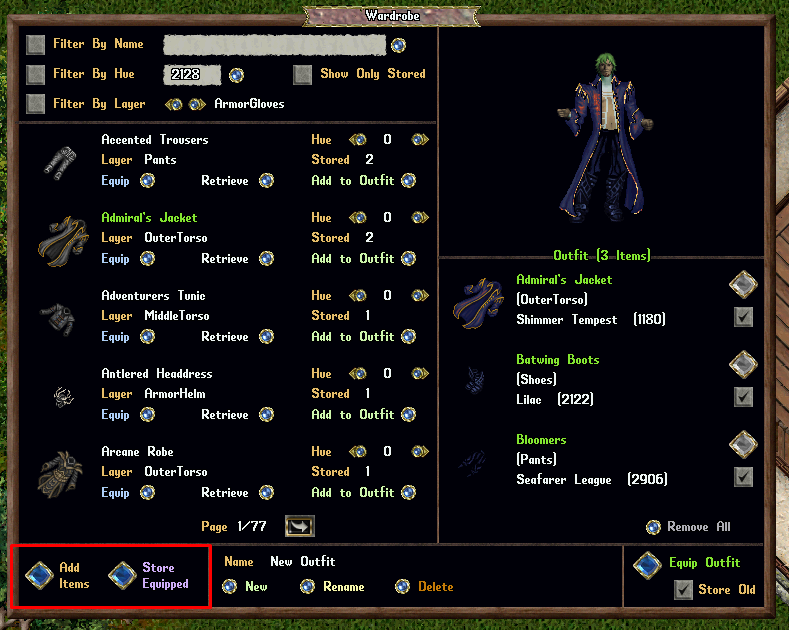
Filtering Items
- Players can Filter which items are displayed in the Wardrobe by Name, Hue, or Layer
- If players have the "Show Only Stored" button toggled, it will only display items that the player current has stored inside the Wardrobe
- If players have "Show Only Stored" button disabled, they will see all possible clothing types that exist (even those the player has none stored for)
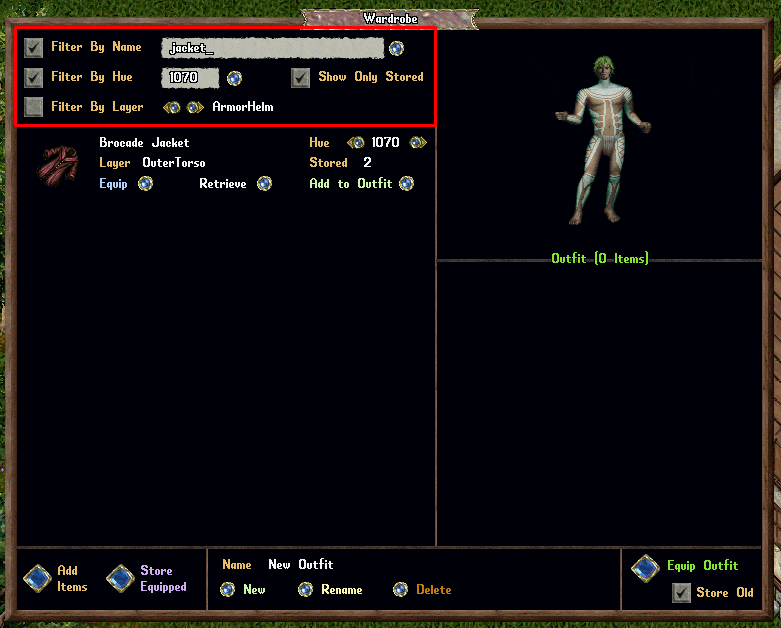
Managing/Wearing Items
- Players can switch between the different Hues stored for a Clothing Type by using the small Left/Right arrows listed for Hue
- The number of Clothing items of that specific Hue being stored in the Wardrobe is listed underneath as "Stored X"
- Players can equip a specific Clothing Item by clicking the "Equip" button next to it (if one exists in that Hue)
- Players can alternatively retrieve the item to their backpack by clicking the "Retrieve" button
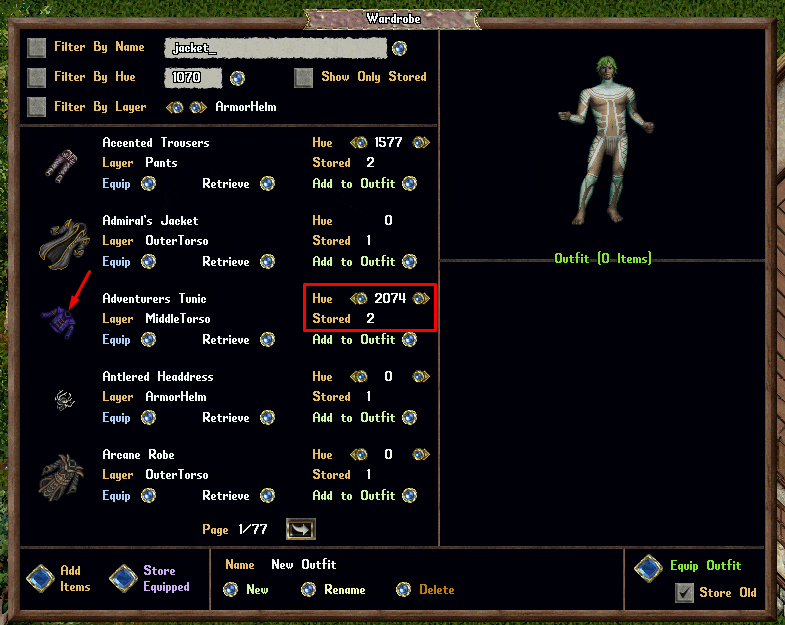
Outfits
- Players can create collections of Clothing known as Outfits inside of a Wardrobe
- Players can have up to 25 Outfits stored
- Players can Create, Rename, or Delete Outfits in the bottom center of the page
Note: Deleting an Outfit will NOT delete the items chosen for that Outfit (players can only remove items from a Wardrobe by equipping/retrieving them)
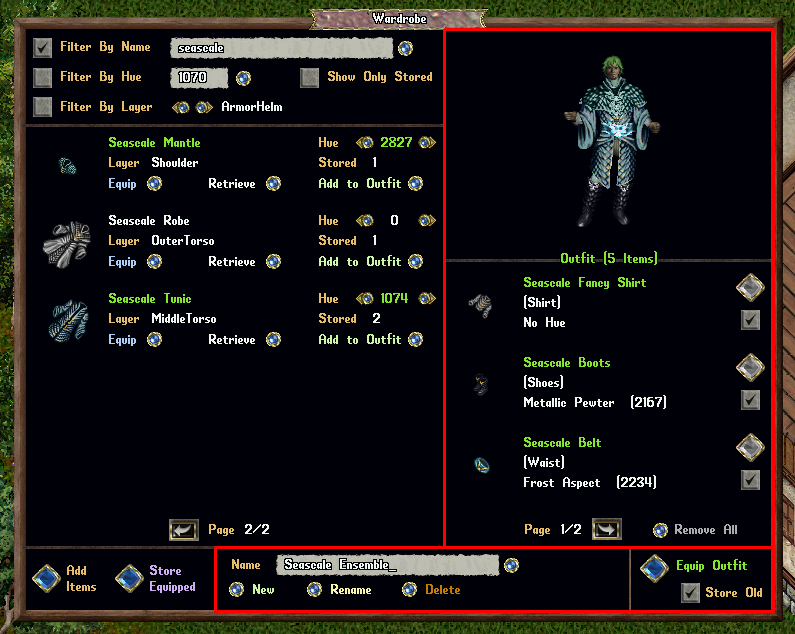
- Players can add a Clothing item to an Outfit by clicking the "Add to Outfit" button
- Items currently selected for an Outfit will appear on the right side of the Menu and will be displayed on the player's Paperdoll Preview in the upper right corner

- Players can click the Large Diamond button next to the item to remove it from the Outfit
- Players can click the Checkbox to enable/disable whether the item will display in the Paperdoll Preview image
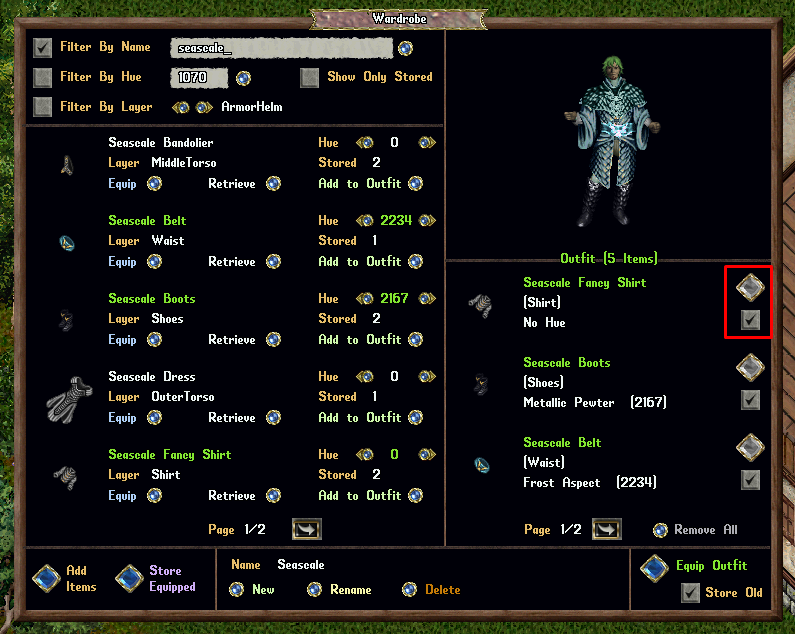
- Players can equip all items in an Outfit by clicking the "Equip Outfit" button in the bottom right corner (if items are available)
- Players can optionally toggle "Store Old" which will automatically store any existing clothing worn into the Wardrobe when a new Outfit is equipped