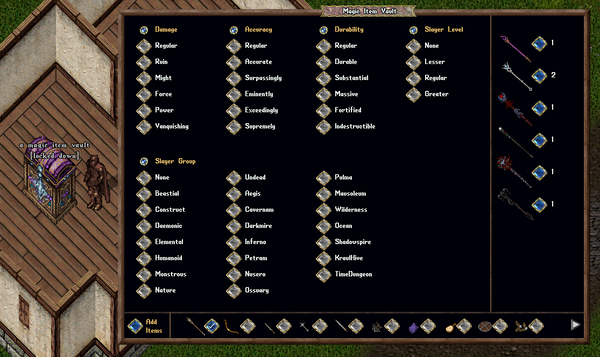Magic Item Vault
Summary
- The Magic Item Vault can be used to store Magical Items including Weapons, Spellbooks, Instruments, and Armor/Shields
- Players can purchase a Magical Item Vault from the Prevalian Merchant under the "Misc" category
- Magic Item Vaults can be dyed with Furniture Dye
- Magic Item Vaults will only accept fully repaired Items
Accessing Magic Item Vaults
- Magic Item Vaults may only be used if they are Locked Down / Secured within a house, or within a player's Bank Box
- Only Co-Owners of a House may access the Magic Item Vault
- Players can double-click a Magic Item Vault to launch the Magic Item Vault Menu
Adding Items to Magic Item Vaults
- Players can add any Identified, Fully Repaired Magical Item (Weapon/Spellbook/Instrument/Armor/Shield) into the Magic Item Vault
- Players can click the "Add Items" button to target one or more items to add to the Magic Item Vault (player will receive a Targeting cursor)
- Players can also shift-click the Magic Item Vault and select the "Add All in Backpack" context entry to add all valid items from their backpack to the Magic Item Vault
Item Categories
- Items in the Magic Item Vault are stored based on Item Categories (such as Arcane Weapons, Ringmail Armor, Magic Instruments, etc)
- Players can switch between viewing different Item Categories for the Magic Item Vault at the bottom of the page
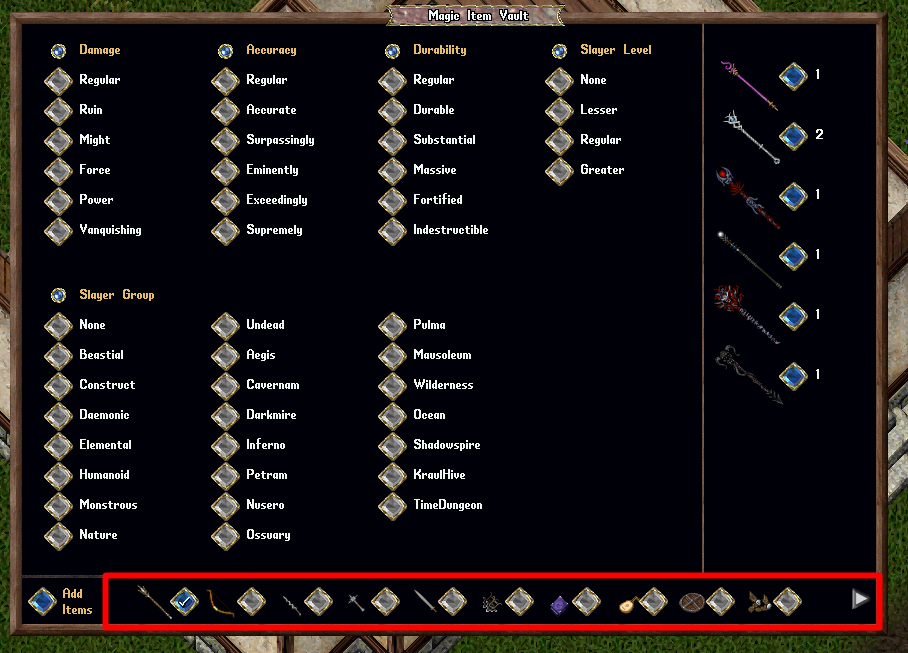
Filtering Items
- By default, all stored items for an Item Category will be displayed on the right side of the menu
- However, players can Filter Properties (such as Damage, Accuracy, etc) to narrow their displayed results
- Players can Filter Properties by Checking or Unchecking values under each Property
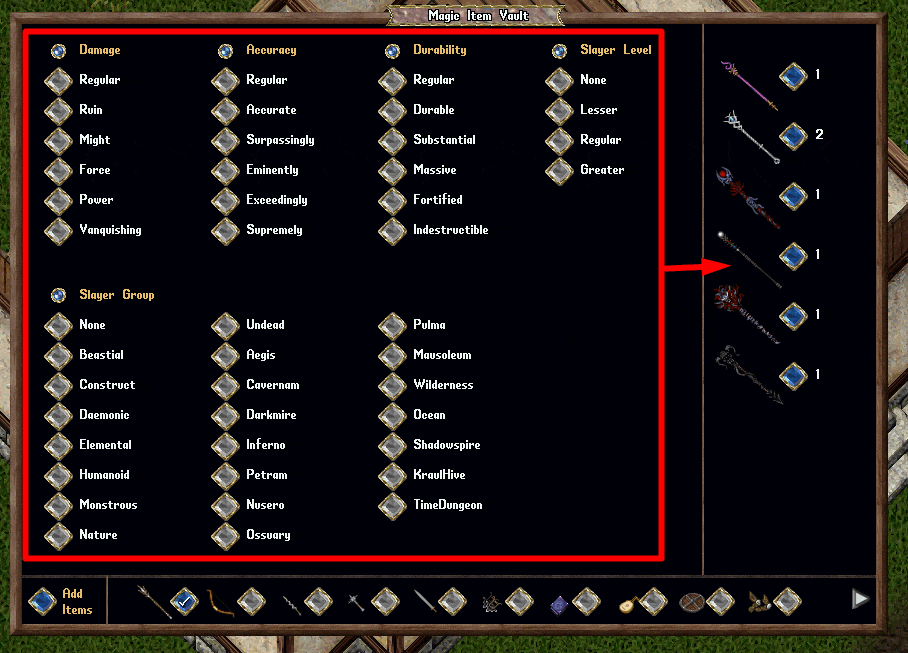
- If a player has any Values checked for a Property, only items that have at least one of those Property Values will be displayed in the results
- In the example below, items will only display if they are Force Damage and either Regular/Accurate/Surpassingly Accuracy
- Players can also click the Small Orb button next to a property to Select All or Unselect all values for that property
Items Available for Retrieval
- The right side of the menu shows how many items of each type are available for the player to Retrieve based on the player's current Filter Selections