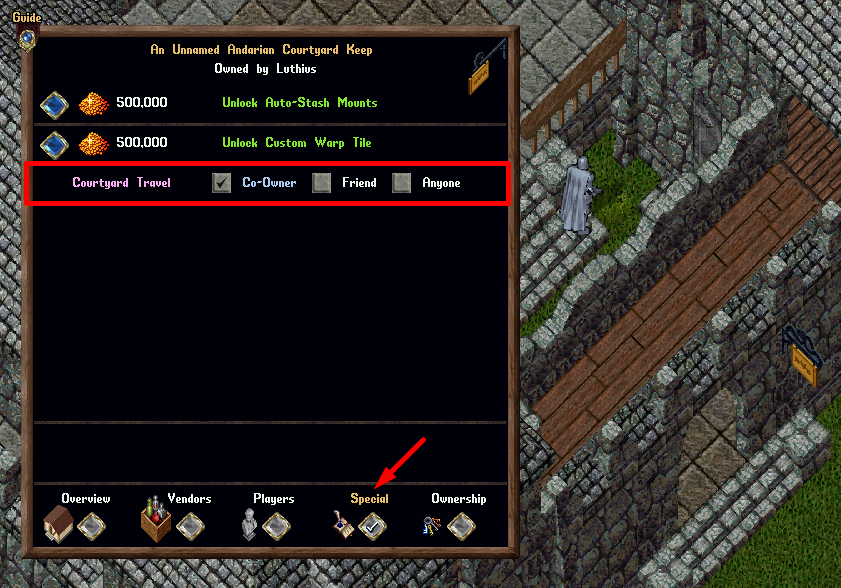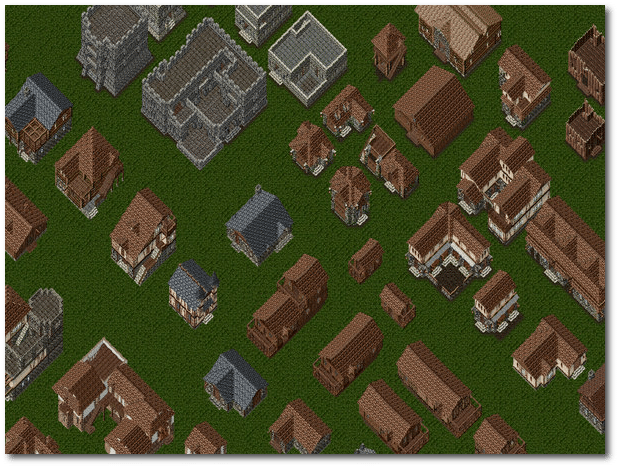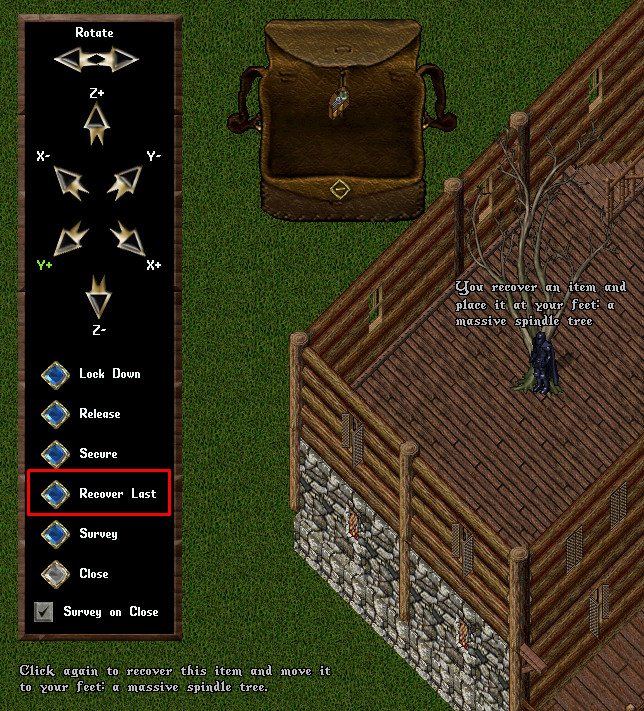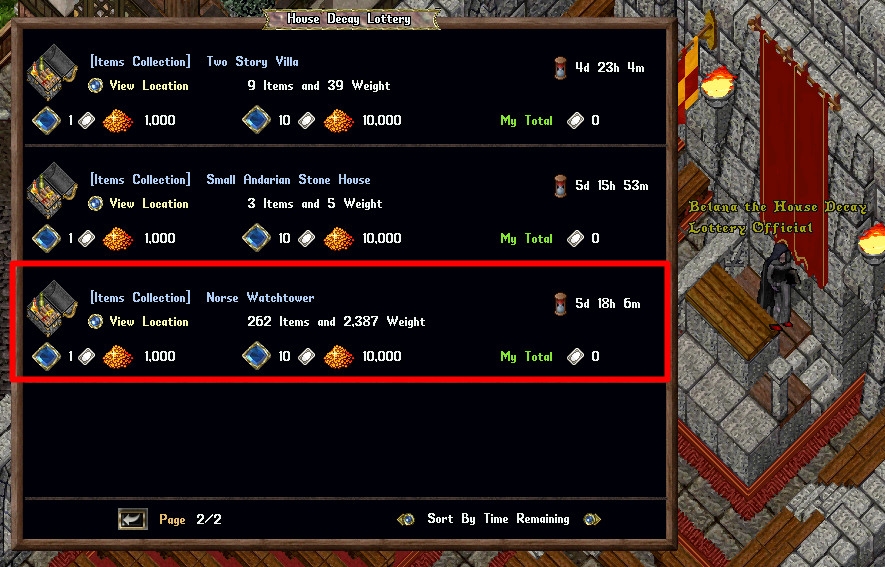Housing
Summary
- Players may own one house per account
- Characters on the same account as a homeowner are treated as Co-Owners to that house
- There are over 150 different homes, inns, house boats, orc forts and more! Click here to view all the Houses!
- Players also have the option of Rental Rooms
House Deeds
- Gold is used to purchase a House Deed from a Real Estate Vendor
- House Deeds can be sold to a Real Estate Vendor for 90% its cost
- When a House Deed is purchased, it is automatically deposited into the player's bank
- House Deeds are blessed for 1 hour after purchase from a Real Estate Vendor
- House Deeds are blessed for 1 hour after demolishing an existing house and receiving a House Deed in your backpack
- If a player dies with a House Deed on them, upon resurrection that House Deed cannot be placed for 5 minutes
- House Deed and House Survey Tool targeting placement checks have a max range of 24 tiles
- Players using House Deeds and House Survey Tools to make target placement checks is now a Revealing Action (will remove them from hiding)
House Boats
- Doubloons are needed to purchase a House Boat Deed
- House Boat Deeds can be purchased from a Real Estate Vendor
- House Boats can only be placed at specific docks
- House Boats do NOT move
- House Boats can NOT be sunk by enemy ship cannons
- Porches of House Boats are treated as courtyards for the purposes of Recall/Gate/Hiking
- Players can now Dock and Disembark ships onto the Porch of a House Boat that they are the Owner/Co-Owner/Friends of
- Players can Fish from House Boats
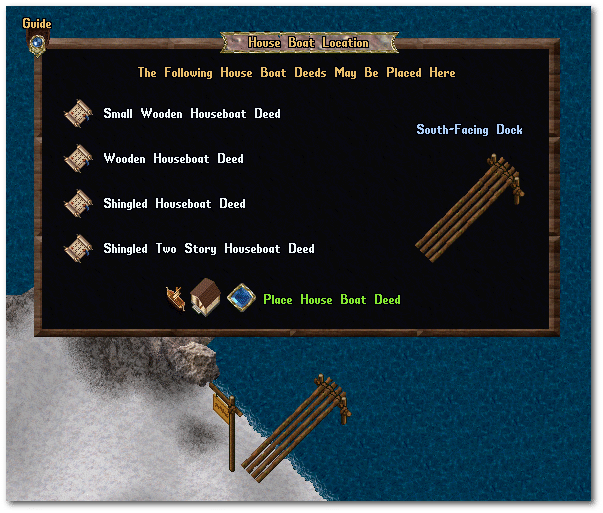
Housing Market Window
- Visit a Real Estate Broker to open the Housing Market menu
- Players can preview the house by clicking the Wiki button (will open a web browser)
- Players can purchase House Deeds, see Existing Houses for Sale and even sell back a House Deed
- Player-listed entries for "Existing Houses for Sale" in the Real Estate Broker system will update every 4 hours
- The Real Estate Broker will keep ~10% of the SALE PRICE of the house
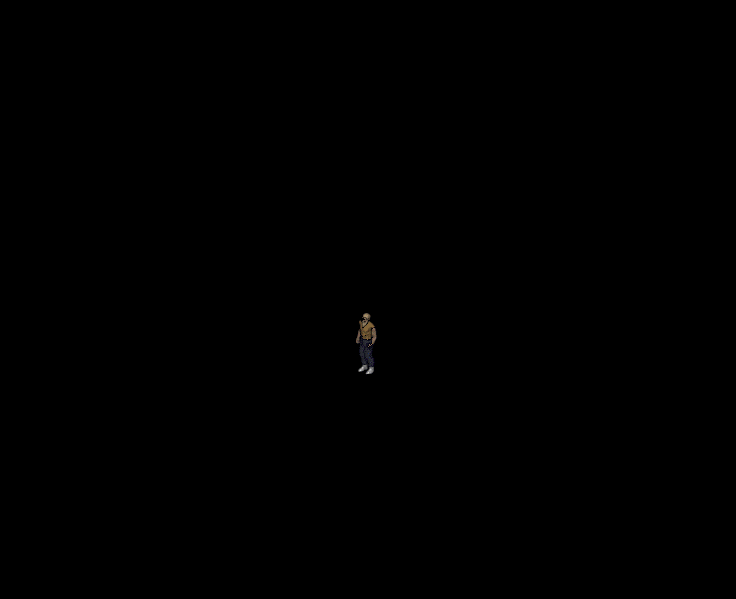
Home Surveying Tool
- Players can purchase the Home Surveying Tool from an Architect NPC for 500 Gold to scout for home locations
- Players can see the cost, size, number of floors and amount of secures for each house
- Players may also click the Wiki button to open a browser and view the interior of a house
- Double click the Home Surveying Tool and target a spot to see if it is valid placement
- House Deed and House Survey Tool targeting placement checks have a max range of 24 tiles
- Placement can be checked with the Placement Legend
- Green - Valid Tile
- Orange - Bad Land Tile
- Black - Bad Region Tile
- Red - Bad Static Tile
- Yellow - No Surface Tile
- Purple - Existing House Tile
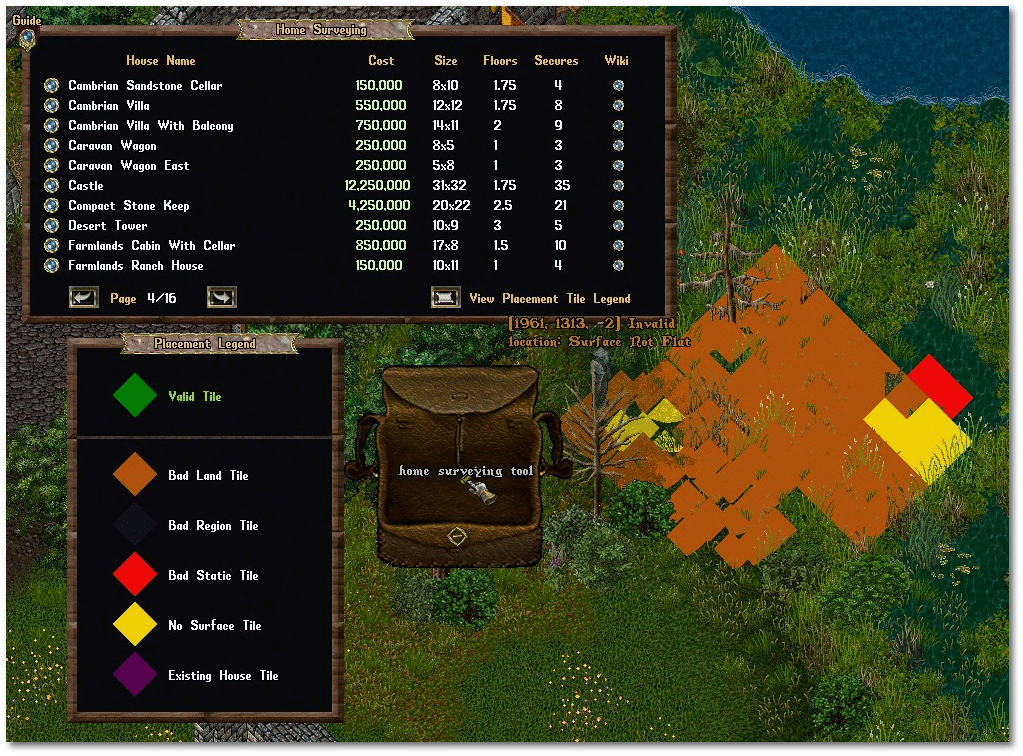
House Placement Rules
- Houses require 4 tiles between each other
- Movement must be possible on all sides of the house
- Land must be flat
- Terrain must be legal (ie: dirt is not a legal placement tile)
- Housing may not be placed within specific Points of Interest (ie: Ruined Lycaeum or Frost Daemon Temple)
- Players cannot place houses over items
- Items must be cleared first before valid placement can occur (notably for IDOCs)
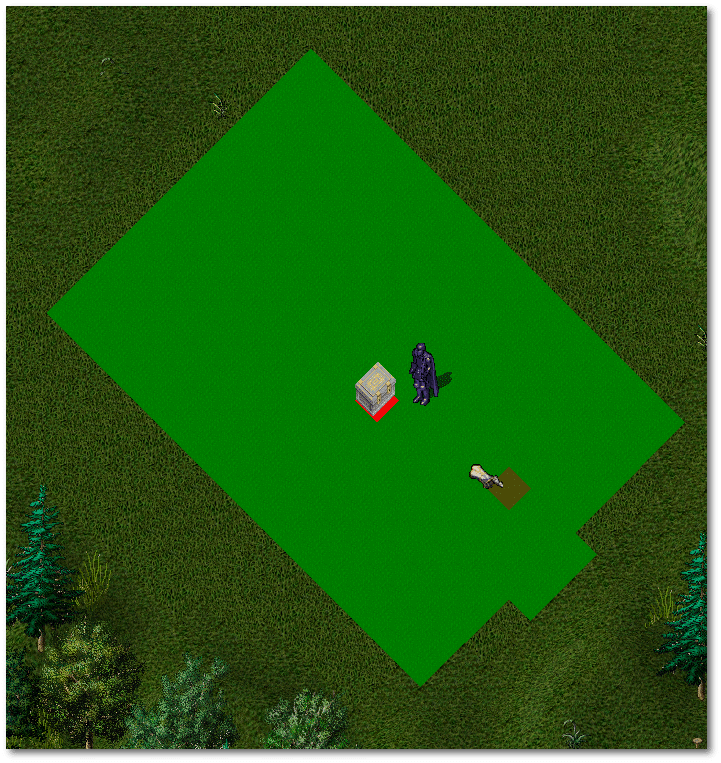
House Menu and Signs
Many functions of a house can be accessed by double-clicking the House Sign. Depending on if you own a Private or Public home, you will have different options available within the House Sign menu.
Overview
| Overview Page | |
|---|---|
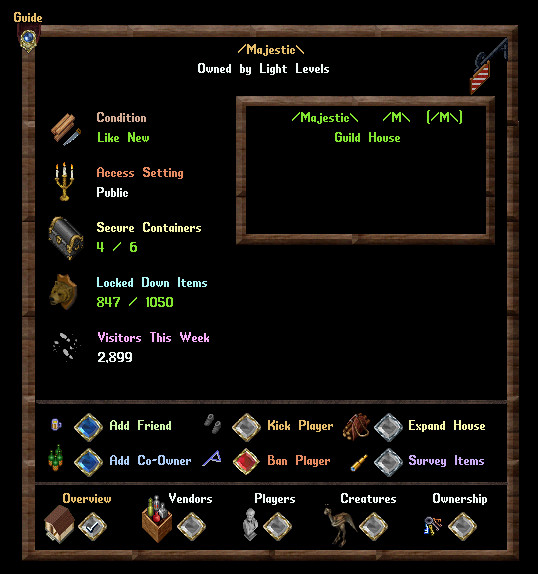
|
|
Vendors
| Vendors Page | |
|---|---|
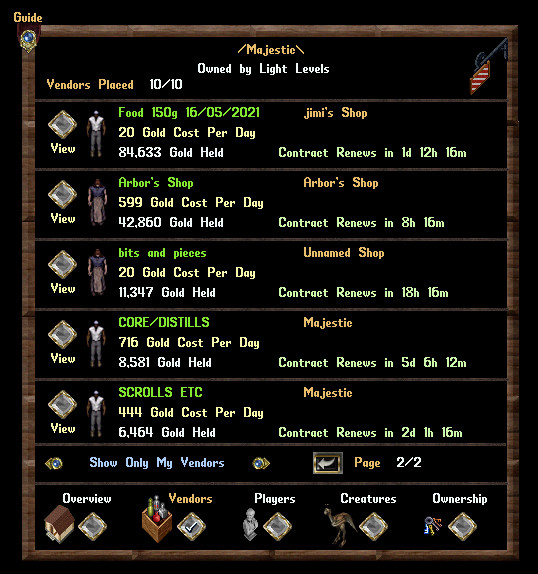
|
|
Players
| Players Page | |
|---|---|
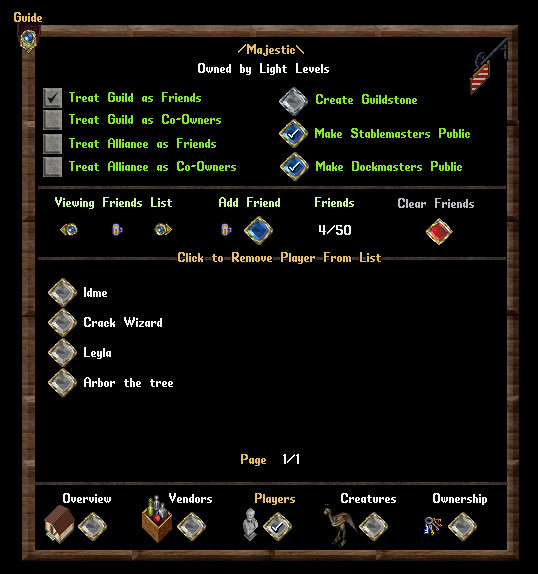
|
|
Creatures
| Creatures Page | |
|---|---|
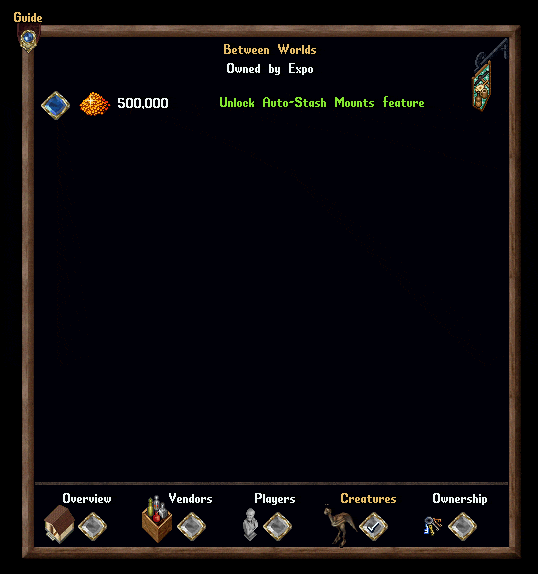
|
|
Ownership
| Ownership Page | |
|---|---|
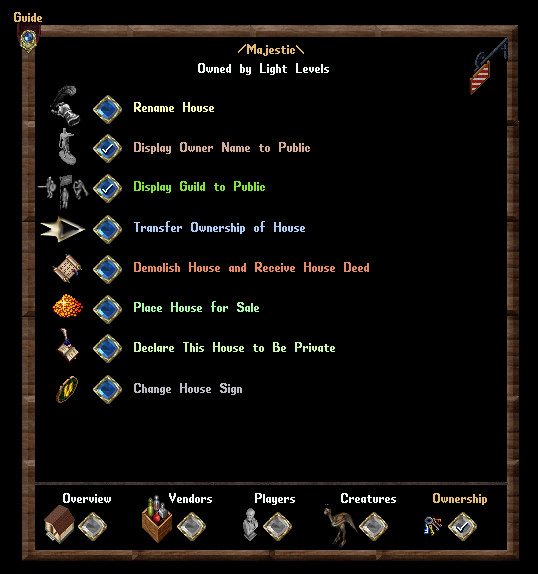
|
|
House Commands
The following are commands that can be used by a Friend/Co-Owner/Owner while inside a house or inn room:
| Command | Function | Minimum Permissions |
|---|---|---|
| I wish to secure this | Used the access level on a door or container Allows a container to be "locked down", but allows items to be moved inside |
Owner |
| I wish to lock this down | Locks down an item, preventing it from decaying or being moved Locked down containers can have item's placed inside, but not removed |
Co-Owner |
| I wish to release this | Unlocks a locked down item or container of items | Co-Owner |
| I wish to place a trash barrel | Creates or moves an existing trash barrel at the player's location | Co-Owner |
| [Survey | Checks the house for unlocked items and displays the location of them if any are found | Co-Owner |
| Remove thyself | Kicks a player from a house (Does not prevent them from re-entering) | Friend |
| I ban thee | Bans a player from a house (Prevents them from re-entering) | Friend |
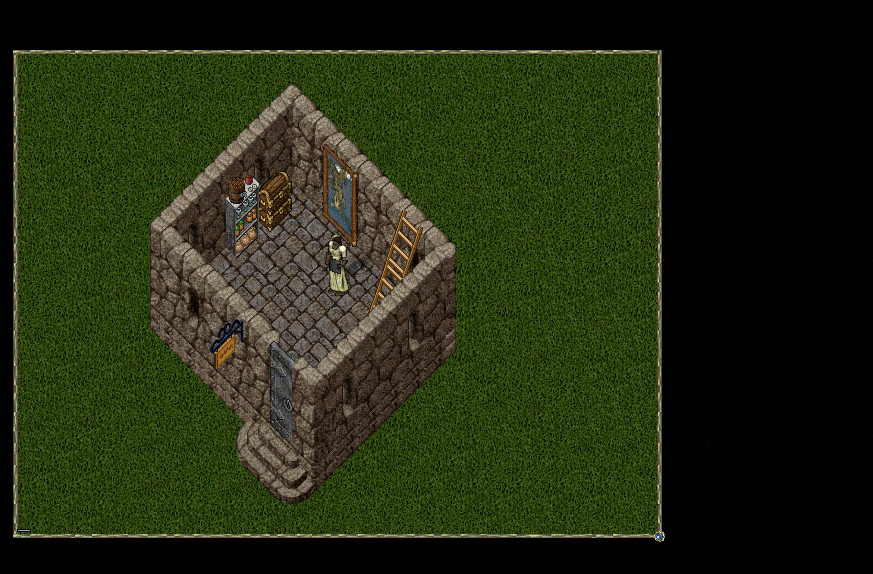
Alt Character Removal
- Players now have the option in houses when removing players from Friend, Co-Owner, and Ban Lists to "Remove Alt Chars"
- If a player has "Remove Alt Chars" toggled and removes a player from the either Friend or Co-Owner list, it will also remove all other characters from both the Friend and Co-Owner lists who share that same Account of the select character (will eventually check same OutlandsID as well)
- If a player has "Remove Alt Chars" toggled and removes a player from the Ban List, it will also remove all other characters from the Ban List who share that same Account of the select character (will eventually check same OutlandsID as well)
Note: Characters will only be removed from these lists if the acting player has a higher access level in the house than the list character (i.e. a Friend of the house cannot use this mechanic to remove an alt character that is currently on the Co-Owner list)
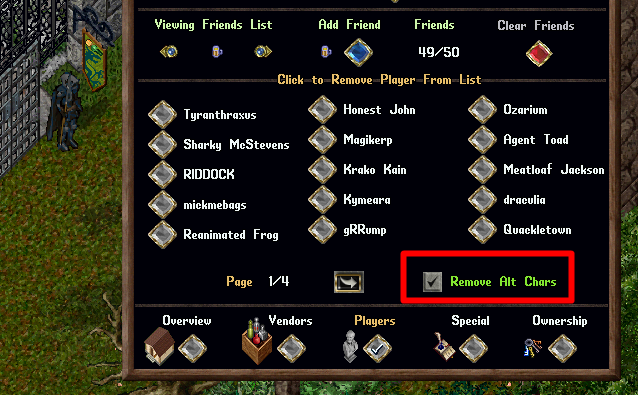
- Players will receive a system message telling them how many characters were removed from lists
![]()
Item Decay
- Items left on the floor of a house will decay after 1 hour
- Players must either lock down an item or put it into a secure container to prevent decay
- Items placed in a Trash Barrel will decay after 3 minutes
- If a Trash Barrel is full, it will automatically delete all items in it
- Players must either LOCK DOWN an item or put it into a SECURE container to prevent decay
Slower Decay
The following types of Items will now take 6 hours to decay on the ground (rather than the standard 1 hour decay time):
- House Deed
- Ship Deed
- Storage Shelf
- Resource Stockpile
- Garden Shelf
- Arcane Rune Tome
- Aspect Item Tome
- Dyes Tome
- Fishing Map Tome
- Lore Page Tome
- Lumber Map Tome
- Mastery Chain Tome
- Ore Map Tome
- Outlands Collectable Card Tome
- Rare Cloth Tome
- Ship Upgrade Tome
- Skill Mastery Tome
- Skinning Map Tome
- Spell Scroll Tome
- Treasure Map Tome
Note: A container that contains any of these items itself will still decay at the normal 1 hour length
House Lockdowns and Secure Containers
- Players can use the command "I wish to lock this down" to lock down an item to prevent it from decay
- Players can also place items into a Secure Container
- Players may lock down a container BUT it will use your Lockdowns instead of Secures and might leave items unlocked and will decay
- Double click the House Sign to view the available amount of Lockdowns and Secures
Lift Prevention
Players must now be Friends of a House in order to Lift the following item types from the floor of a house:
- Storage Shelves
- Resource Stockpile
- Garden Shelves
- Ship Deeds
- Organization Tomes (Aspect Item Tome, Mastery Chain Link Tome, etc)
![]()
House Item Survey
- When a player clicks the Survey Items button, they will see [Insecure Item] in Gold text over any item sitting in their house that is not locked down and [Insecure Container] in Red text over any container not secured
- If multiple unsecure items/containers are at the same location, the text will say [X Insecure Items] [X Insecure Containers] where X is the number
- The player who clicked the button will also see a Gold Beam of light at any location with an Insecure Item and a Red Beam of light at any location with an Insecure Container
- Players will receive system messages informing them if any insecure items or containers currently exist in the house and it will play the "Bad House Placement" audio sound as well (it will play the "Valid House Placement" sound if all items are locked down or secure)
- Can also be triggered by typing [survey when you are in the house or through the Interior Decorator from an Architect NPC.
Interior Decorator
- Can be purchased from an Architect NPC for 500 Gold
- Can be used to Rotate, Raise, Lower, Lockdown and Release items in your home
- Allows for X / Y movement of items
- Read more about the Interior Decorator
House Expansion
- Players have the ability to increase the number of Secure Containers (and Lockdowns) in their Houses and Boat Houses
- The Owner of a house can click the "Expand House" button on the Overview page of the house to open the House Expansion window
- Each House Expansion increases the total number of Secure Containers in the house by 1 and Lockdowns by 175
- The first expansion costs 100,000 gold and each subsequent expansion increases the cost by a further 100,000 gold
- 1st = 100,000 gold
- 2nd = 200,000 gold
- 3rd = 300,000 gold
- Etc...
- Click "Expand House" and confirm to apply the Secure Container/Lockdown increase
- Any increase in Secures/Lockdowns will be stored on the House Deed if the player Demolishes the house and will be reapplied when the house is placed again
In both the Real Estate Broker Housing Market window and Purchase House window the text will be listed in Green for a house if it has been expanded and has more than the normal amount of Secures/Lockdowns for that house's base type.
When a player sells a House Deed via the Real Estate Broker, the value of the house will factor in the gold spent for expansions (i.e. the player will receive 90% of (Base House Price + Gold Spent on Expansions)
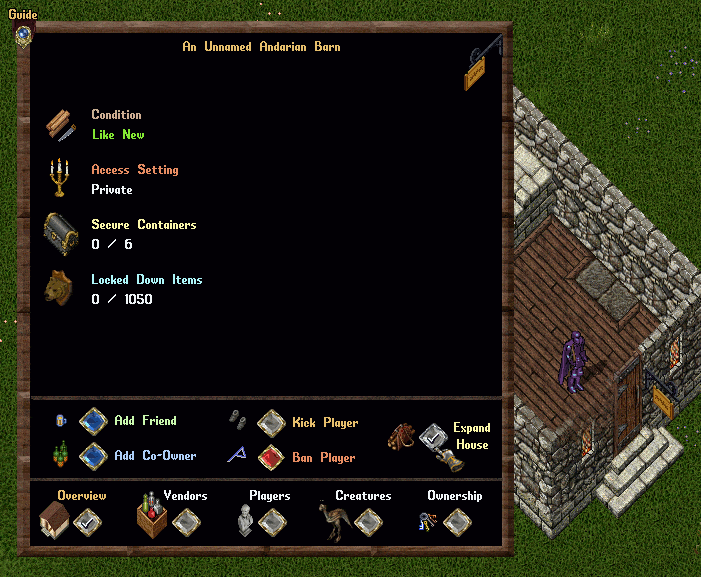
Auto-Stash Mounts
- Players have the ability to unlock an "Auto-Stash Mounts" feature for their house
- Players must be a Co-Owner or Owner of the house to unlock or change this setting, which can be found in the Creatures Page of the House Menu
- If players convert the house back to a Deed, the resulting deed will have this feature unlocked as well
- If Auto-Stash Mounts is Enabled, any player entering the house will have their Mount stashed away, and will have it return when they leave the house
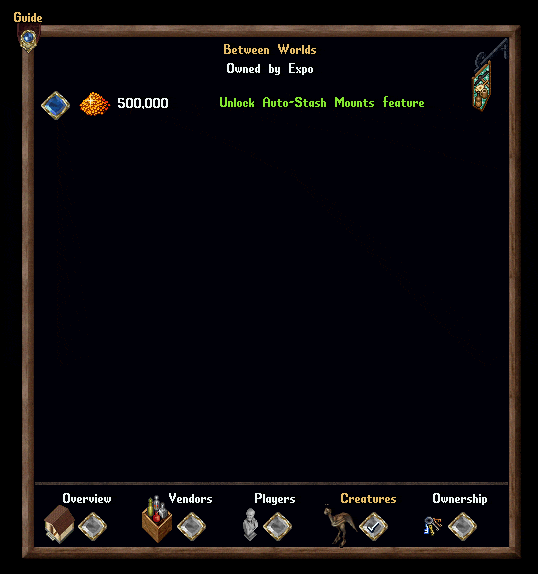
Crafting Manuals and House Addons
- Most crafted House Addons no longer require two separate skills to craft, and instead now require one or more Crafting Manuals as ingredients for construction
- Crafting Manuals come in a variety of skills and require 100 Skill in that respective skill to craft (i.e. a player with 100 Carpentry can create a Carpentry Crafting Manual)
- Crafting Manuals require 1 Mastercrafting Diagram as an ingredient to craft
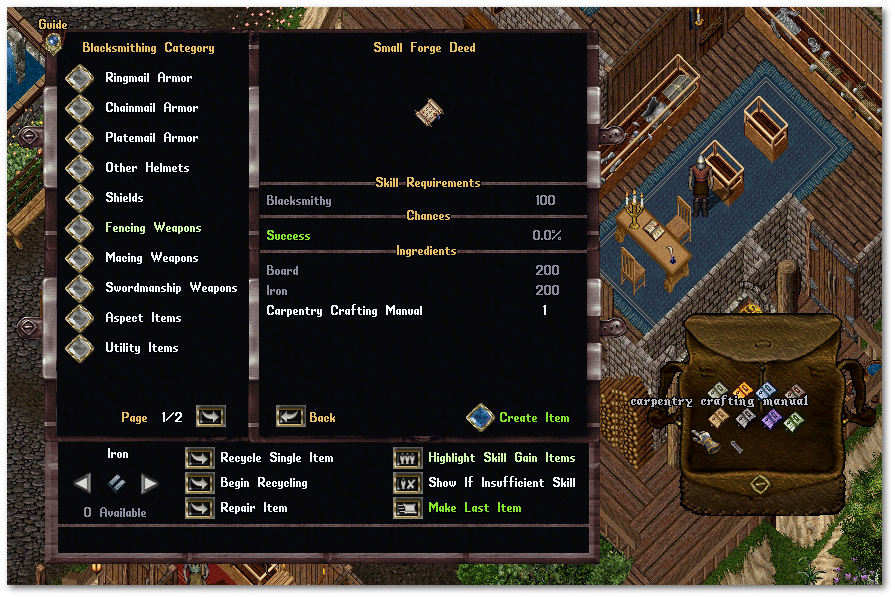
| Blacksmithy | Small Forge Deed |
|---|---|
Anvil (East/South) Deed | |
 Large Forge (East/South) Deed | |
| Cooking |  Flour Mill (East/South) Deed |
 Stone Oven (East/South) Deed | |
| Inscription |  Abbatoir Deed |
 Pentagram Deed | |
| Tailoring | Dressform |
Spinning Wheel (East/South) Deed | |
 Small Bed (East/South) Deed | |
 Loom (East/South) Deed | |
 Large Bed (East/South) Deed | |
| Tinkering | Training Dummy (East/South) Deed |
Pickpocket Dip (East/South) Deed |
Demolition
If the owner of a house Demolishes it, there will be a 30 minute window where only the following characters can place a house on areas that were previously occupied by the demolished house, or within 3 tiles of its borders:
- Characters on the same Account of the owner
- Characters on the same IP Address of the owner
- Characters in the same Guild of the owner
- Characters in the same Party as the owner
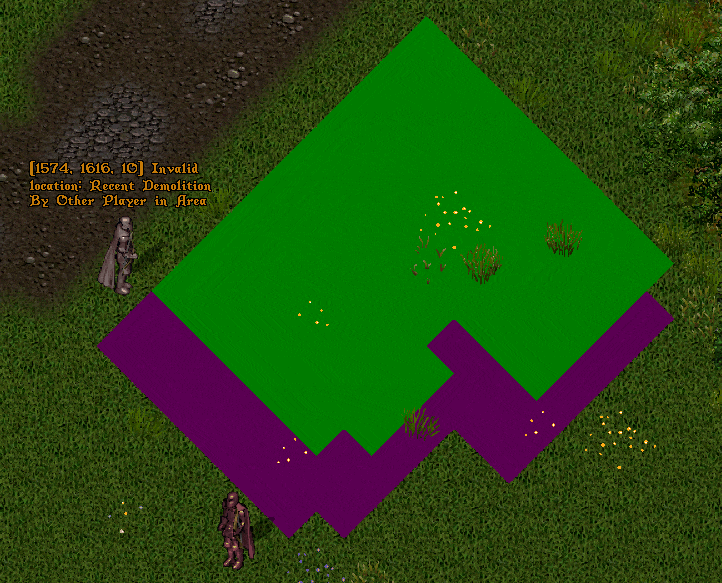
This mechanic will also apply to placing House Boats after being Demolished, using the same criteria.
Moving Crates
- Players have the option when Demolishing houses to "Use Moving Crates" to place any Items remaining in the house into a collection of Moving Crates that they can retrieve later
- Players can click the "Use Moving Crates" button in the Demolish House Page to enable the feature
- Usage of Moving Crates will cost the player 1000 Gold per Secure Capacity of the house, which will be withdrawn from their Bank Account upon successful Demolishing of the house
- Players will have 14 Days to retrieve any Moving Crates created in this manner (explained below)
- If a player does NOT retrieve their Moving Crates within 14 Days, all items inside them will be DELETED
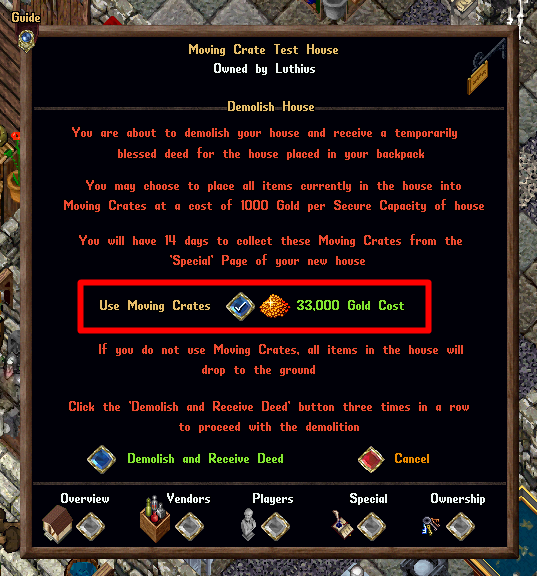
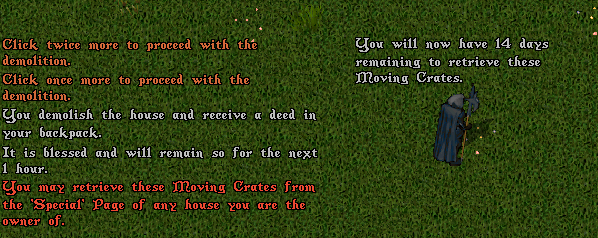
Item Consolidation
- When the house is Demolished, rather than giving players a single container with potentially 1000s of item inside, the system will attempt to create multiple Moving Crates of up to 125 Items each
- Individual Lockdowns not in containers in a house may become stacked together in resulting Moving Crates in order to consolidate item space, such as combining hundreds of individual Blue Cloth items on the ground of the house into one single stack of Blue Cloth
Retrieving Moving Crates
- Any character on a player's Account can retrieve Moving Crates by visiting the "Special" Page of the Housing Menu (previously known as the "Creatures Page) so long as they are the Owner or Co-Owner of that House or Rental Room
- If the player's account has any available Moving Crates, they will be listed as "X Moving Crates Available" on the bottom left area
- If players click the "Retrieve Crate" button it will launch a Retrieval Menu
- At the top of the Retrieval Menu players can see how many Lockdowns and Secures their home currently has
- On the bottom left of the Retrieval Menu players can cycle through all Moving Crates available to the player by using the Left/Right Arrows and see how many Items are stored in each Moving Crate
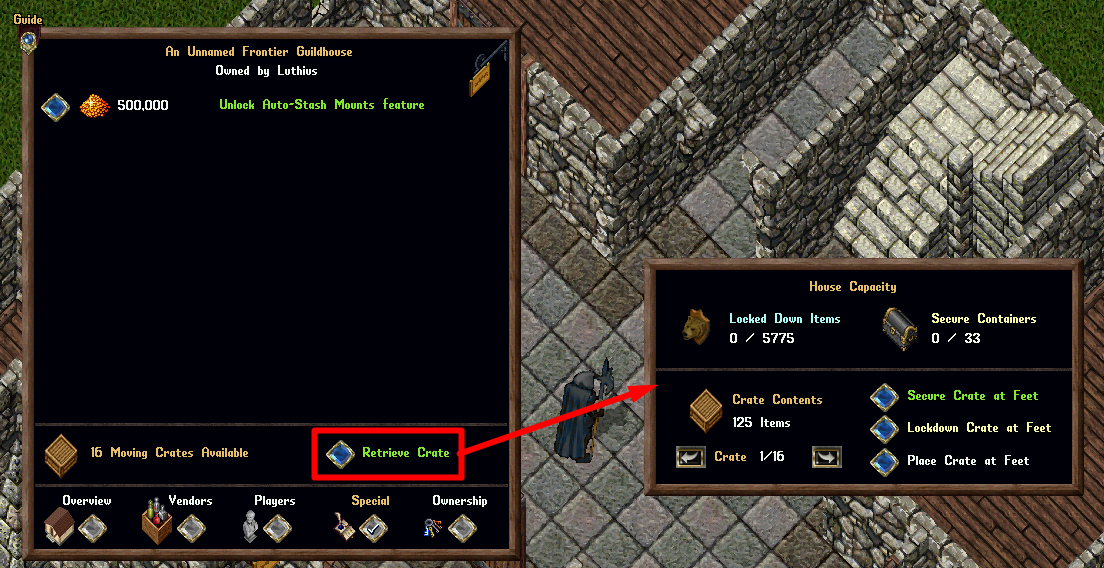
On the bottom right of the Menu players have 3 options for how to retrieve Moving Crates
- Secure Crate at Feet
- Lockdown Crate at Feet
- Place Crate at Feet
Secure Crate at Feet
- Selecting "Secure Crate at Feet" will place the Moving Crate directly at the player's feet and Secure it
- Players must be the Owner of the home in order to Secure a container
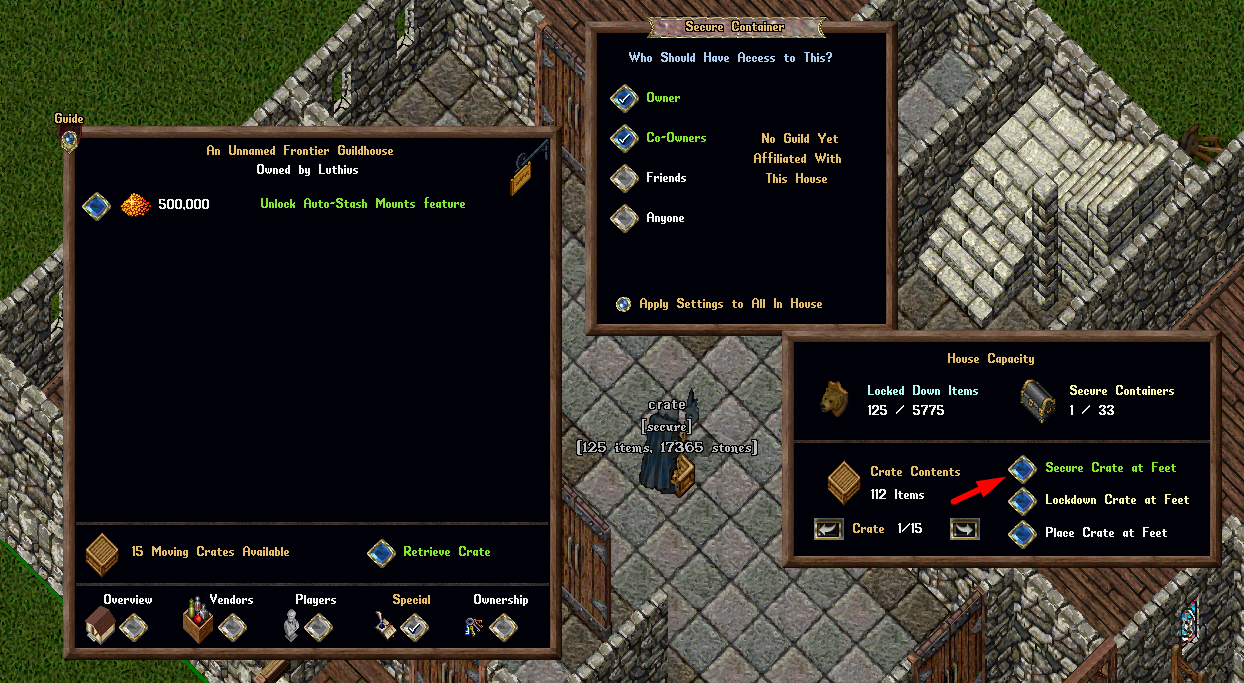
Lockdown Crate at Feet
- Selecting "Lockdown Crate at Feet" will place the Moving Crate directly at the player's feet and Lock it down
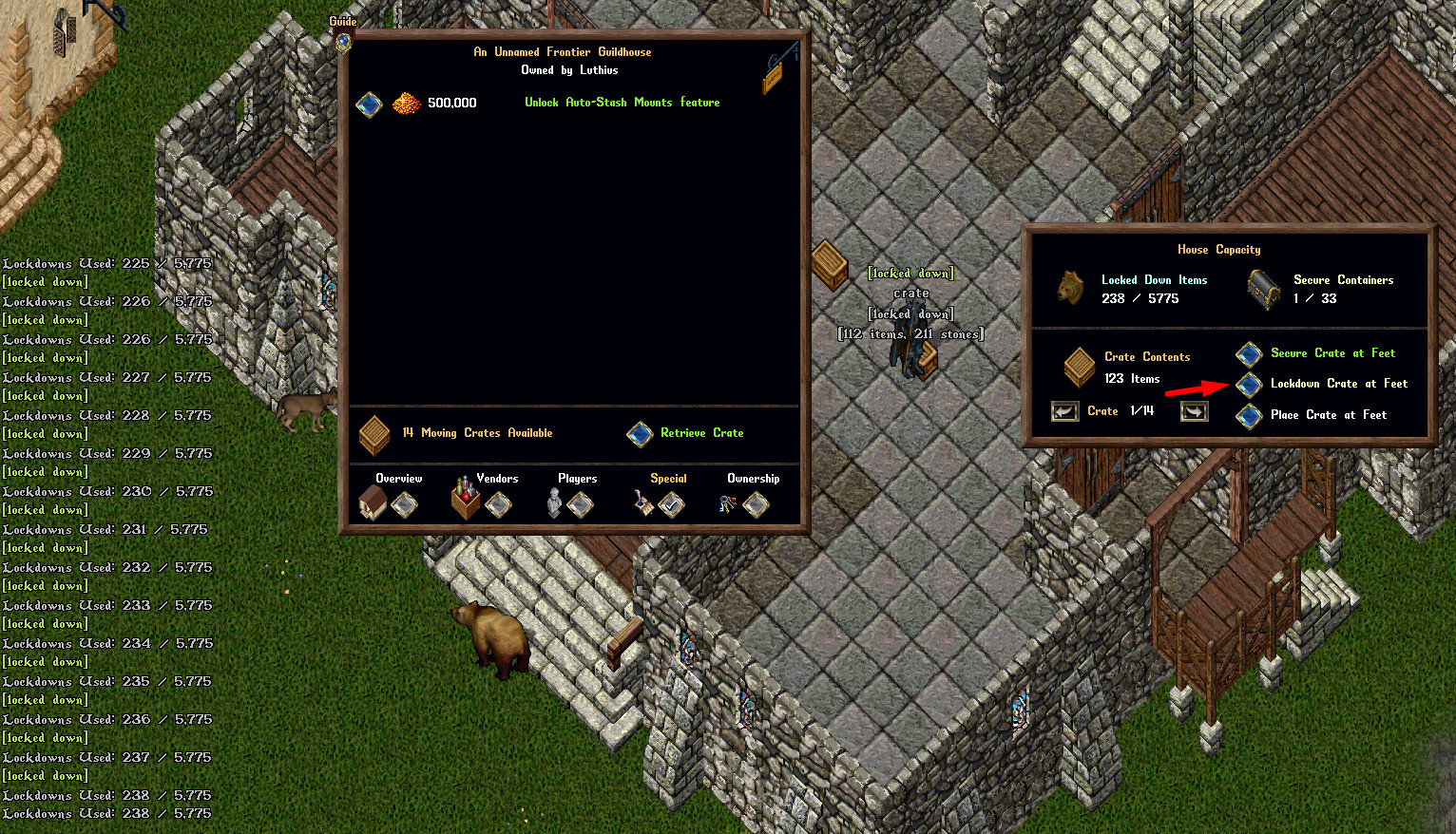
Place Crate at Feet
- Selecting "Place Crate at Feet" will place the Moving Crate directly at the player's feet and will NOT Secure it and NOT Lockdown the item
- Players will receive a system message warning them that the container must soon be Secured or Locked Down otherwise it will be subject to normal house decay (1 hour)
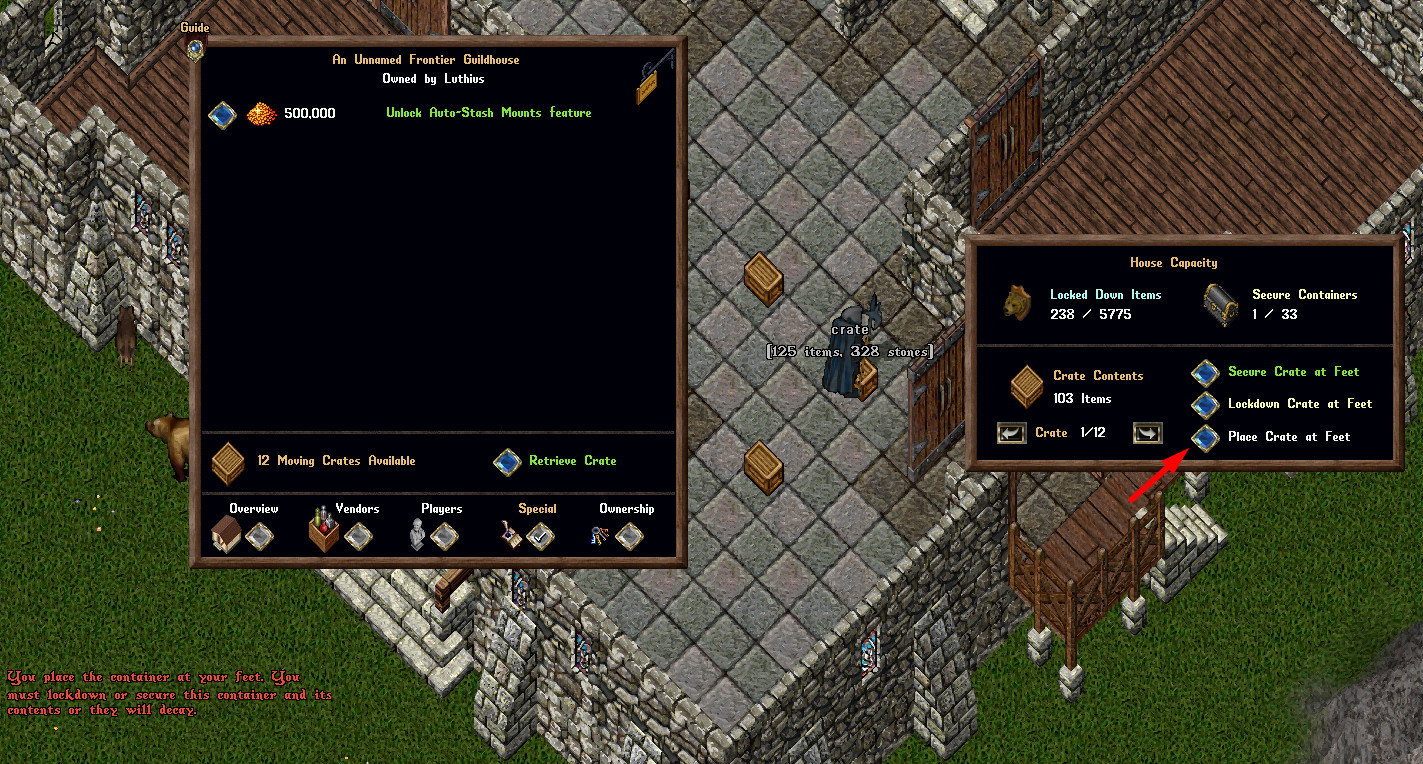
Note: If for any reason a Moving Crate is NOT able to be Secured or Locked Down when selected to do so, there will be an overhead warning for the player telling them the system was "Unable to Secure or Lockdown" the Moving Crate
House Decay and IDOC System
- Each Stage of house decay takes 7 days to pass, with an additional random 1-24 hours added on to the greatly worn stage, with the exception of "In Danger of Collapsing"
- Players must wait 2 seconds in between lifting items left behind when a house "drops" due to IDOC
- Players will see the Decay Stage of a house when single-clicking its sign if they are an Owner, Co-Owner, or Friend of the house
| House Decay Stages | |
|---|---|
| Stage | Timer |
| Like New | 7 days |
| Slightly Worn | 7 days |
| Somewhat Worn | 7 days |
| Fairly Worn | 7 days |
| Greatly Worn | 7-8 days |
| In Danger of Collapsing | 15-60 minutes |
House Owner Refreshing
- IDOC cycle is 35-36 days long. If 30 days of that cycle go by without owner being the one to refresh the house, it is now up to the owner exclusively to be the one to refresh it
- Houses will be automatically refreshed each time the Owner of the house Logs In to the game world (regardless of location)
- Anytime a Co-owner or Friend refreshes a house (by clicking the House Sign or using the Front Door), it will give them a system message informing them how long they have until the Owner is required to refresh the house
- Co-Owners and Friends of a house who click on the House Sign will see how long remains until the Owner of the house must refresh it, or if it requires Owner Refresh immediately
- If 30 days have passed without an Owner refresh, any time Co-Owners or Friends do an action that normally would refresh the house (use Sign / Front Door), they will instead receive a red text system message warning them that the owner needs to refresh the house, and a sound effect will also play
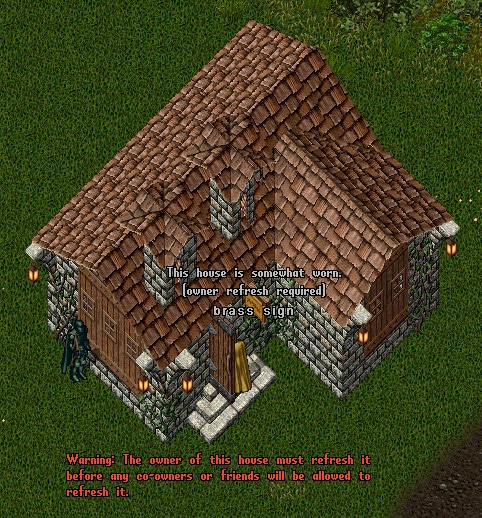
In Danger of Collapsing
- When a house enters the IDOC Stage (In Danger of Collapsing) a world-wide announcement will notify all players of this and the coordinates of the house, and a Discord notification (Broadcasts and PvP channels) will be made as well
- The house will now randomly collapse within 15 minutes to 60 minutes of this announcement being made
- For the next 3 hours after an IDOC announcement, all players within 100 tiles of this location will be able to ignore their Dishonored status (i.e. Red players can continue to attack people and heal others near the site, even after death)

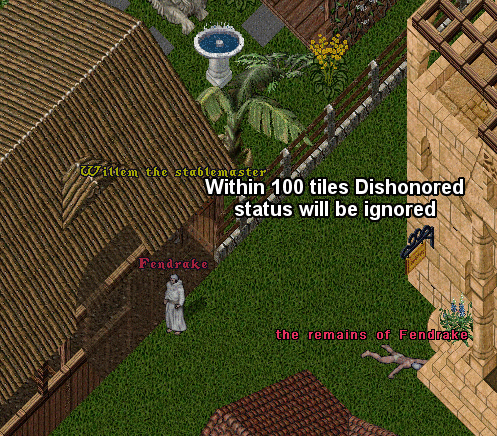
House Collapse
- When houses collapse, there will now be a randomized 15 minute to 2 hour window where no houses can be placed in that location (also fixed an issue that was causing these durations to not work correctly)
- Additionally, when a house collapses, each Secure Container, Lockdown (not in a container), and Add-On in the house will have a randomized chance of the following occuring:
- 33% chance that the item will be permanently deleted
- 33% chance that the item will fall to the ground and can be picked up by players (like normal)
- 33% chance that the item will be removed and placed into a House Decay Lottery for the house (explained below)
- Any Storage Shelves, Storage Lockers or Resource Stockpiles in a house will always be added into a House Decay Lottery for a house, but will have all of its stored item counts reduced by 50%
House Decay Lottery
When a house would collapse due to not being refreshed (IDOC - In Danger of Collapse), there are now two random possible outcomes for the house:
- 50% Chance the House has a normal IDOC handling, after which it is Deleted, and an Items Collection Lottery occurs
- 50% Chance the House Remains in Place, but is placed up for House Ownership Lottery, with all Items inside the house Deleted
Items Collection Lottery (House Deletion)
The current handling for House Decay: a randomized 15-60 minute IDOC window occurs, and upon completion the house is Deleted (and players can place a new house at the location after a random delay following that). Upon the house being Deleted, the following happens:
- 34% of the Items previously in the house (always including Storage Shelves) are added into an "Items Collection Lottery"
- 33% of the Items previously in the house will fall to the ground at their location in the house
- 33% of the Items previously in the House are immediately Deleted
Read more about the House Decay Lottery system
Custom Warp Tiles
- Owners of a house can now purchase and unlock a Custom Warp Tile for a house under the "Special" page of the house menu
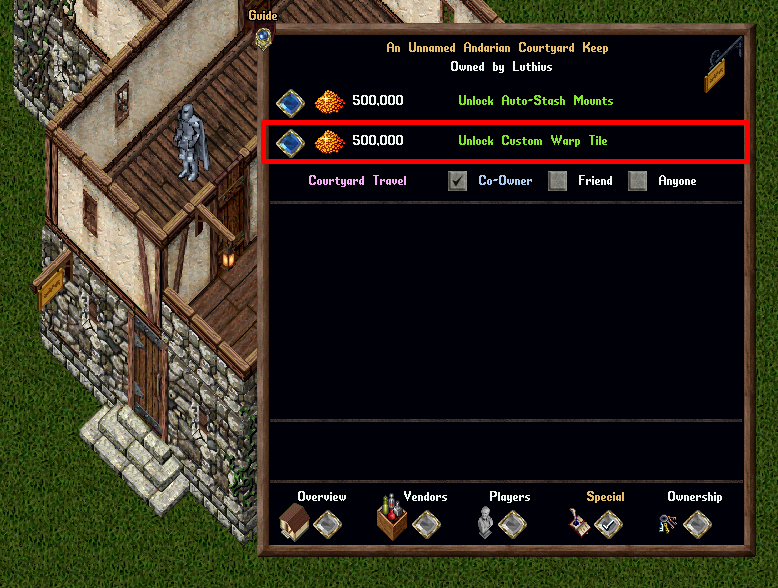
- The Custom Warp Tile mechanic allows the Owner of a house to choose a Warp Tile Location within that house that will allow certain players to Recall/Gate/Hike/Chivalry Travel to that specific location
- Once unlocked, the "Custom Warp Tile" button must be toggled to enable this mechanic
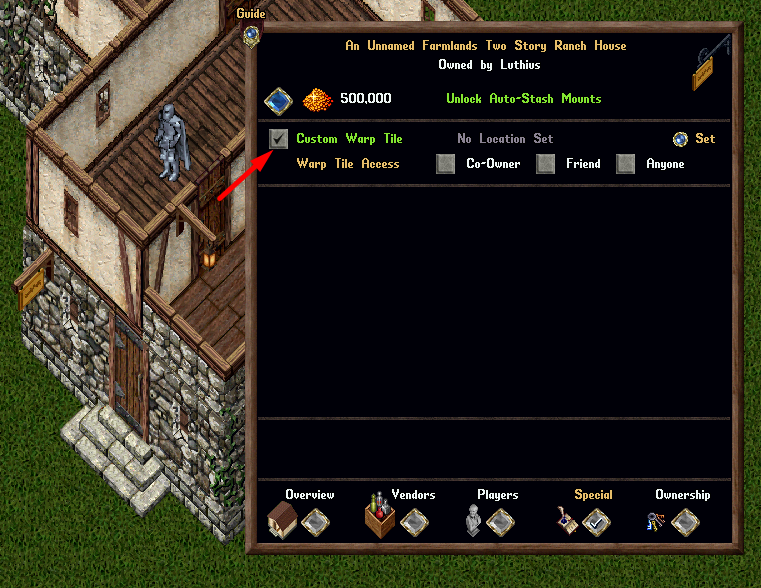
- The Owner of the house can click the "Set" button to use their current location within the house and set it as the house's Warp Tile location
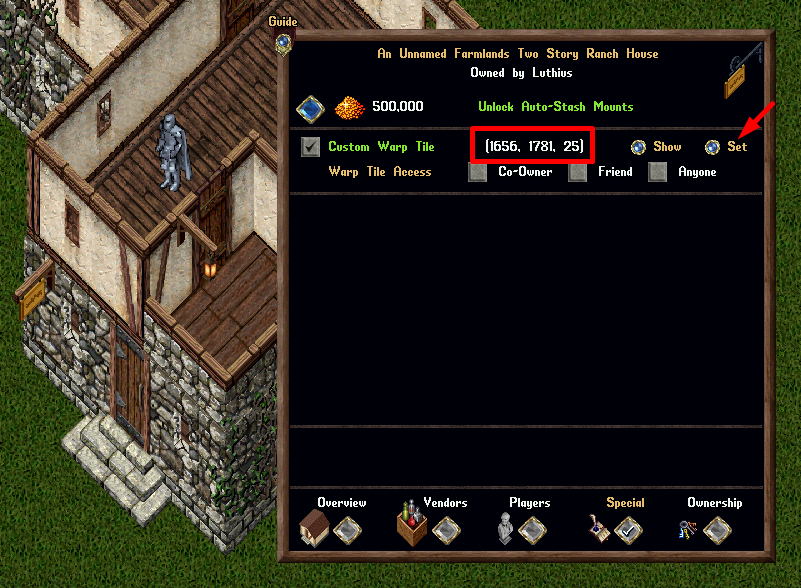
- Any Friend of the house can click the "Show" button to see an visual indication of where the current Warp Tile Location is configured for that house
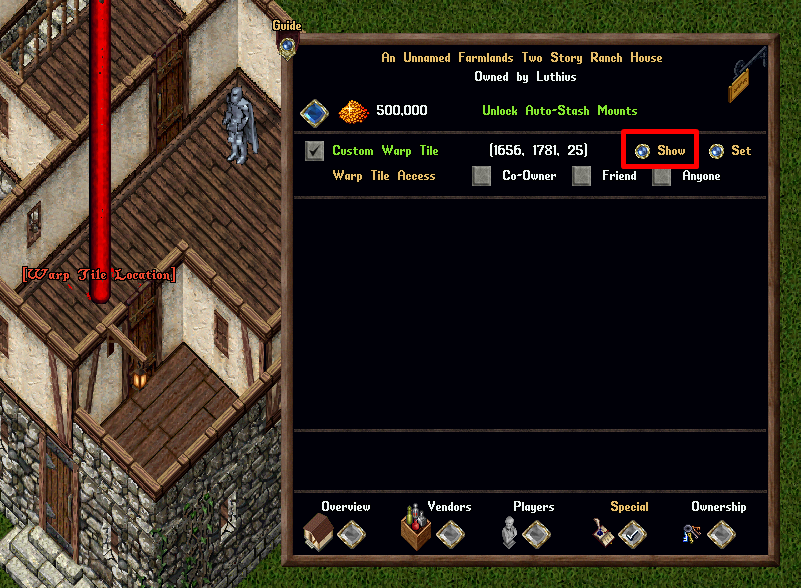
- Players can now Mark any location of a house for Recall/Gate/Hiking/Chivalry Moongates for the purpose of using Warp Tiles
- The Mark location does not have to be the exact location of the house's current Warp Tile location, but must be somewhere within the house
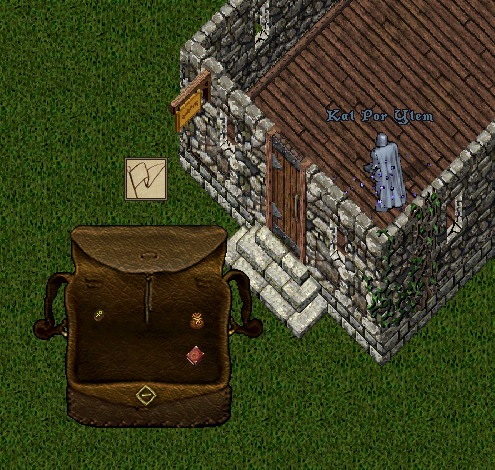
- If a player with proper access attempts to Recall/Gate/Hike/Chivalry Travel to a Marked location for a house with a Warp Tile established (and the destination isn't part of a Courtyard) they will be sent to the Warp Tile location of the house
- A player attempts to travel to a house and does not have proper access, they will travel to the house's Ban Location
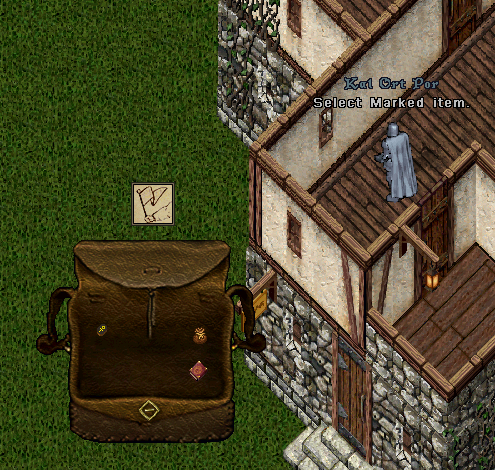
- If a player attempts to travel to a Courtyard location in a house that also has a Warp Tile configured, the mechanics for Courtyard Travel will take priority

Miscellaneous
- House Sign Names reset whenever ownership of the house changes
- If a player deletes a character that owns a house, it will automatically transfer ownership of the house to another character on that account (if one exists)
- Anytime a player leaves a guild, their house will no longer be associated with that guild (if it was set to be so) and any Guildstones in the house aligned with that guild will be removed
- Co-Owners can use Axe items to Chop any AddOn type items in houses
House Ejecting
- Players can use the [Eject command to eject themselves from a house
- Players cannot use [Eject from a house for 5 seconds after making a Stealing attempt
- Players who are revealed via Detect Hidden or the Reveal Spell cannot use [Eject from a house for 5 seconds
- Players may only use [Eject once every 5 minutes if they are Flagged in PvP
House Hiding
- Players cannot become Hidden or Invisible inside of a house unless they are either a Friend of the house or have a Rental Vendor in the house
- if this occurs, they will automatically be revealed and prevented from any form of Hiding/Invisibility for the next 10 seconds
- All players who are within 1 tile of a house, but not actually inside in that house, will receive an effective bonus of 50 Hiding Skill for making Hiding attempts
- Players cannot use Smoke Bombs inside of a house
Courtyards
- The Owner of a house with Courtyards can now choose which types of players are allowed to Recall/Gate/Hike/Chivalry Travel to the house's Courtyard areas
- The Owner can select whether Co-Owners, Friends, or Anyone are allowed to travel to the Courtyard areas with buttons on the "Special" house menu page
- Any player who attempts to travel to a Courtyard location, but does not have proper access, will instead travel to the house's Ban Location (owners will always have access however)