Rental Room System
Summary
- Players now have the ability to Rent a Rental Room from Innkeepers in any town (including Corpse Creek, Shelter Island, and Sanctuary)
- Players may only utilize the Rental Room system if they do not currently have a House on their account
- Players can rent a room by saying "Rent", "Room", or "House" to any Innkeeper in any town or to a House Steward in a player house.
- Players can say "Innkeep" or "Innkeeper" to any NPC human in any town and they will now receive a pointer arrow on their screen that directs them to the nearest Innkeeper (if one exists in town)
Rental Rooms are similar to normal houses, with a few differences/restrictions:
- Rental rooms have a variable amount of lockdowns / secures depending on the size of the rental room.
- Players cannot recall/gate/hike to a rental room but they can recall/gate/hike out of it.
- The owner may friend or co-own other players to let them access the rental room.
- Players cannot place Rental Vendors inside a rental room (but they can place Stablemasters, Dockmasters, etc)
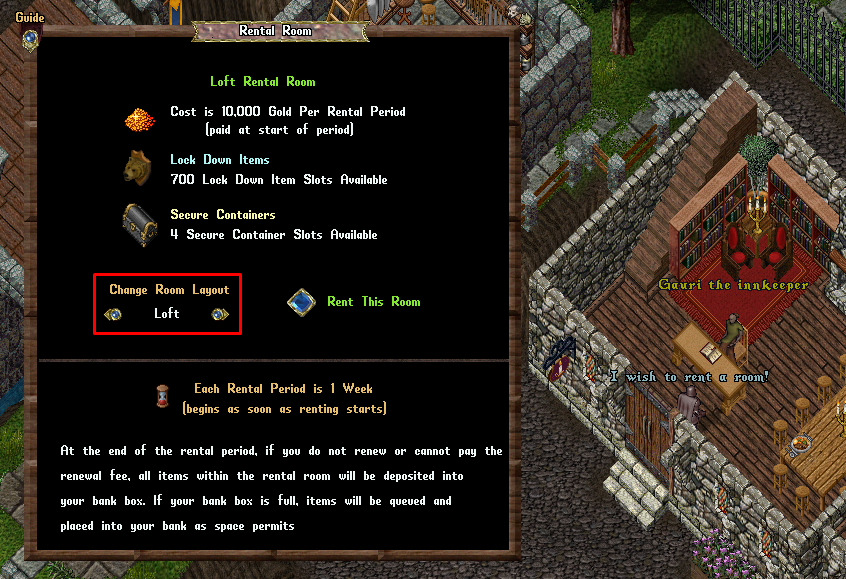
Rental Room Options and Layouts
There are a number of different sizes of rental rooms with different layouts, prices per week, secures and lockdowns. The style will change depending on what town the player rents from.
| Type | Layout (Prevalia style shown in the example below) | Gold per week | Secures | Lockdowns |
| Small | 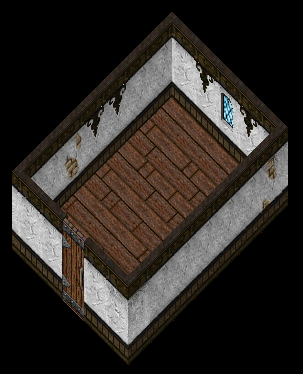 |
5000 | 2 | 350 |
| Medium | 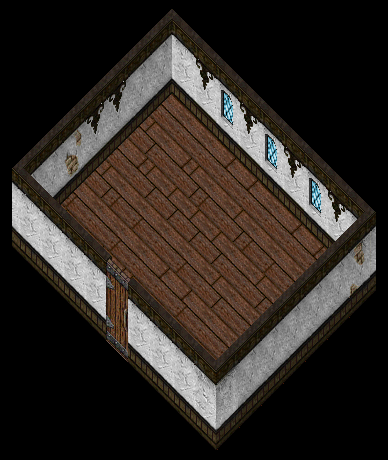 |
7500 | 3 | 525 |
| Large | 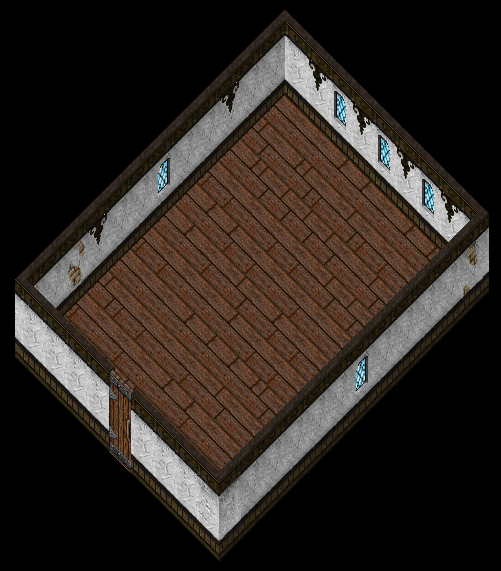 |
10000 | 4 | 700 |
| Loft | 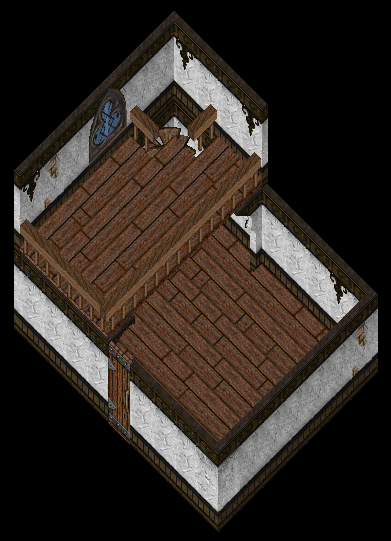 |
10000 | 4 | 700 |
| Two Story | 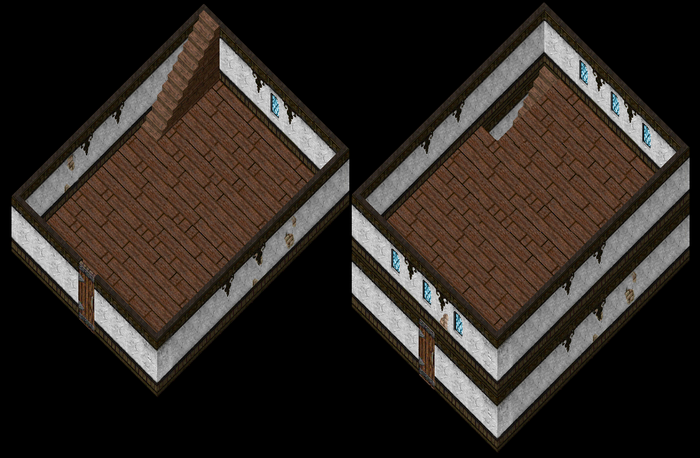 |
12500 | 5 | 875 |
Town Rental Room Styles
The visual style of each player's Rental Room is determined by the town where they rent the room from (this style will NOT change if they become a murderer after renting and their Rental Town switches to Corpse Creek)
 Terran |
 Corpse Creek |
 Horseshoe Bay |
 Cambria |
 Andaria |
 Outpost |
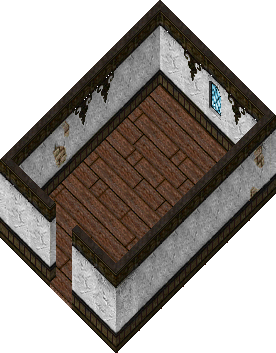 Prevalia/Shelter Island/Sanctuary | ||
New Player Rental Room Credit Deeds
- Players who rent a room in Shelter Island while still Young will not lose their Young status when entering their Inn Room
- The first character a player makes on an account (or first new character made on an existing account after this patch goes live) will now receive a Rental Room Credit Deed
- Rental Room Credit Deeds are bound to a player and will automatically be used to pay any Rental Room Contract * * Fees when initially purchasing or renewing a room contract so long as they are in the renter's bank box or backpack
- Rental Room Credit Deeds begin with 10,000 gold value which is enough to pay for 2 weeks of a Rental Room
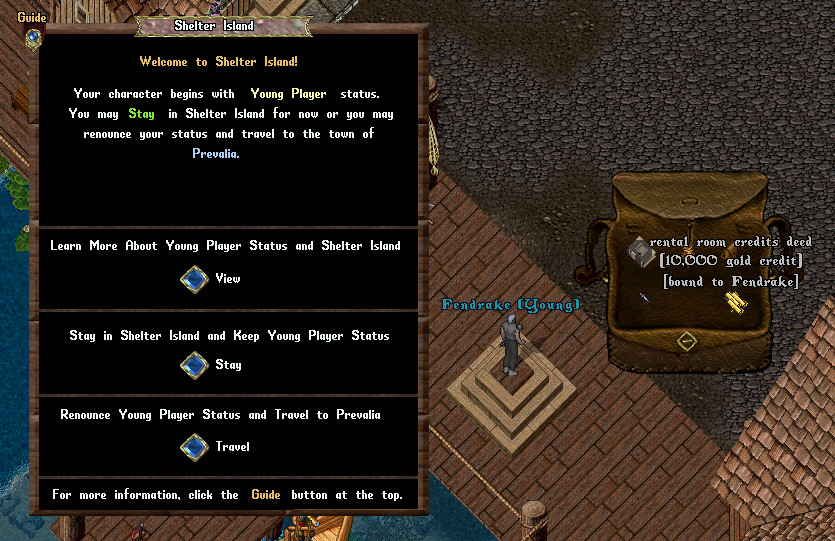
- Players can single-click the Rental Room Credits Deed to see how much credit remains and who the deed is bound to
- Double-clicking the Rental Room Credits Deed will explain how its used (it is automatically used if in the player's bank or backpack)
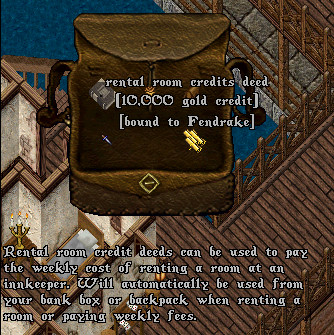
Renting a Room
- By saying "Rent", "Room", or "House" to an Innkeeper or to a House Steward, the player will be prompted with the Rental Room Menu
- Innkeepers have a shift-click context menu entry for "Rent" which will allow players access the Rental Room menu
- Players can click the "Rent Room" button three times in a row to begin renting
- Renting a room costs gold per week depending on the size of the room, with the first week's amount due immediately (money is always withdrawn from the characters Bank Box)
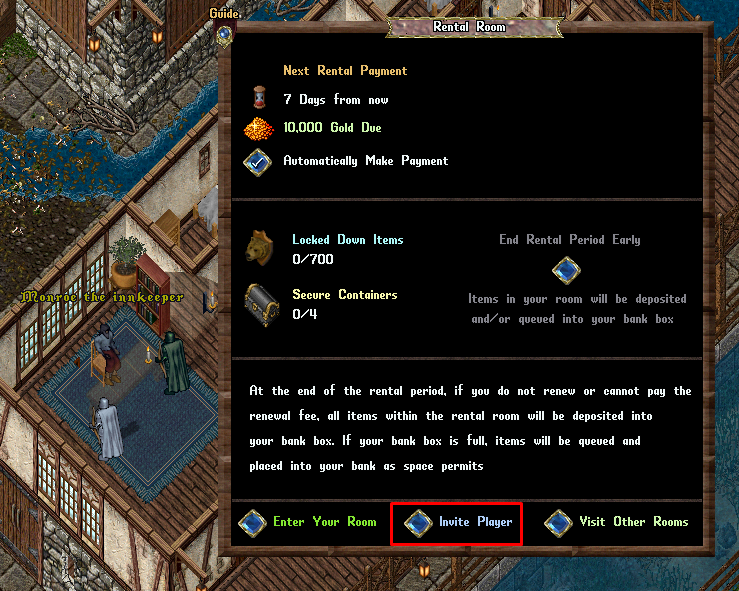
If a player chooses to rent a room, the Rental Room Menu will now display information about their Rental Agreement including:
- Time until next payment
- Cost of next payment
- Whether to Automatically Make Payment when next rental period begins (this is a button players can toggle on or off)
- Current number of Locked Down items in their Rental Room
- Current number of Secure Containers in their Rental Room
- A button to End Rental Period Early
- Enter Room button, which lets you enter your room bringing any followers with you.
- Invite Player button that will open another screen where players can choose to Add Friend or Add Co-Owner as well as remove Friends or Co-Owners.
- Visit Other Rooms, which will let the player visit other rooms that they are friended or co-owned to.
Accessing Your Room
- Once a player rents a room, they can visit it by saying "Room", "Rent", or "House" at any Innkeeper anywhere and any House Steward.
- A player can enter their room from any town, but will always exit to the town from which they originally rented.
- If a player becomes a Murderer while they have a room rented, their Rental Town will be automatically switched to Corpse Creek
- Players will not be able to access their Rental Room if they have been in PvP within the last 2 minutes.
Leaving a Rental Room
- If a player double-clicks the Front Door of a rental room, it will bring up the Rental Room menu
- Players can click the Exit to Town to teleport themselves and their pets to the Inn where they rented the room (with players who become Murderers having their Rental Room automatically switched to Corpse Creek)
- Exiting a Rental Room will teleport the player and their pets to a random room at that town's Inn
- If a player do not wish their pets to follow them, they may order their pets to All Stop before entering or leaving the room.
- Players can leave a Rental Rooms by Recall, Hiking, or Gate Travel Moongates (but may not enter them this way).
Using a Rental Room
The inside of a Rental Room functions largely similarly to normal houses: players can use the same commands for Locking Down / Releasing / Securing Items as well as placing Trash Barrels.
Locked Down Items
- Items placed on the ground of a House or Rental Room will decay and be deleted after an hour unless they are either Locked Down or placed inside a Secure Container
- If a player wishes to place an item on the ground of their room and have it not decay, they must have it Locked Down
- To lock an item down, a player must say "I wish to lock this down" and target the item with the resulting cursor
- If the Lock Down action is successful, the item will say "[locked down]" above it and players will receive a message notifying them how many Lockdown slots they have remaining
- Players can see if an item is Locked Down by single clicking it or dragging it (if the words "Locked Down" display OR the item cannot be dragged, it is Locked Down)
- If a player no longer wishes for an item to be Locked Down, they must say "I wish to release this" and then target the item with the resulting cursor
- If successful, they will see "[no longer locked down]" appear above the item and a messaging notifying the player how many Lockdowns slots they have remaining
- As a reminder, any items sitting on the floor of a house or rental room that are NOT Locked Down will decay after a duration
- Players can have up to 350 Locked Down items in a Rental Room, although this number will decrease if they have any Secure Containers (explained below)
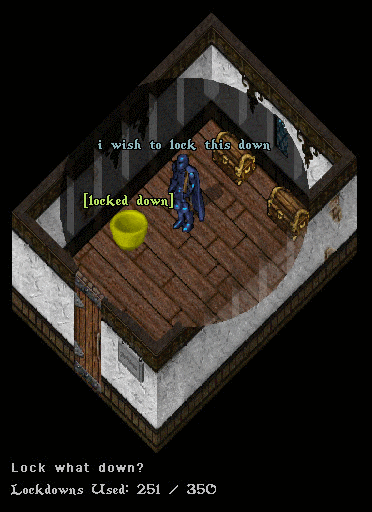
Secure Containers
- Any items placed inside of a Secure Container will not decay
- In order to create a Secure Container, the player must have 125 Lockdown Slots available and at least 1 Secure Container slot available
- Players can create a Secure Container by placing a normal container (such as a Wooden Chest, Backpack, Bag, etc) on the ground in their Rental Room and typing "I wish to secure this" and targeting it with the resulting cursor
- If successful, the words "[secured]" will appear over the container and a message will notify them how many Secure Container slots they have remaining
- Upon securing the container, the House or Rental Room's Lockdown slots will be reduced by 125 (this is because all containers can hold up to 125 items, and each item inside of a Secure Container is automatically considered to be "Locked Down")
- Players can see if an container is Secured by single clicking it or dragging it (if the words "Secured" display OR the container cannot be dragged, it is Secured)
- If you want to have a container no longer be Secured, you may say "I wish to release this" and then target the container with the resulting cursor
- The words "[no longer secure]" should display above the container if it is released
- As a reminder if a container is not secure, ALL items inside of it will decay after a duration
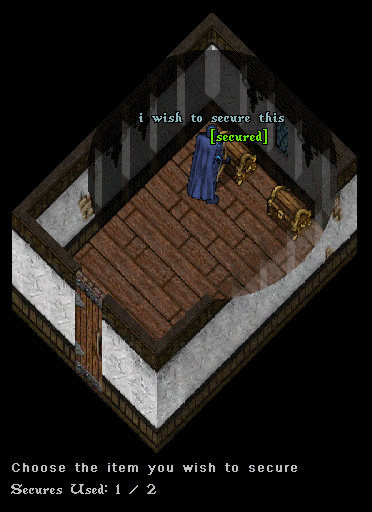
Rental Periods
- When a player initially rents a room, the Automatically Make Payment button is by default toggled on in the Rental Room menu
- If Automatically Make Payments is enabled, whenever the next Rental Payment is due for the player, it will automatically be paid from their bank box and their Rental Agreement will be extended for another 7 days (and will continue to do so as long as that option is toggled on)
- If a player does not have enough gold in their bankbox to pay the full amount of the rental renewal, it will pull gold from other characters bank boxes on their account to make the payment
- However, if a player wishes to immediately end their Rental Period, they can click the "End Rental Period Early" button three times in a row to instantly end it
- Players will not be refunded any of the money they paid if they elect to end their agreement early
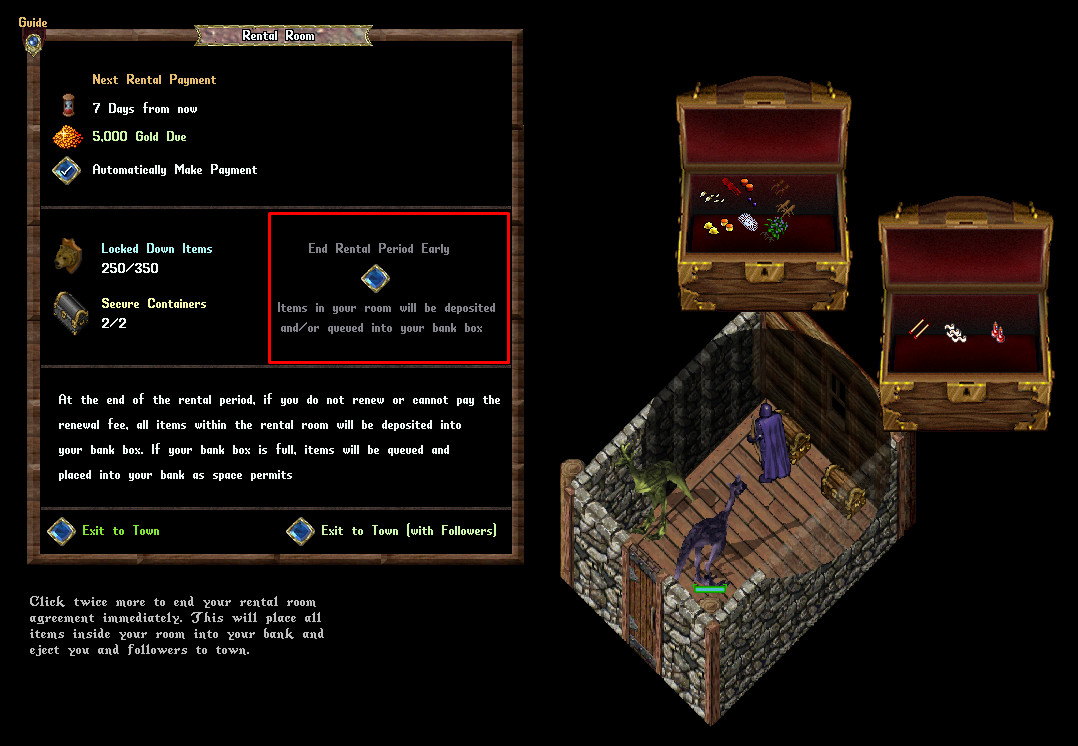
Ending Rental Agreements
A player's Rental Room Agreement will end if any of the following occurs:
- Their current 7 day rental period ends and Automatically Make Payments is untoggled in the Rental Room Menu for the player
- Their current 7 day rental period ends and they have do not have 5000 gold in their bank box
- The player clicks the End Rental Period Early button three times in a row in the Rental Room Menu
Whenever a Rental Room agreement ends, the player and/or any pets inside the room will be teleported to the town's inn
- Additionally, ALL items in the player's room are immediately deposited into their Bank Box
- If a player's Bank Box does not have room for some of the items in the room, those items will be "Queued" for the player's Bank Box
- Items that are Queued for a player's Bank Box will drop into the bank box the next time the player opens their Bank Box and room is now available (i.e. players will need to keep pulling items out of their bank box to make room for new items, and then reopen their bank box to let the queued items "fall" into it)
Rental Room Upgrading
- Players can place House Deeds, Purchase Houses from House Signs, or have houses Transferred to them while they currently have a Rental Room Contract in place
- If a player acquires a house while they have an existing Rental Room contract in place, it will immediately end the Rental Room Contract and place the items currently in their Rental Room into their bank box (adding any items that do not fit into the Bank Queue system which adds those items to their bank as soon as space becomes available when opening their bank)
