Creatures Bazaar
Jump to navigation
Jump to search
Summary
- Tamed Creatures that players have placed For Sale can be purchased by players through the Creatures Bazaar system through Creature Broker NPCs
- Creature Brokers can be found near Stablemasters in Towns
- Players can launch the Creatures Bazaar menu from these NPCs by saying "Buy", "Creature", "Broker", or "Bazaar" near them
- Players can also shift-click the NPC and click the "Buy" context-menu entry to launch the Creatures Bazaar Menu
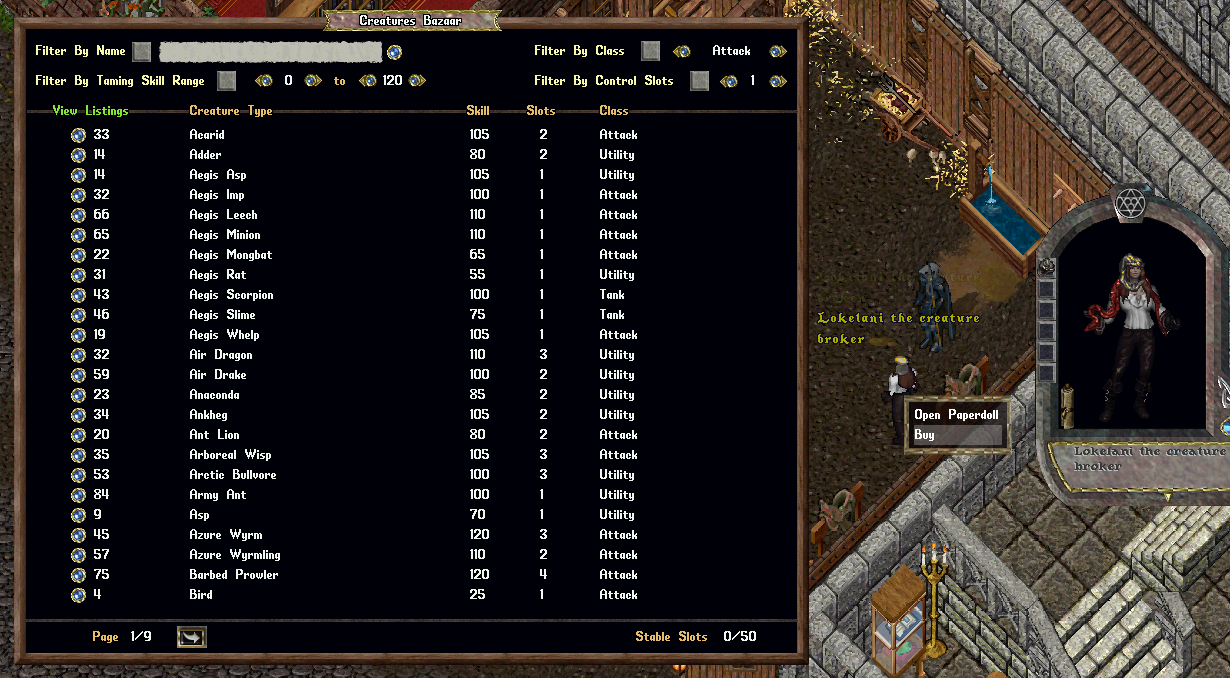
Overview Page
- The initial page of the Creatures Bazaar menu is the Overview page, where players can see an overview of how many Sales Listings are available for each Creature Type
- The number next to the Small Orb button for an entry indicates how many creatures are currently for sale of that Creature Type
- Players can use the Filter mechanics at the top of the page to narrow the results of which Creature Types will be displayed
- Players can click the Small Orb button under the "View Listings" column to view the Sale Listings available for that Creature Type
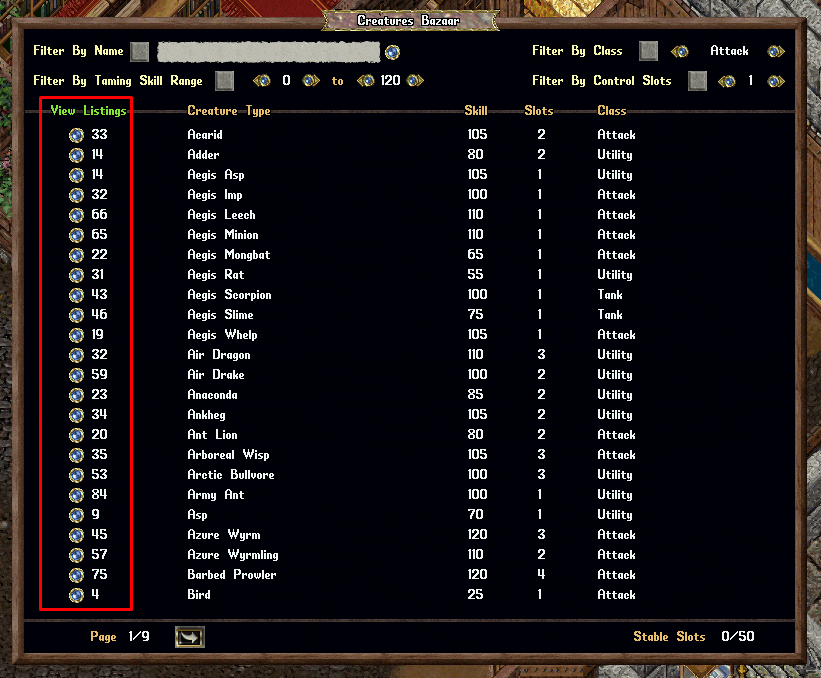
Sales Listings Page
- Sale Listings Page
- The Sale Listings page for a Creature Type shows all creatures of that type that players currently have marked For Sale
- The top of the page shows basic information about the creature type (such as its Min Taming Skill / Control Slots / Class)
- The middle of the page allows players to Filter results more thoroughly
- The bottom of the page shows all of the individual creatures for sale, with their Price, Level, Randomized Starting Stats, and even Hue and Body values listed (important for Mount Breeding)
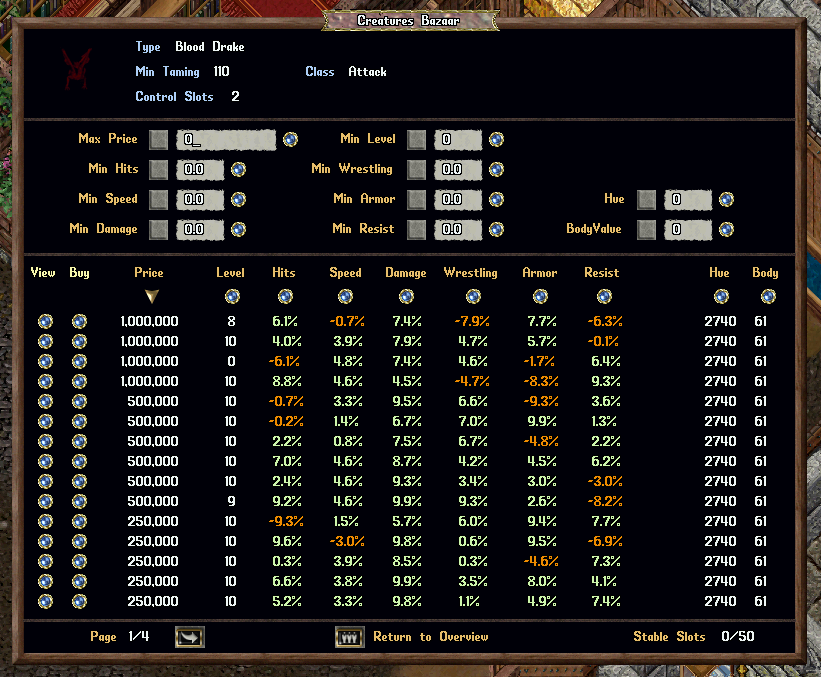
- Players can click the View Button next to a creature to launch the Animal Lore page for that particular creature
- Players can use the Filter options in the middle of the page to narrow which creatures are displayed
- Any Filters that are active will have their labels marked in Green text
- Players can use the Arrow/Small Orb buttons under Stat Labels to sort all creatures by that Stat type (such as sorting "Damage" from high-to-low)
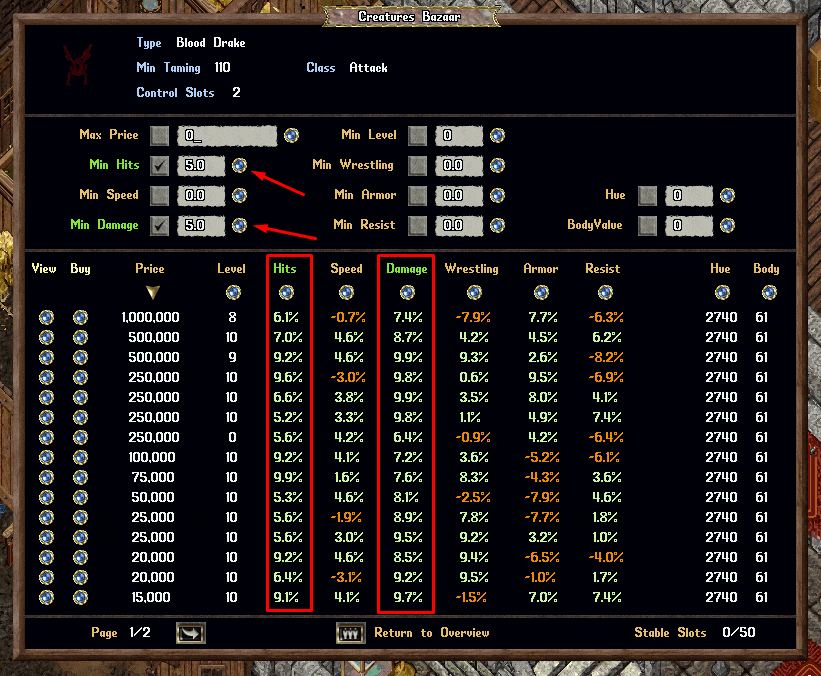
Purchasing Creatures
- Players can click the "Buy" Small Orb button next to a creature to launch a Purchasing Menu for that creature
- In the Purchasing Menu, players can review the details of the creature they wish to purchase
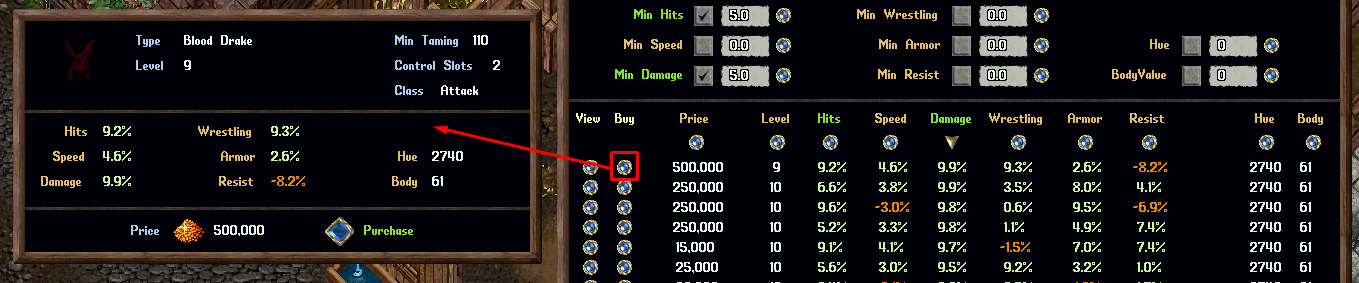
- Players can proceed purchase the creature by clicking the Purchase button twice
Note: if the Price of the creature changes at any point after the player has the Purchasing Menu open, the player will not be able to purchase the creature (to prevent players from trying to quickly change the price to "scam" other players)
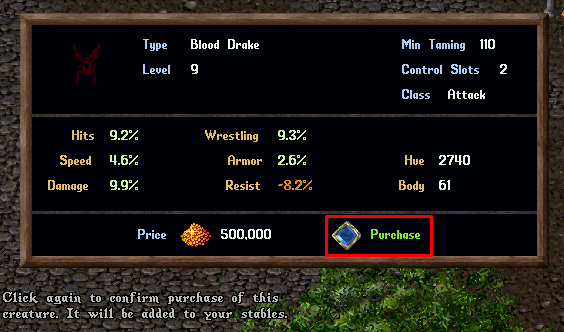
- If the player proceeds with the purchase, the gold cost will be transfered from the Buyer's Bankbox to the Seller's Bank Box, and the creature will be moved directly from the Seller's Stables to the Buyer's Stables
- If the player does not have enough available Stable Slots, however, the purchase will be prevented
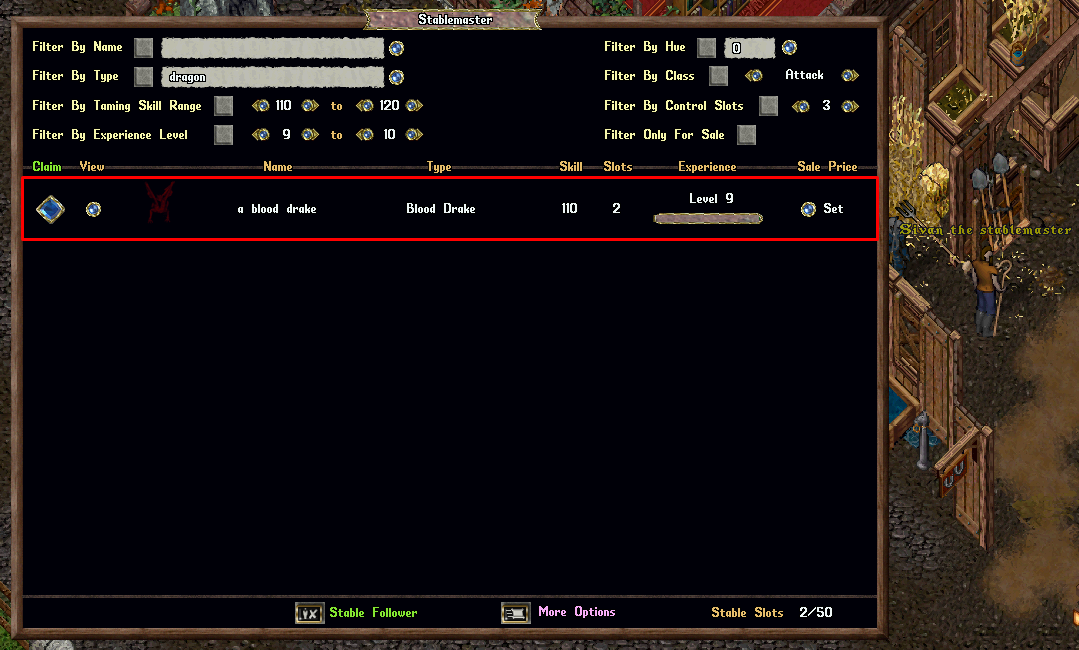
Sellers
- Each time a player uses the Stables menu, if any of their creatures have been sold since the previous time they used the Stables menu, they will receive a system message and sound notification telling them how many creatures were sold and for how much total gold