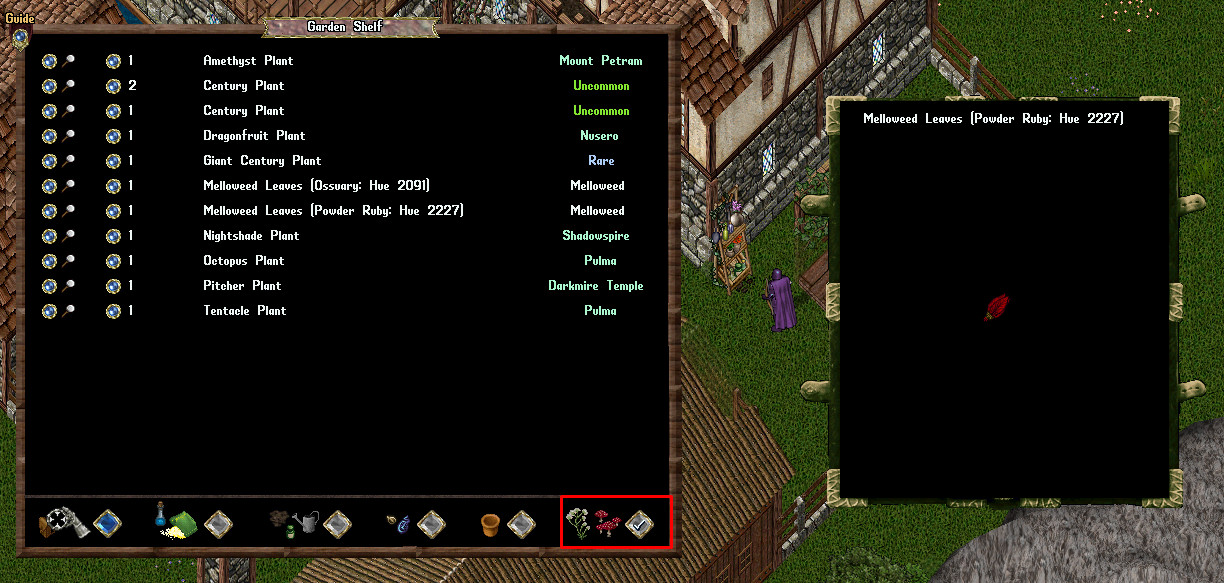Garden Shelf
Jump to navigation
Jump to search
Summary
- Players can purchase a Garden Shelf from the Prevalia Market under the Plants category
- Garden Shelves can be dyed with Furniture Dye
- Owners and Co-Owners can use the shift-click Restyle option on the context menu
- Garden Shelves must be locked down in a house in order to use them, and can only be used by Owners and Co-Owners of that house
- Garden Shelves do not count as containers, and double-clicking them (while locked down in a house) will open the Garden Shelf Menu
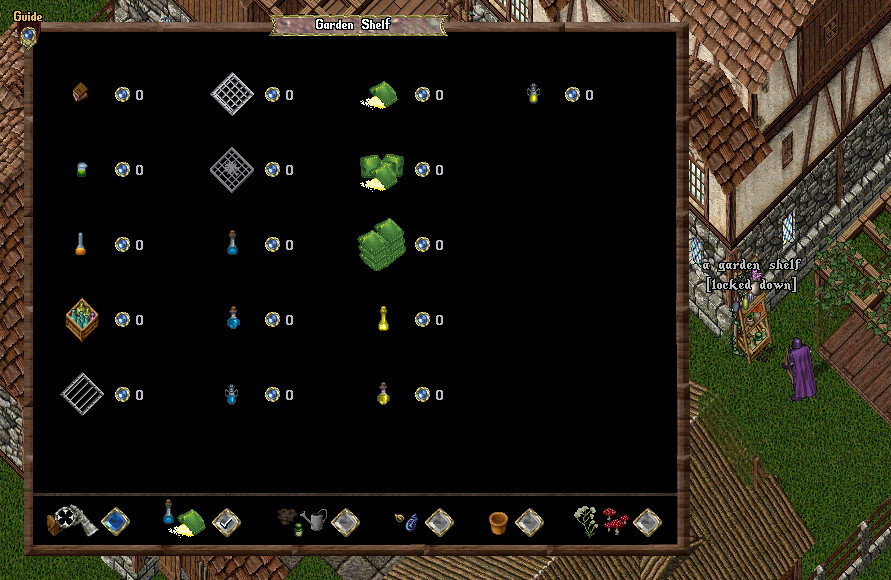
Stocking the Garden Shelf
To stock the Garden Shelf, players can:
- Click the "Add Items" blue button in the bottom left corner of the Garden Shelf Menu, which will give the player the ability to add a specific item to the Garden Shelf or
- Target the player themselves and add all valid items in their backpack into the Garden Shelf at once
- Single-click "Restock" context-menu
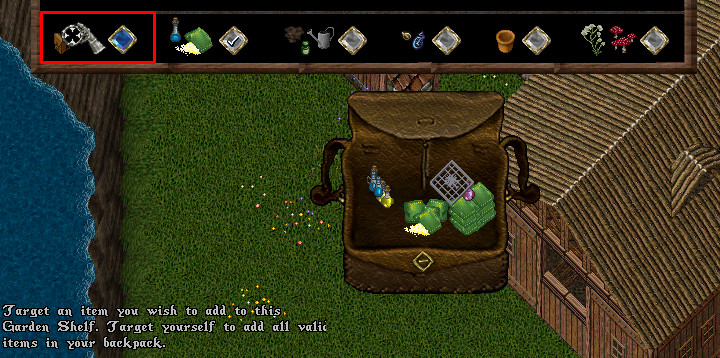
The number next to each item shows how many of that item are stored in the shelf currently
- If an item has 1 stored in the Garden Shelf, clicking the orb button next to it will retrieve the item and place it in their backpack
- If an item has 2 or more stored in the Garden Shelf, clicking the orb button next to it will bring up a prompt to select how many to retrieve
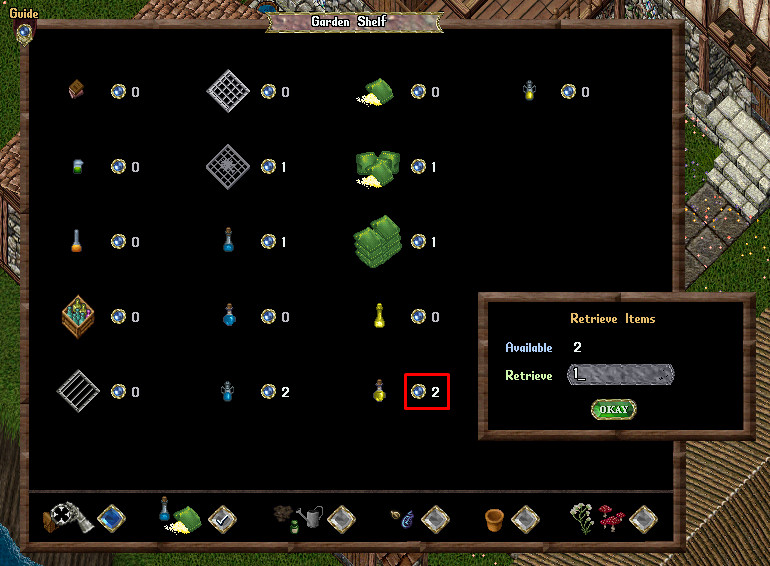
- Players can store Water Containers in a Garden Shelf, but doing so will empty them of any water they currently were storing
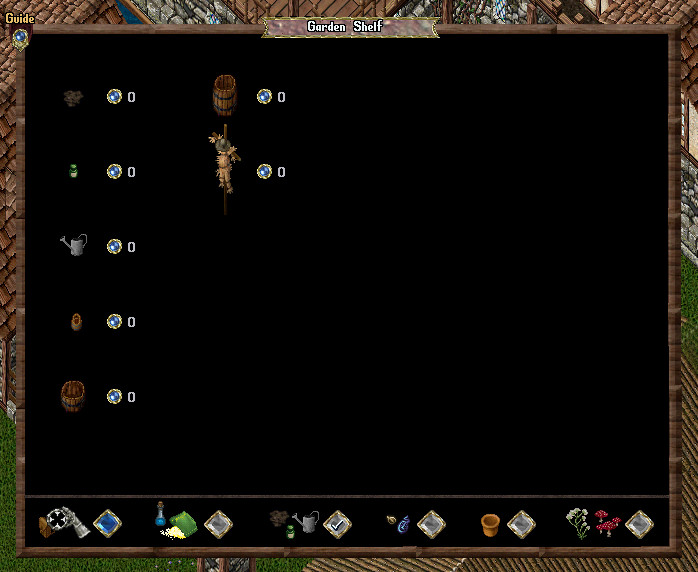
- Players can store Plant Bowls in a Garden Shelf, but may only add Plant Bowls that currently do not have any plants in them and do not have any Negative Growth Effects still active in the Plant Bowl
- Adding a Plant Bowl to the Garden Shelf will also clear out any Positive Growth Effects (such as Growth Serum) that were still active in them
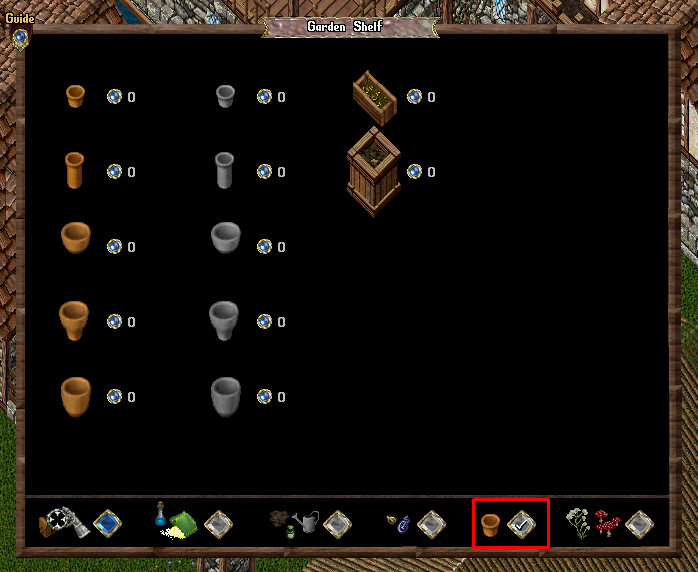
Plants Category
- In the Plants category, players can see all Plants that they have added to the Garden Shelf, which are organized alphabetically
- The rarity category of a plant is displayed on the right side of the menu
- Players can retrieve Plants by clicking the orb button with a number text to it in a similar fashion as described above
- Clicking the Magnifying Glass button next to each plant will launch a Preview Window to see what the plant looks like