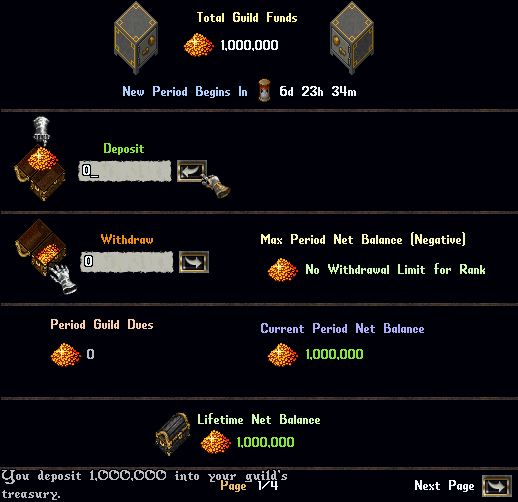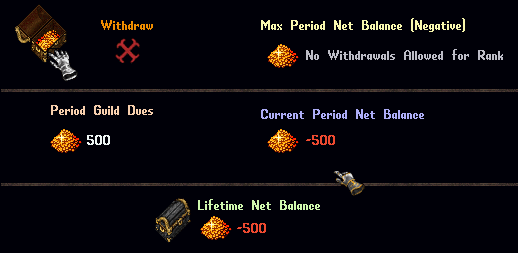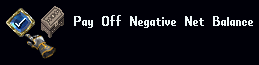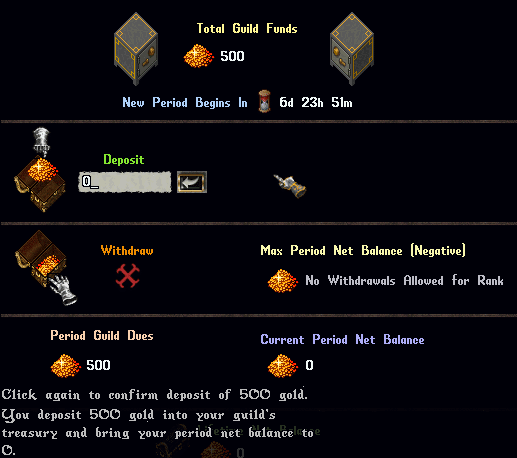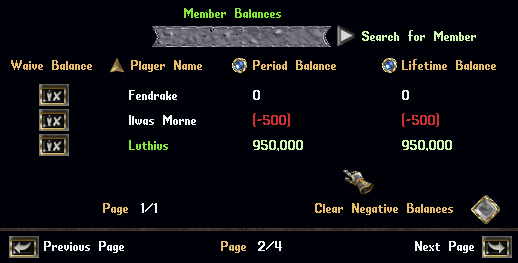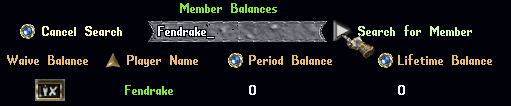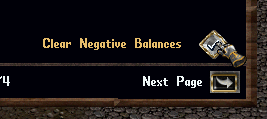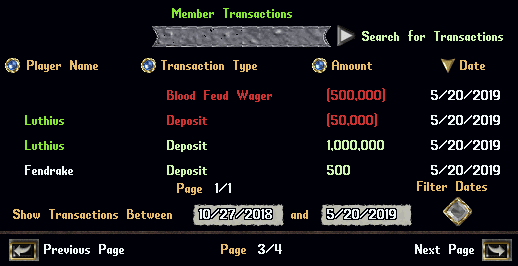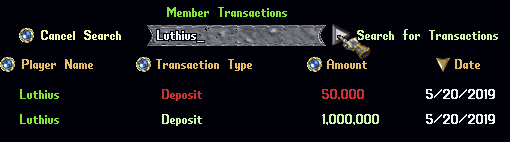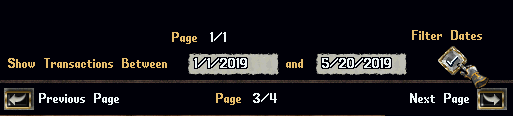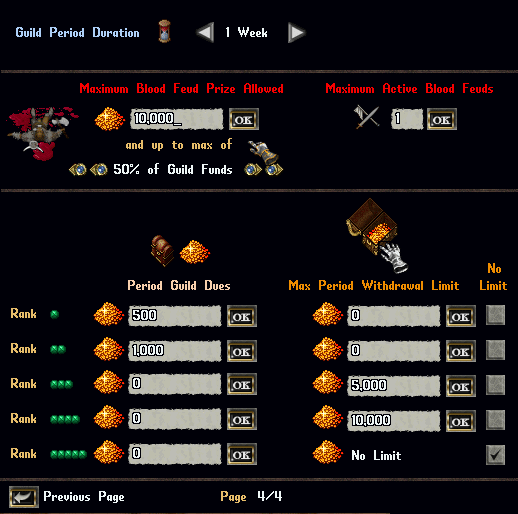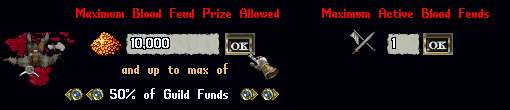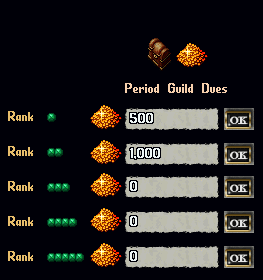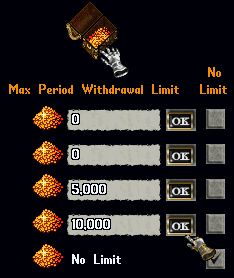Guild Treasuries
Jump to navigation
Jump to search
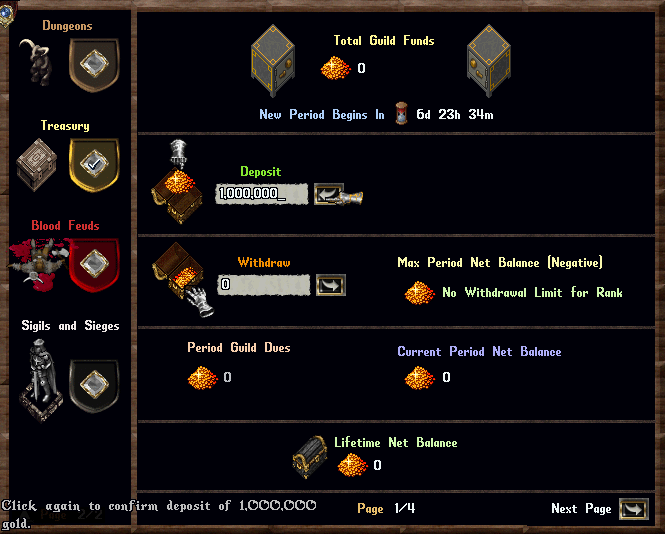
Summary
- Guilds have access to a Treasury to store gold, assign guild dues, manage withdrawal limits for members, track payments, and facilitate Blood Feud management
- Guildmembers can access the Guild Treasury from the guild menu through the Treasury Tab on the 2nd page of the Guild Tabs List (left side of the menu)
Guild Pay Periods
- Every guild now has a Pay Period which for all guilds begins at the start of the server week (which is 6pm CST Fridays) and runs anywhere from 1 to 4 weeks from that point (pay period length is set by the guildmaster)
- At the start of a Pay Period, any ranks in the guild that have Guild Dues set will be assigned them
- At the start of a Pay Period, any guild ranks that have Withdrawal Limits will have their period withdrawal limit reset to its base amount
- The guildmaster can change the Guild Dues and Withdrawal Limits for each guild rank on the Treasury Settings page (covered later)
Treasury Overview Page
- Page 1 of the Treasury is the Overview page
- At the top of the page is the guild "Total Guild Funds" which is how much gold is sitting in the guild's Treasury
- "New Period Begins In" indicates when the next guild Pay Period will occur
- Players can type a gold amount into the text field below "Deposit" and click the Arrow key nearby to place gold from their bank into the guild's Treasury
- If your guild rank allows you to Withdraw gold from the treasury, you can do so by typing a gold amount in the text field below "Withdraw" and clicking the nearby arrow
- If a guild rank is expected to pay Guild Dues, they will be listed under "Period Guild Dues"
- "Current Period Net Balance" indicates the net difference between a player's Deposits and their Guild Dues + Withdrawals for the current Pay Period
- "Lifetime Net Balance" indicates the net difference between a player's Deposits and their Guild Dues + Withdrawals for their entire lifetime in the guild
- If a guildmember's guild rank does not allow them to make Withdrawals or they have already withdrawn the limit allowed for their rank for that Pay Period, the Withdraw area will be marked with a large red X and "No Withdrawals Allowed for Rank" will display in grey text on the right side
- If a guildmember has a "Current Period Net Balance" of a negative amount (either through making Withdrawals or from having Guild Dues assigned to them), they can click the "Pay Off Negative Net Balance" button to make a deposit amount for that exact balance amount
- Alternatively, players can simply make a standard Deposit using the text field under "Deposit" and entering that gold amount and then clicking the Arrow button
Member Balances Page
- Page 2 of the Treasury is the Member Balances page
- The Member Balances page shows the current Period Balance and Lifetime Balance for all members of the guild
- Players can use the Search Bar at the top of the page to type in a player's name (or part of it) and click the Arrow key to filter which guildmembers are listed below
- Players can also click the buttons next to "Player Name", "Period Balance", and "Lifetime Balance" to sort results by those properties
- Clicking the Waive Balance button next to a player will set their Period Balance and Lifetime Balance back to 0 if it is currently a negative value
- Players can clear ALL negative balances for all players in the guild by clicking the Clear Negative Balances button
- Only Officers or Guildmasters may waive player's balances
Member Transactions Page
- Page 3 of the Treasury is the Member Transactions page
- The Member Transactions page shows all Deposits and Withdrawals made by members, sorted by Date
- Additionally, any gold added to or removed from the Treasury from Blood Feuds will show in the Transactions page
- Players can use the Search Bar at the top of the page to type in a player's name (or part of it) and click the Arrow key to filter which guildmembers are listed below
- Players can also click the buttons next to "Player Name", "Transaction Type", and "Amount" and "Data" to sort results by those properties
- Players can also specify a range of dates to filter, by entering the start date and end date (Month/Day/Year format) and then clicking the Filter Dates button
Treasury Settings Page
- Page 4 of the Treasury is the Treasury Settings page
- Only the Guildmaster of a guild is allowed to make changes to settings on this page
- Guildmasters can change the length of the guild's Pay Period by clicking the left and right arrows next to Guild Period Duration
- Changing the length of a guild's Pay Period will not take affect until the current Pay Period has ended
- Guildmasters can set how many Maximum Active Blood Feuds are allowed at one time by entering a value in that field and clicking OK
- Additionally, guildmasters may set the maximum amount of prize money allowed for Blood Feuds here
- Any Blood Feuds created by the guild must have a prize amount that is equal or less than the amount specified in the text field as well as being an equal or smaller percentage of the guild's current treasury amount at the time (i.e. a guild would have to have 20,000 gold in the treasury in the image below in order to begin a 10,000 gold Blood Feud)
- Guildmasters can set a Guild Dues amount for each rank of the guild that is expected to be paid during each Pay Period
- Guildmasters can set a Maximum Period Withdrawal Limit that dictates the maximum negative Period Net Balance the guild rank is allowed to go (note: both Guild Dues and Withdrawals negatively affect a player's Period Net Balance)
- It is recommended that guild ranks either have a Period Guild Dues set or a Max Period Withdrawal Limit set, but not both (since Guild Dues are automatically added to a player's Pay Period Net Balance)
- If a guildmaster wishes for a guild rank to have No Limit on how much gold they can withdraw each Pay Period (meaning they could effectively empty the treasury) they should click the Checkbox underneath "No Limit"