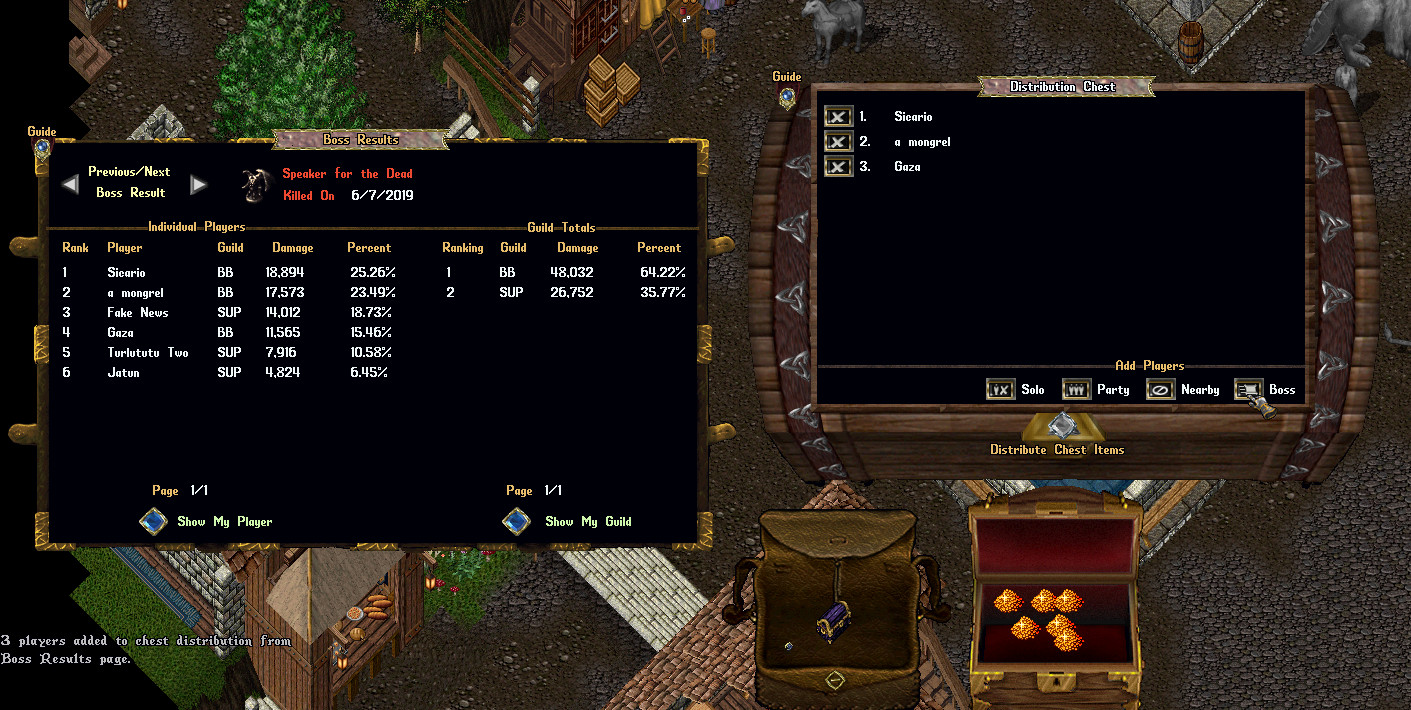Distribution Chest: Difference between revisions
Jump to navigation
Jump to search
AreYouKidden (talk | contribs) |
No edit summary |
||
| Line 1: | Line 1: | ||
[[Category:Prevalian Merchant]][[Category:QoL]] | |||
==Summary== | ==Summary== | ||
* The Distribution Chest allows players to distribute the contents of the chest to a specified list of players | |||
* Can be purchased from the [[Prevalian Merchant]] | * Can be purchased from the [[Prevalian Merchant]] | ||
* | * Using Furniture Dye on the Distribution Chest will permanently add the Hue to a collection of Unlocked Hues for that it | ||
* | * Players can rotate through any unlocked hues and visual styles by shift-clicking the item and selecting "Restyle" or "Hue" from the context menu | ||
* <span style="color: red">Known Issue:</span> If you do not get the Distribution Gump when double-clicking the Chest, it is elevated too high (z-axis) via a deco tool. Lower it to make it functional again. | |||
[[File:distributionchest01.png|link=]] | |||
==Adding Players== | ==Adding Players== | ||
Players have several methods to add multiple players to the distribution list for a Distribution Chest: | |||
[[File:distributionchest-addingplayers01.png|link=]] | |||
{| class="wikitable" style="text-align:left;" | |||
|- style="text-align:center;" | |||
! colspan="2" | Add Multiple Players | |||
|- | |||
| style="text-align:center;"|Party | |||
| Adds all members of the player's current Party to the list | |||
|- | |||
| style="text-align:center;"|Friendly Nearby | |||
| Adds all players within 24 tiles who are in the player's Party, Guild, or Alliance to the list | |||
|- | |||
| style="text-align:center;"|Friendly House Occupants | |||
| Adds all players currently inside the house who are Friends, Co-Owners, or Owners of the house to the list | |||
|- | |||
| style="text-align:center;"|Online Guildmembers | |||
| Adds all players from the player's Guild who are currently online to the list | |||
|- | |||
| style="text-align:center;"|Boss Results | |||
| Adds all Party, Guild, or Alliance members present in the current [BossResults menu page to the list | |||
|- | |||
| style="text-align:center;"|Dungeon Summoning Contributors | |||
| Adds all players in the current Dungeon Summoning Contribution menu to the list (see below) | |||
|- | |||
| style="text-align:center;"|Trade Caravan Contributors | |||
| Adds all players in the current Trade Caravan Contribution menu to the list (see below) | |||
|} | |||
Revision as of 19:19, 23 September 2025
Summary
- The Distribution Chest allows players to distribute the contents of the chest to a specified list of players
- Can be purchased from the Prevalian Merchant
- Using Furniture Dye on the Distribution Chest will permanently add the Hue to a collection of Unlocked Hues for that it
- Players can rotate through any unlocked hues and visual styles by shift-clicking the item and selecting "Restyle" or "Hue" from the context menu
- Known Issue: If you do not get the Distribution Gump when double-clicking the Chest, it is elevated too high (z-axis) via a deco tool. Lower it to make it functional again.
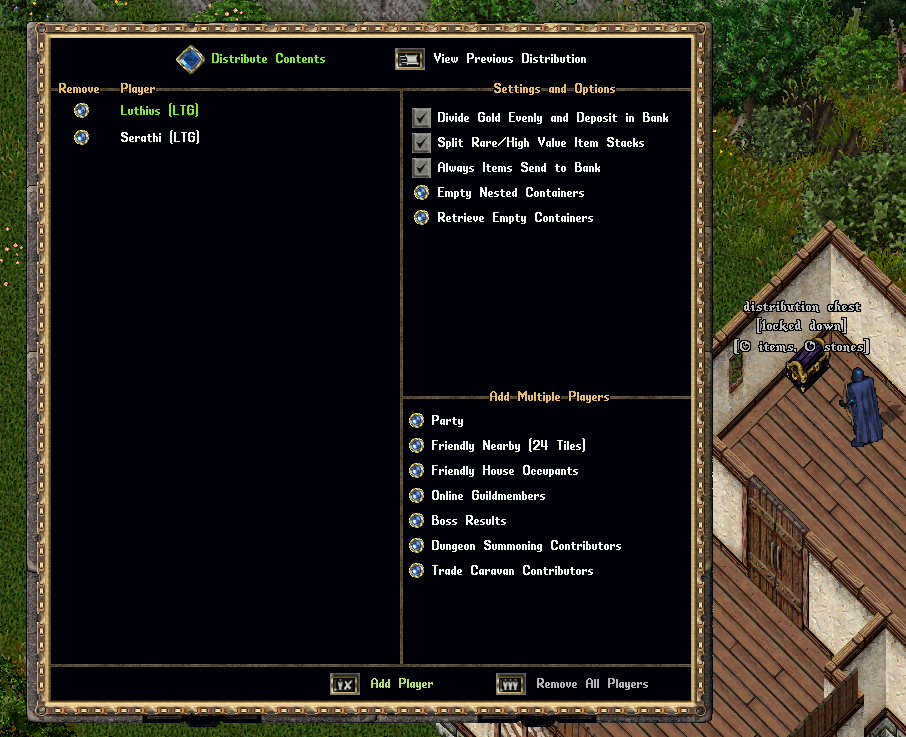
Adding Players
Players have several methods to add multiple players to the distribution list for a Distribution Chest:
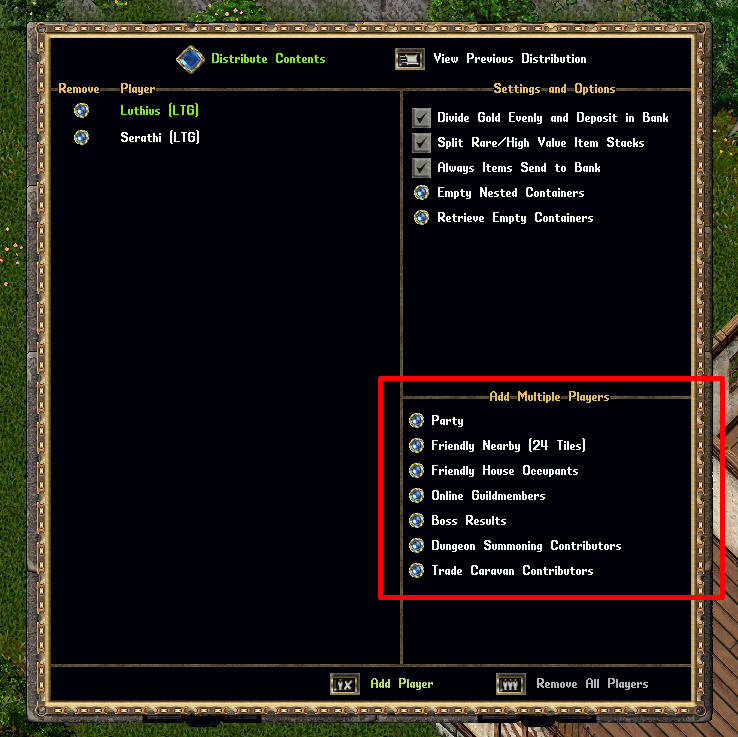
| Add Multiple Players | |
|---|---|
| Party | Adds all members of the player's current Party to the list |
| Friendly Nearby | Adds all players within 24 tiles who are in the player's Party, Guild, or Alliance to the list |
| Friendly House Occupants | Adds all players currently inside the house who are Friends, Co-Owners, or Owners of the house to the list |
| Online Guildmembers | Adds all players from the player's Guild who are currently online to the list |
| Boss Results | Adds all Party, Guild, or Alliance members present in the current [BossResults menu page to the list |
| Dungeon Summoning Contributors | Adds all players in the current Dungeon Summoning Contribution menu to the list (see below) |
| Trade Caravan Contributors | Adds all players in the current Trade Caravan Contribution menu to the list (see below) |
Distributing Items
- Upon Distribution, each item in the chest is randomly distributed to a player in the list (attempting to give all players an equal number of items if possible)
- Each container (such as a bag) inside of the base level of the chest is considered one item
- Each stack of items (such as gold) is considered one item for distribution purposes
- A player will receive the items in their backpack as long as:
- They are inside the same house as the distributing player
- Has room in their backpack
- Is alive
- If a player receiving items does not meet these conditions, their items will be placed in their bank box using the Bank Queuing mechanic (will appear as soon as bank has room available for the item)
- All players who are on the Distribution List will then receive a gump window showing the results of the Distribution
- Each line in the results window shows who received each item, with a backpack icon shown if the item was placed in the player's backpack, or a silver chest if it was placed in their bankbox
- Afterwards, the Distribution list is cleared
- Distribution Chests will not distribute Trapped Containers to players; the player clicking "Distribute" will be notified of any items such as these that did not get distributed out to players
Boss Button
- Allows a player who has the [BossResults window open to add all friendly players (party members/guild members) from their currently displayed Boss Event into their Distribution Chest player's list