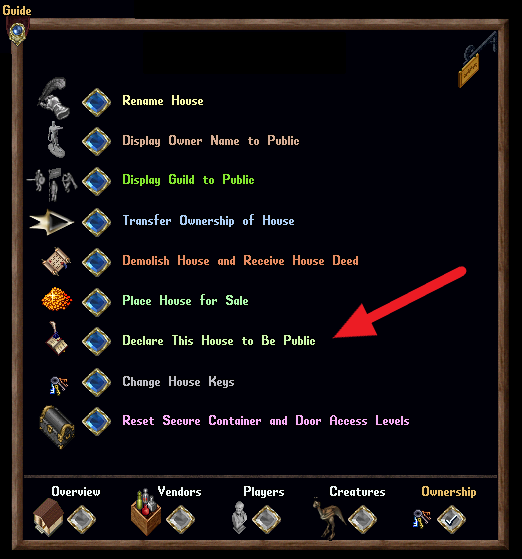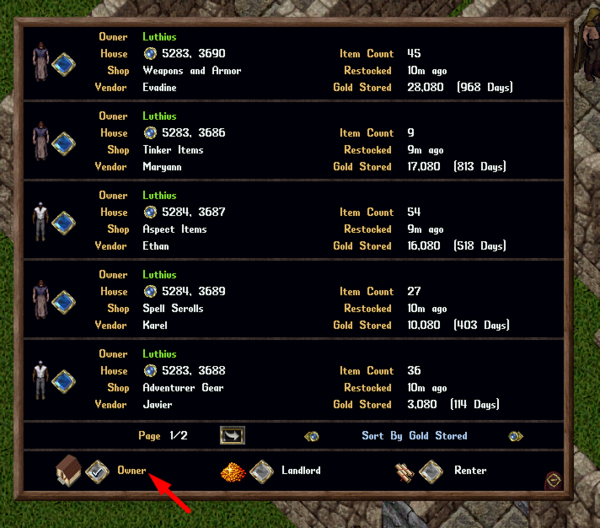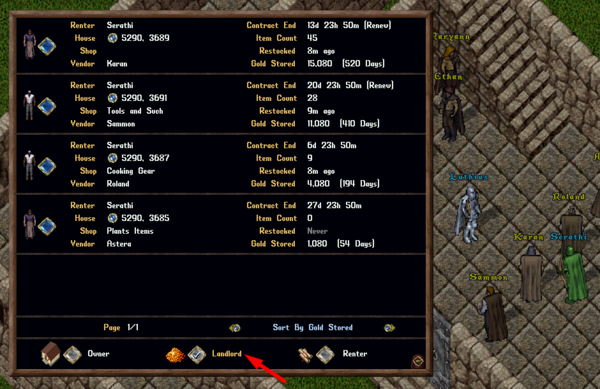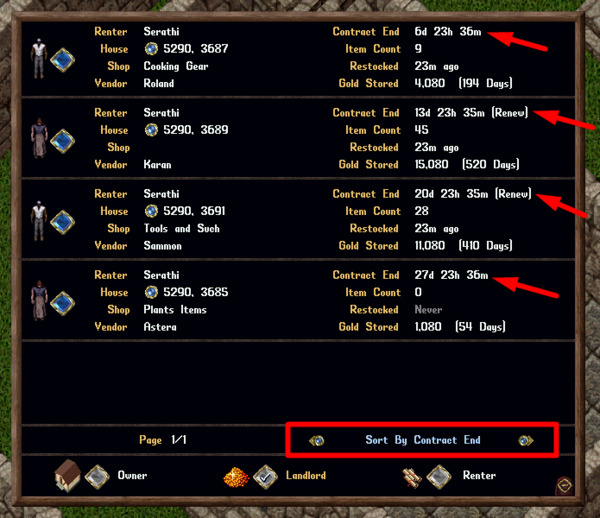Vendors
Summary
- Vendors are hirable NPCs that are used by players to sell items from a public House to other players
- Players can place down Rental Vendor Contracts in their houses to hire Vendors for themselves, or rent the vendor out to other players at a cost (Or no cost)
- Players who have a Rental Vendor contract active inside a house will be given 100 Effective Hiding skill when making Hiding attempts in that house (allowing them to restock vendors while hidden)
- Vendors charge a percentage of their inventory's total sell prices every 24 hours
- Double-clicking a Player Vendor that you are the Landlord or Renter of will now open both the Vendor's Backpack and launch its Vendor Info Menu
- If a player owns a Player Vendor, all characters on their account have full access to ownership features of the vendor
Placing Vendor Contracts
- The Owner of the house must have its "Access Setting" set to "Public"
- From there they can lock down Rental Vendor Contracts (Bought from Bankers or Innkeepers) and change things like the cost to rent, which players can rent and how often the rent is charged
- Inn Rooms cannot have vendors
Vendors Menu
- Players have access to Vendors Menu showing all Player Vendors a player is associated with as the Owner, Landlord, or Renter
- Players can access the Vendor Menu by typing [Vendor or [Vendors
- They can also access the Vendor Menu via Paperdoll -> Help - > Vendors
Vendor Pages
Sorting Vendors
Players can sort their vendors displaying by clicking the Left / Right "Sort By" buttons. Players can sort vendors by the following Filters:
View Vendor Info
- Players can click the Blue Diamond button next to each vendor to launch the normal Vendor Info Menu that players would normally view when double-clicking that vendor in person
- In the Vendor Info menu players can make adjustments to their Vendor's Settings or Contract
- If the player is out of range of the Vendor, they are not allowed to use the "View Goods" button but can perform all other features remotely including Collecting Gold or Dismissing it
Vendor Tracking
- Players can click the "House" small orb button next to each vendor to view a Map of the vendor's location as well as receiving a Tracking Arrow directing the player to its location
Discounted Pricing
Guild Discount
- Players now have the option to make their Vendors sell their goods to "Everyone" or to "Guild Only" (only members of their guild)
- Players can additionally specify a Guild Discount for vendors that lowers the price of goods sold to members of that player's own guild
- The "Guild" for a vendor will always refer to the guild the Vendor Owner belongs to, and not the guild associated with the house where the vendor is located at (if one has been set)
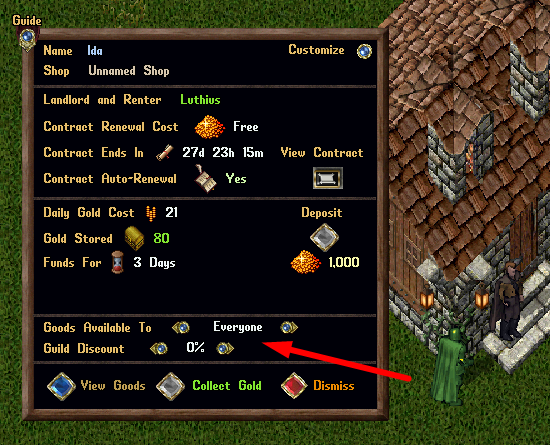
- Players can select a Guild Discount anywhere from 0 to 100%
- If a player has changed the Availability or Discount levels for a Vendor, it will display that information overhead when single-clicking the Vendor

- If a Vendor is set to "Guild Only", players who are not in the Vendor Owner's guild will not be able to view the vendor's goods and will not be allowed to buy them
- Players who are not in the guild will also not see the Guild Discount % if one is set
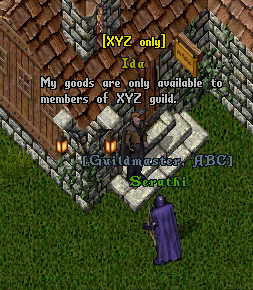
- If a Guild Discount is set for a vendor, single-clicking the item will display the normal price, but the Purchase Item menu will show the adjusted price and the Guild Discount % the player is receiving for the item
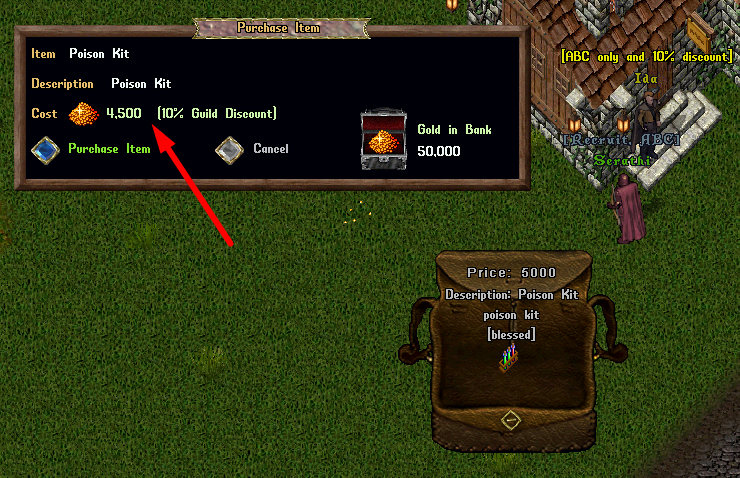
Alliance Discounts
Players can now assign an Alliance Discount on player vendors that will apply to any guilds Allied with the vendor owner's Guild The "Goods Available To" setting can now be set to "Guild + Allies Only" so only members of the vendor owner's Guild or their Allied Guilds can purchase items from that vendor
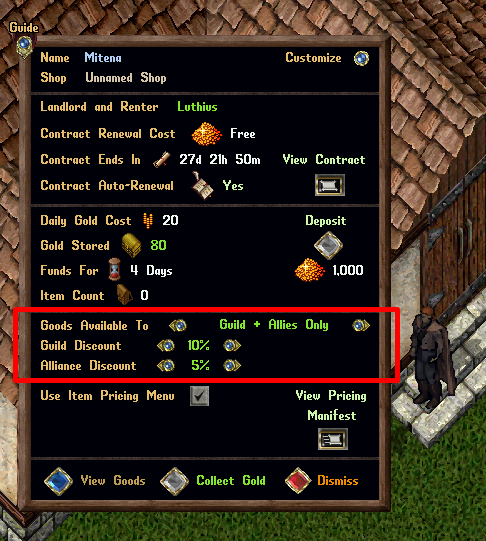
Purchasing from a Player Vendor
- Players buying items from a Player Vendor will now have two Options to chose from:
- Purchase (Place in Backpack)
- Purchase (Send to Bank)
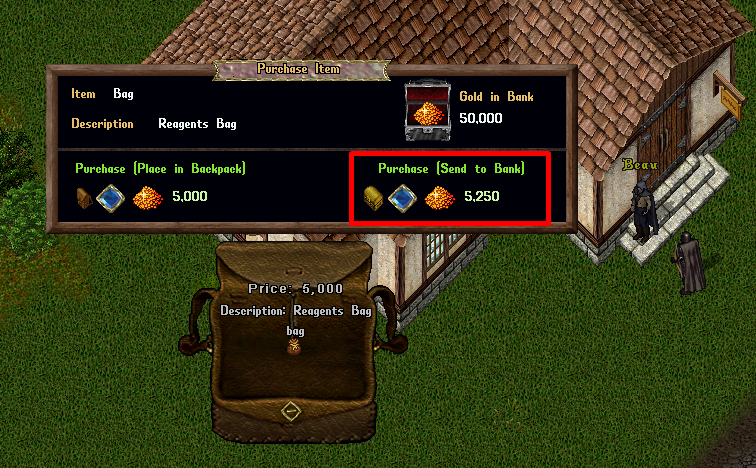
Purchase (Place in Backpack)
- Selecting this option will resolve the purchase as normal, placing the item purchased into the player's Backpack
Purchase (Send to Bank)
- Selecting this option will increase the purchase price of the item by 5% (after any Guild Discounts) and will send the item to the player's Bank Box, or Queue the item for their Bank Box if insufficient space is available
- Players cannot use this option if they currently have 125 or more items already Queued in their bank box
- The 5% gold increase for this option will not be given to the vendor upon purchase, and will instead act as a server gold sink
Miscellaneous
- Although you may interact with a vendor from a distance (e.g. change name and appearance), you must be near the vendor to place items in their backpack
- To dismiss a vendor, their backpack must be empty
- Dismissing a vendor will require the owner to place another contract in that spot
- If your vendor falls due to lack of funds, the goods will go to the vendor owners bank box
- If it puts the item count over 125, it will queue the items, they'll need to be removed before you can use the bank box