Ship Hotbars: Difference between revisions
Jump to navigation
Jump to search
mNo edit summary |
No edit summary |
||
| (3 intermediate revisions by the same user not shown) | |||
| Line 7: | Line 7: | ||
[[File:shiphotbarsfull1.jpg|link=]] | [[File:shiphotbarsfull1.jpg|link=]] | ||
===Captain Only Mechanics=== | |||
The following mechanics of a Ship can now only be performed by the Captain of the ship: | |||
* Moving/Steering | |||
* Fire Cannons | |||
* Activate Ship Abilities | |||
* Manage Crew (Ready/Send Below) | |||
* Nominate Crew Attack Targets/Stop Crew Attack | |||
* Send/Recall Boarding Parties (non-Captain players can still toggle "Auto-Join All Boarding Parties" to join them) | |||
* Perform Ship Ramming | |||
* Docking/Shipping Crates | |||
==Stats Hotbar== | ==Stats Hotbar== | ||
| Line 13: | Line 26: | ||
| style="padding: 10px" | [[File:shiphotbarsstats.png|link=]] | | style="padding: 10px" | [[File:shiphotbarsstats.png|link=]] | ||
| | | | ||
* Displays the Ship's Hull, Sails, and Guns | * Displays the name of the ship | ||
* Players can | * Displays the Hit Points of the Ship's Hull, Sails, and Guns | ||
* Players can double-click other ships to open their Stats Hotbar | |||
|} | |} | ||
==Actions and Abilities Hotbar== | ==Actions and Abilities Hotbar== | ||
{| class="wikitable" | {| class="wikitable" | ||
|- style="vertical-align: top;" | |- style="vertical-align: top;" | ||
| style="padding: 10px" | [[File: | | style="padding: 10px" | [[File:shiphotbarsaction1a.png|link=]] | ||
| | | | ||
* Displays all the ship Abilities currently installed | * Displays all the ship Abilities currently installed | ||
| Line 30: | Line 46: | ||
** Clicking the large blue button in the between the arrows will attempt to perform the action if possible | ** Clicking the large blue button in the between the arrows will attempt to perform the action if possible | ||
|} | |} | ||
==Navigation Hotbar== | ==Navigation Hotbar== | ||
| Line 47: | Line 65: | ||
** Accuracy | ** Accuracy | ||
|} | |} | ||
==Crewmember Hotbar== | ==Crewmember Hotbar== | ||
| Line 53: | Line 73: | ||
| style="padding: 10px" | [[File:shiphotbarscrew.png|link=]] | | style="padding: 10px" | [[File:shiphotbarscrew.png|link=]] | ||
| | | | ||
* | * Hired Crewmembers will be displayed here | ||
* Players can heal Crewmembers with Magery or Healing by clicking the button next to either the Spellbook or Bandages | * Players can heal Crewmembers with Magery or Healing by clicking the button next to either the Spellbook or Bandages | ||
* Crewmember Color Coding is as follows: | * Crewmember Name and HP Bar Color Coding is as follows: | ||
** White - Crewmember is currently "Below Deck" (i.e not readied) | ** White - Crewmember is currently "Below Deck" (i.e not readied) | ||
** Blue - Crewmember is "On Deck" | ** Blue - Crewmember is "On Deck" | ||
Latest revision as of 22:44, 26 January 2022
Summary
- Players can activate a series of individual Hotbars that can be used to manage and monitor the ship and its Crewmembers easily
- Players can drag and move each individual Hotbar, as well as close any Hotbars they do not wish to have up
- Each Hotbar is refreshed and updated every 3 seconds
- Check Ship Commands for a list of available commands
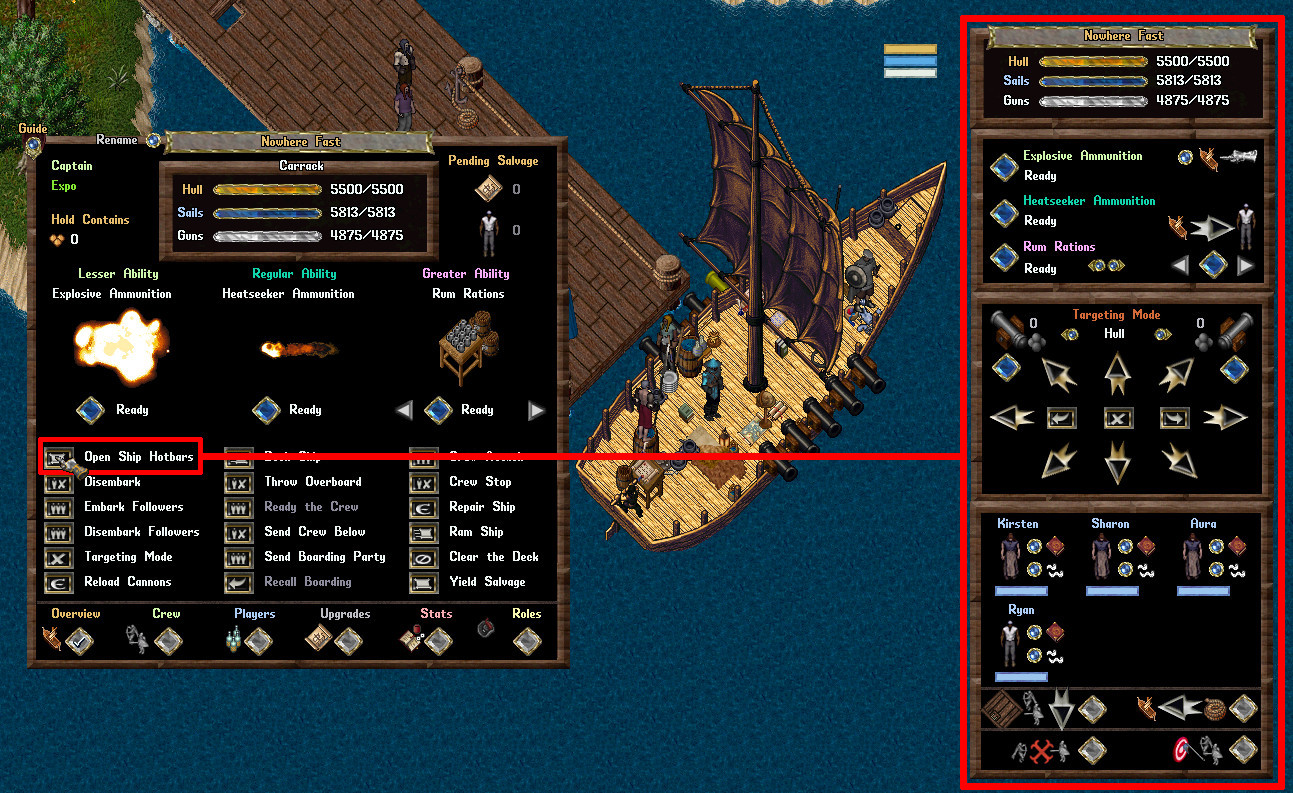
Captain Only Mechanics
The following mechanics of a Ship can now only be performed by the Captain of the ship:
- Moving/Steering
- Fire Cannons
- Activate Ship Abilities
- Manage Crew (Ready/Send Below)
- Nominate Crew Attack Targets/Stop Crew Attack
- Send/Recall Boarding Parties (non-Captain players can still toggle "Auto-Join All Boarding Parties" to join them)
- Perform Ship Ramming
- Docking/Shipping Crates
Stats Hotbar
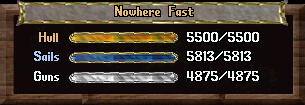
|
|
Actions and Abilities Hotbar
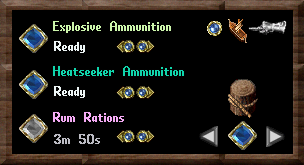
|
|
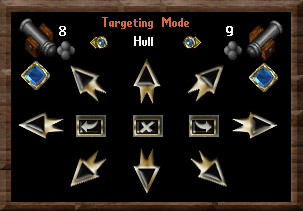
|
|
Crewmember Hotbar
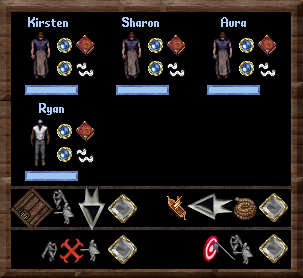
|
|
Ship People Things
| Ship People Things | ||||
|---|---|---|---|---|
Ships Overview |
Ship Hotbars |
Fishing |
Ocean Bosses | |
 Ship Crewmembers |
Ship Upgrades |
 Ship Salvaging |
Castaways | |